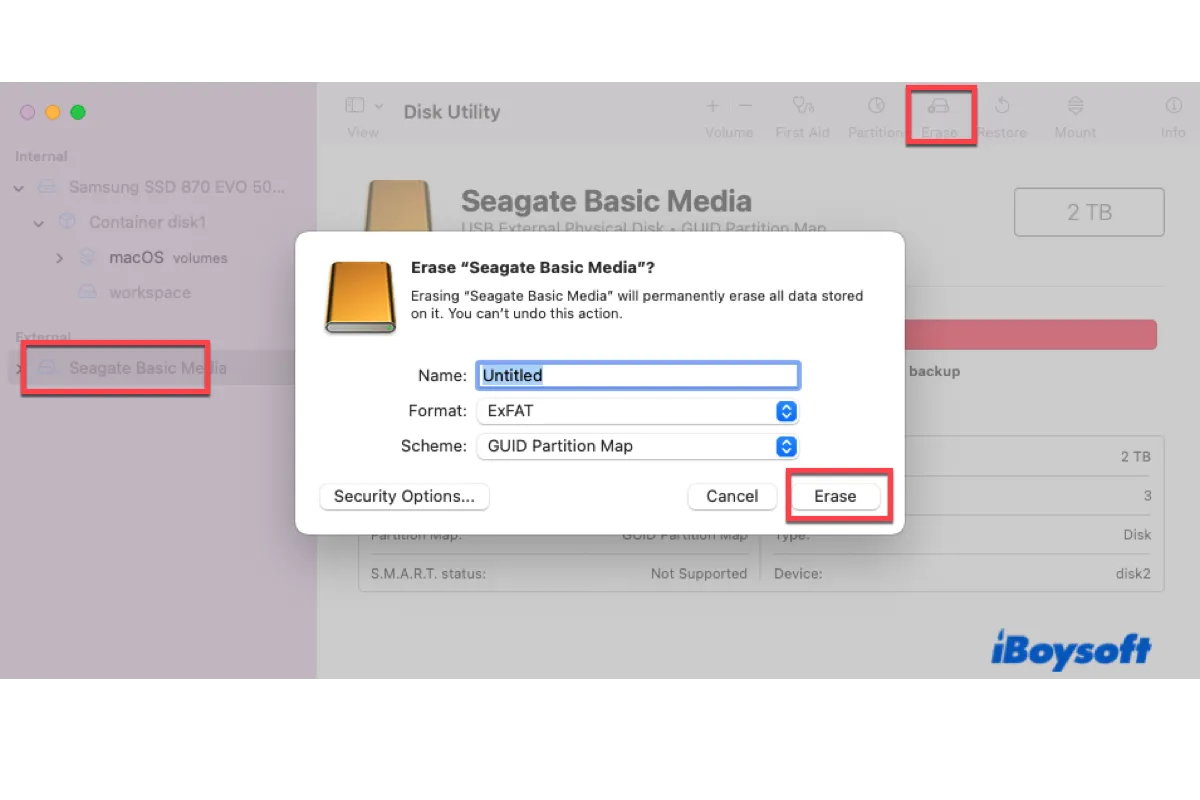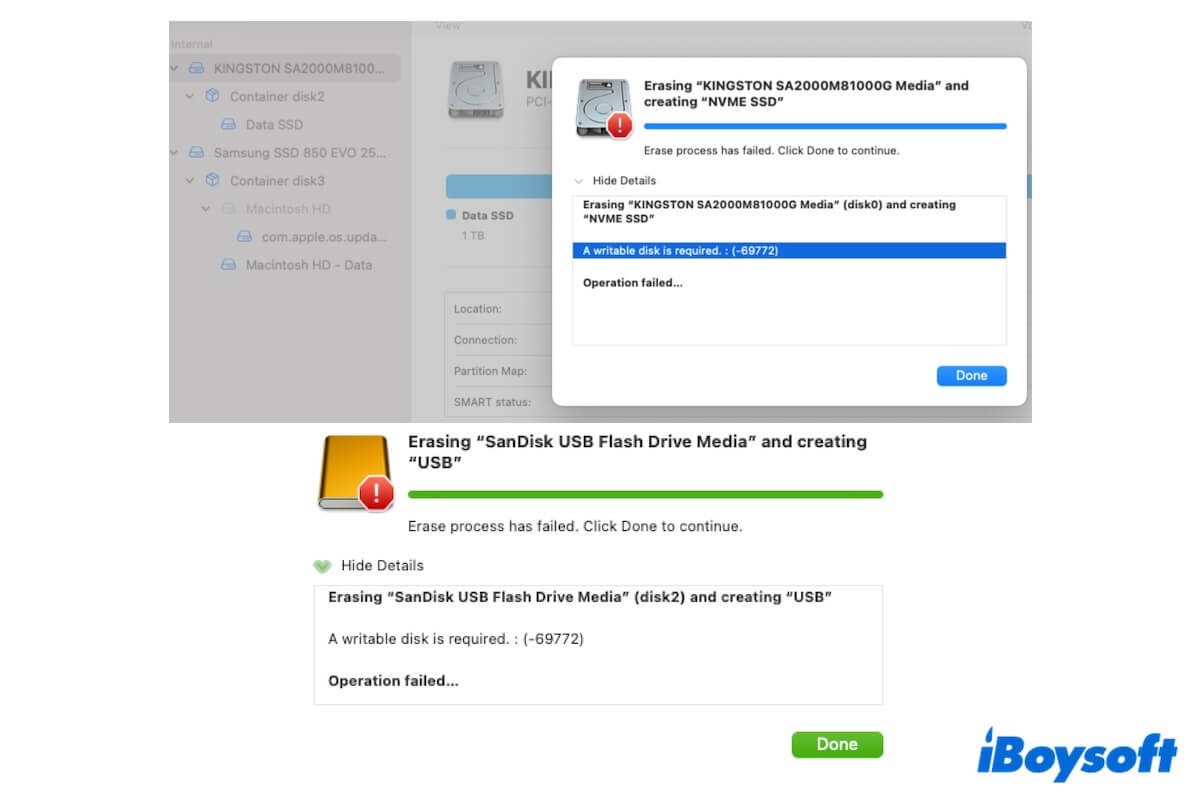Just do what you were supposed to do: format the actual disk, and then the drive will mount again.
Take these steps:
- Open Disk Utility.
- Click View > Show All Devices.
- Select the top-level physical disk and click Erase.
- Name the drive.
- Choose Mac OS Extended (Journaled).
- Keep the scheme GUID Partition Map.
- Click Erase.
If you want to learn more about reformatting external drives on Mac, take a look at this guide: Reformat External Hard Drive for Mac/PC/Mac & PC| Best Format