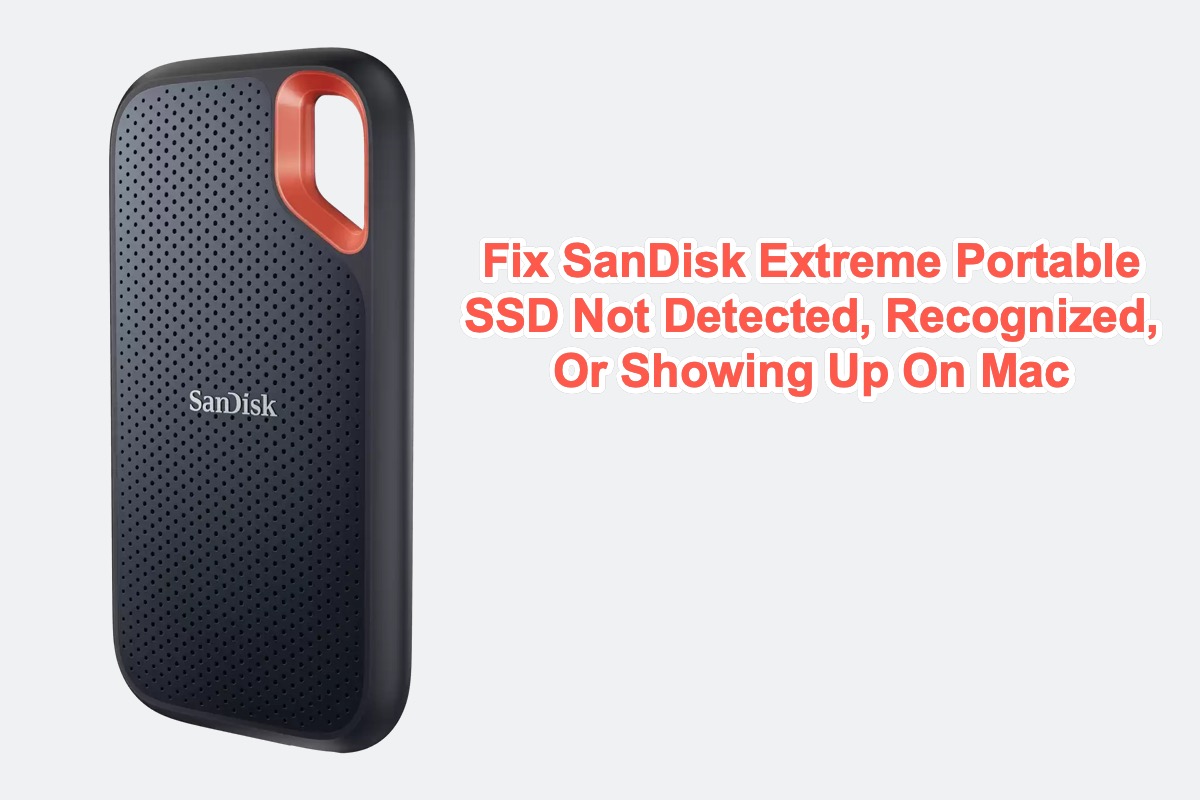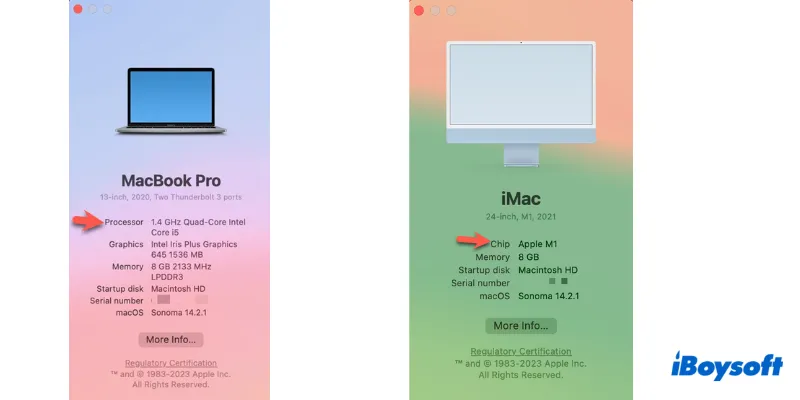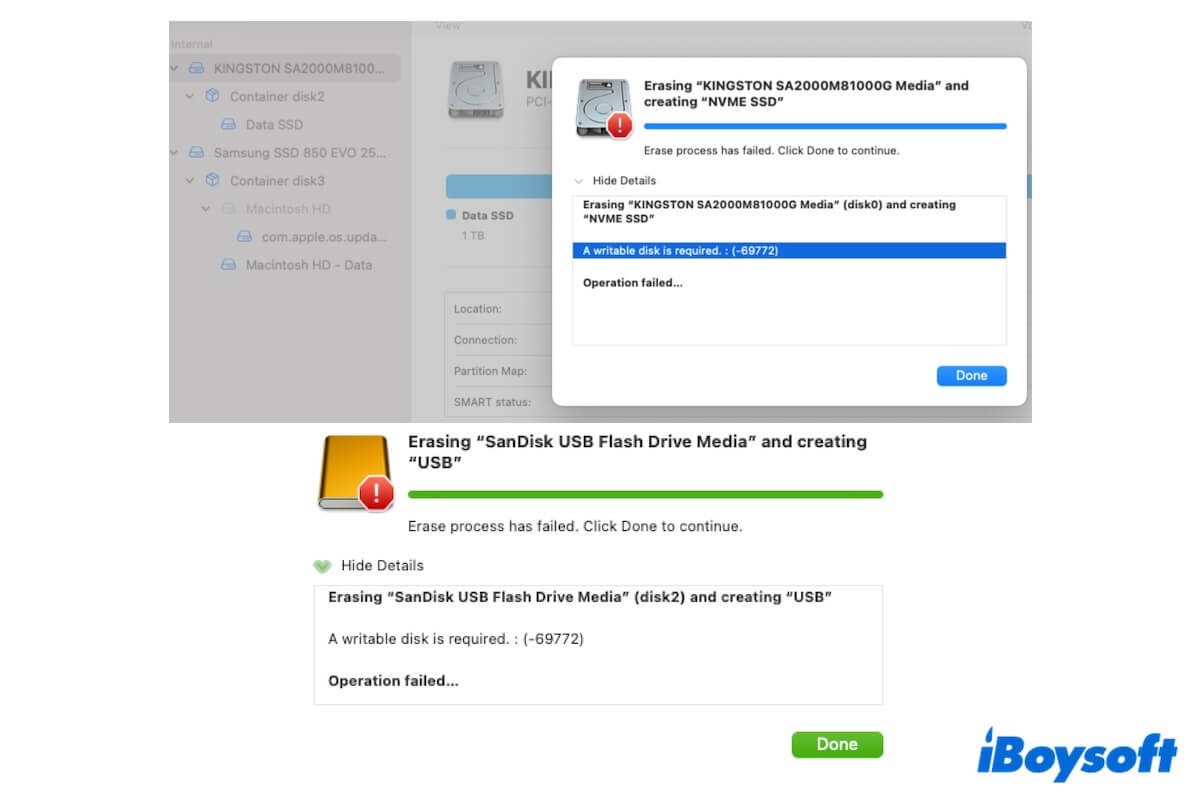If you bought a new external hard drive and it needs to format so that you can use it as usual. You can make it with Mac's Disk Utility, the default disk manager on macOS.
Some external hard drives are formatted before entering the market. If you want such an external hard drive, you should ask for clarification at the time of purchase given that most external hard drives are designed for Windows, that's why the new Toshiba drive is not compatible with Mac.
Besides, the new drive could also be uninitialized, a state of being not reading to use. Whatever, you will need to format the Toshiba drive on Mac via Disk Utility. Before that, fix the issue Toshiba drive not showing up on Mac, then follow the steps below to format it:
- Open Disk Utility from Finder > Applications > Utilities.
- Connected the Toshiba drive to your Mac.
- Click View and choose Show All Devices.
- Select the Toshiba drive and click Erase.
- Enter a name for the drive.
- Select APFS for Mac running macOS High Sierra and later, and Mac OS Extended for Sierra and earlier. Select FAT or exFAT if you want to use the drive for both Mac and Windows PC.
- Click Erase to format the drive.
Now, you can use the Toshiba drive on Mac without a problem, if the external hard drive still doesn't show up on the Desktop or in Finder, head to Finder's settings to change the preferences under General and Sidebar and tick the box of External Disks.
If you used the Toshiba drive on Windows before and want to use it on Mac now, you can also choose to use an NTFS driver such as iBoysoft NTFS for Mac to read-write the drive without reformatting.