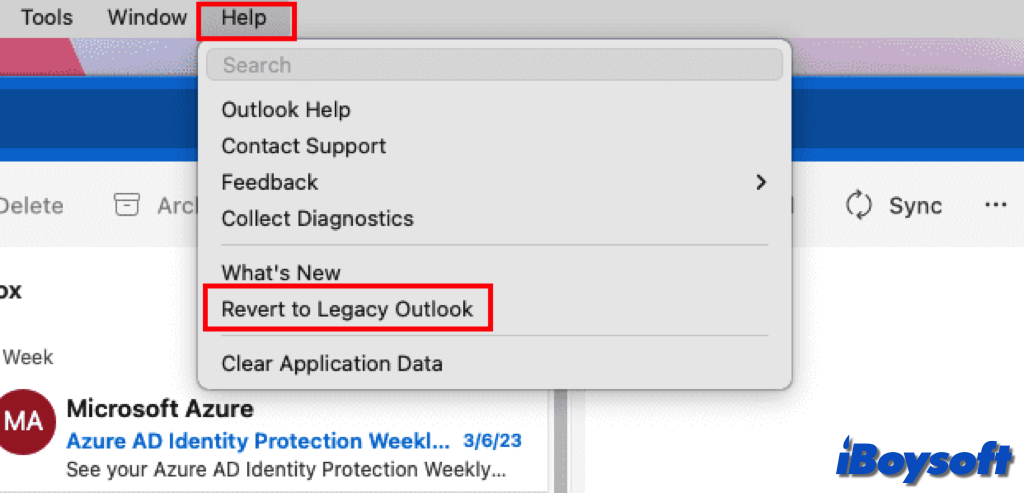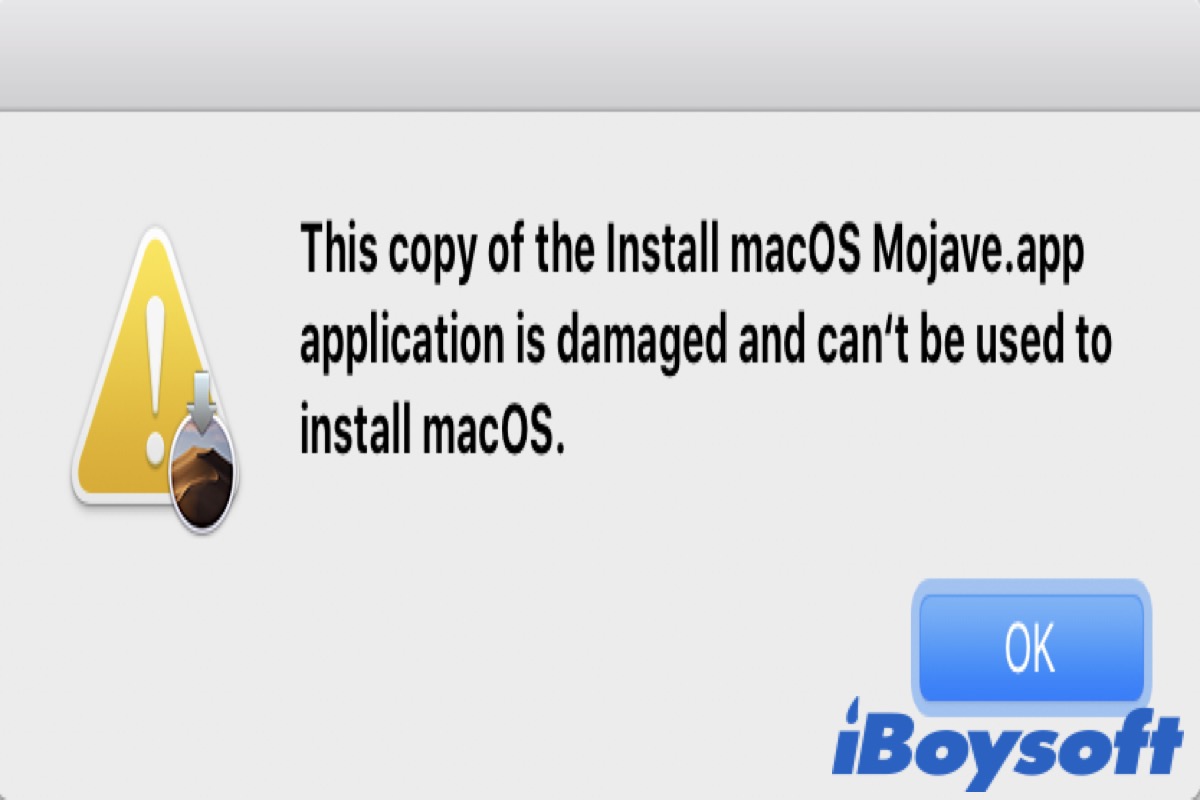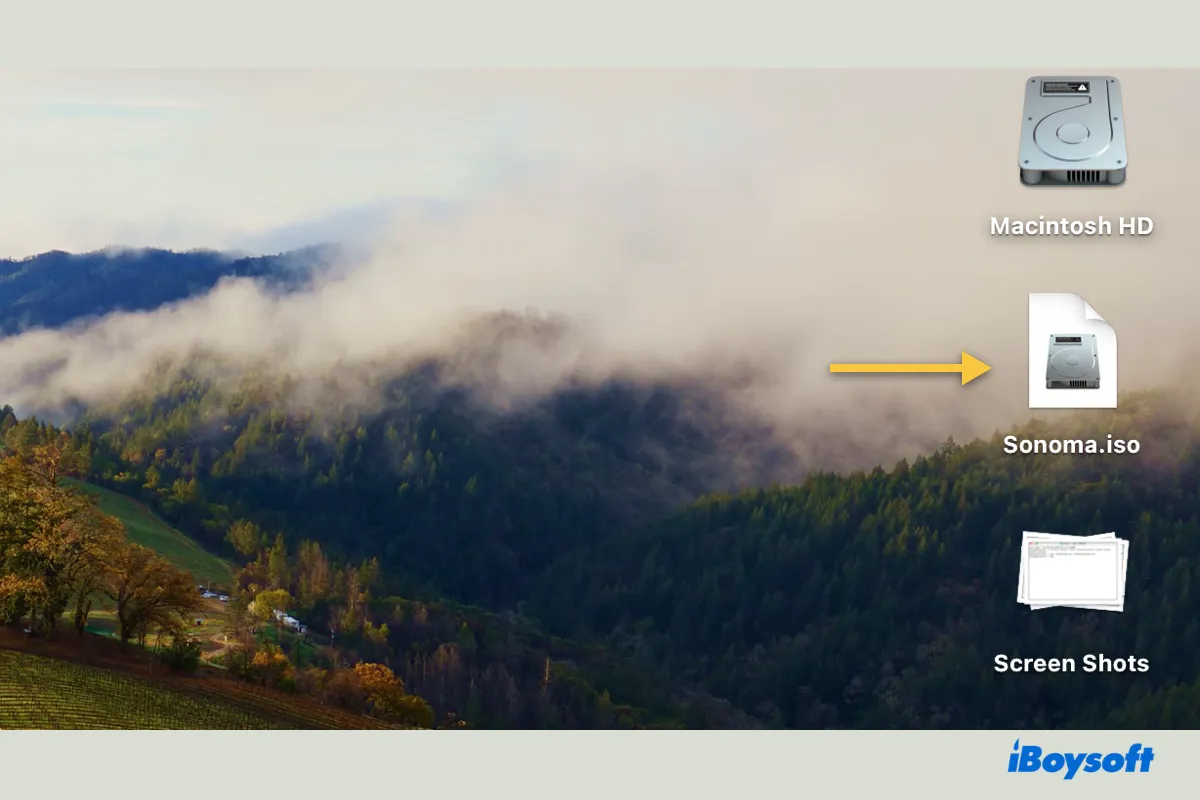There is one volume showing up on Finder and your Mac's desktop, which rules out the possibility of setting issues. The reason why your APFS volumes are not showing up is likely due to the structure of your backup volumes. If they belong to a volume group, only the group will appear in Finder or the desktop rather than the volumes.
This is just like the Macintosh HD volumes on your internal hard drive. You can only see the group name, which is Macintosh HD on your desktop or in Finder's location section rather than the Macintosh HD - Data volume.
To confirm whether it's the case, check in Disk Utility if the volumes that don't appear have a volume group that's accompanied by the word "volumes."
If you want to access these volumes, you can right-click them in Disk Utility and select "Show in Finder."