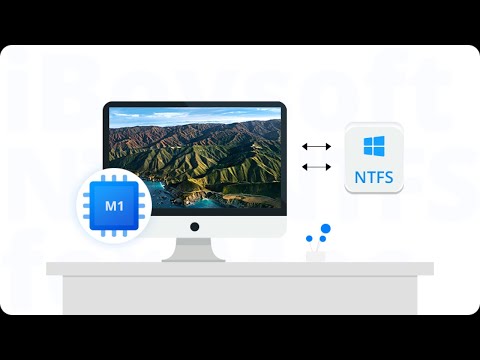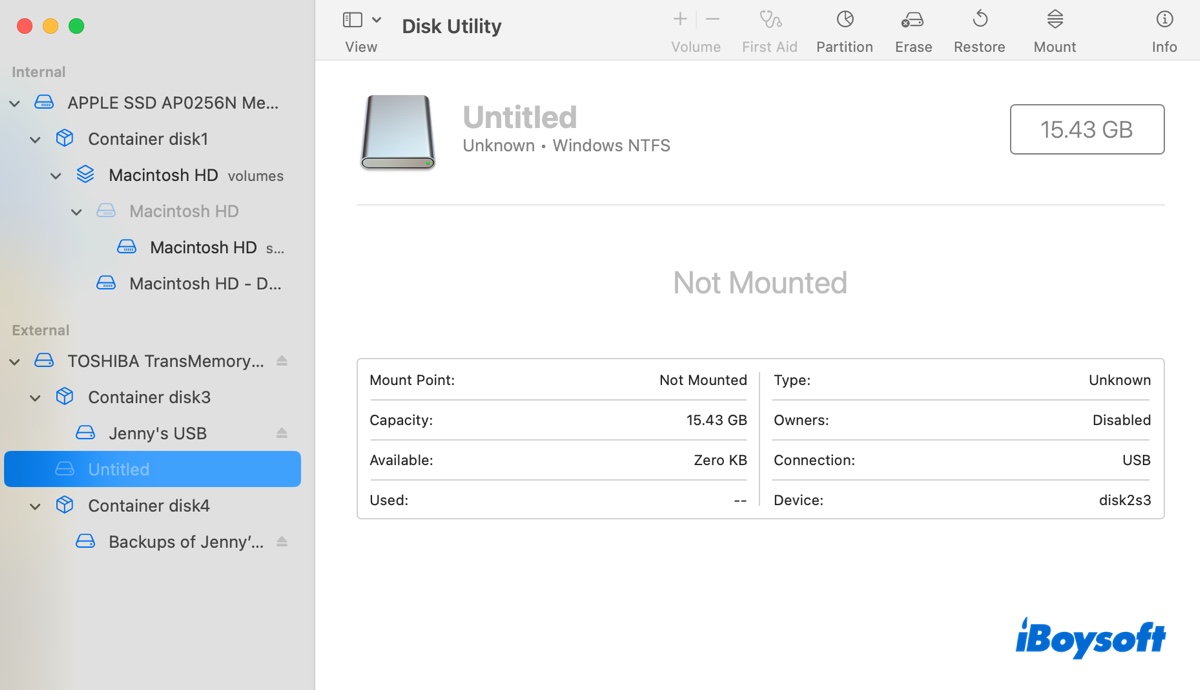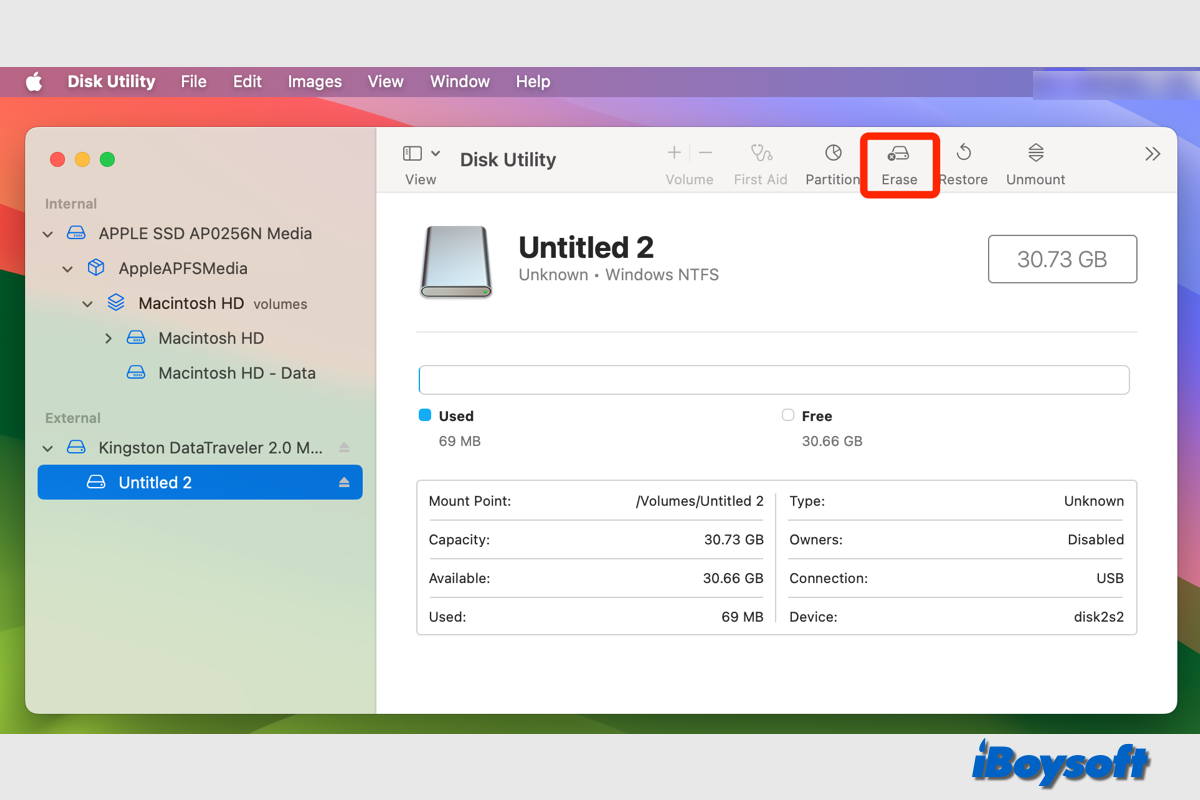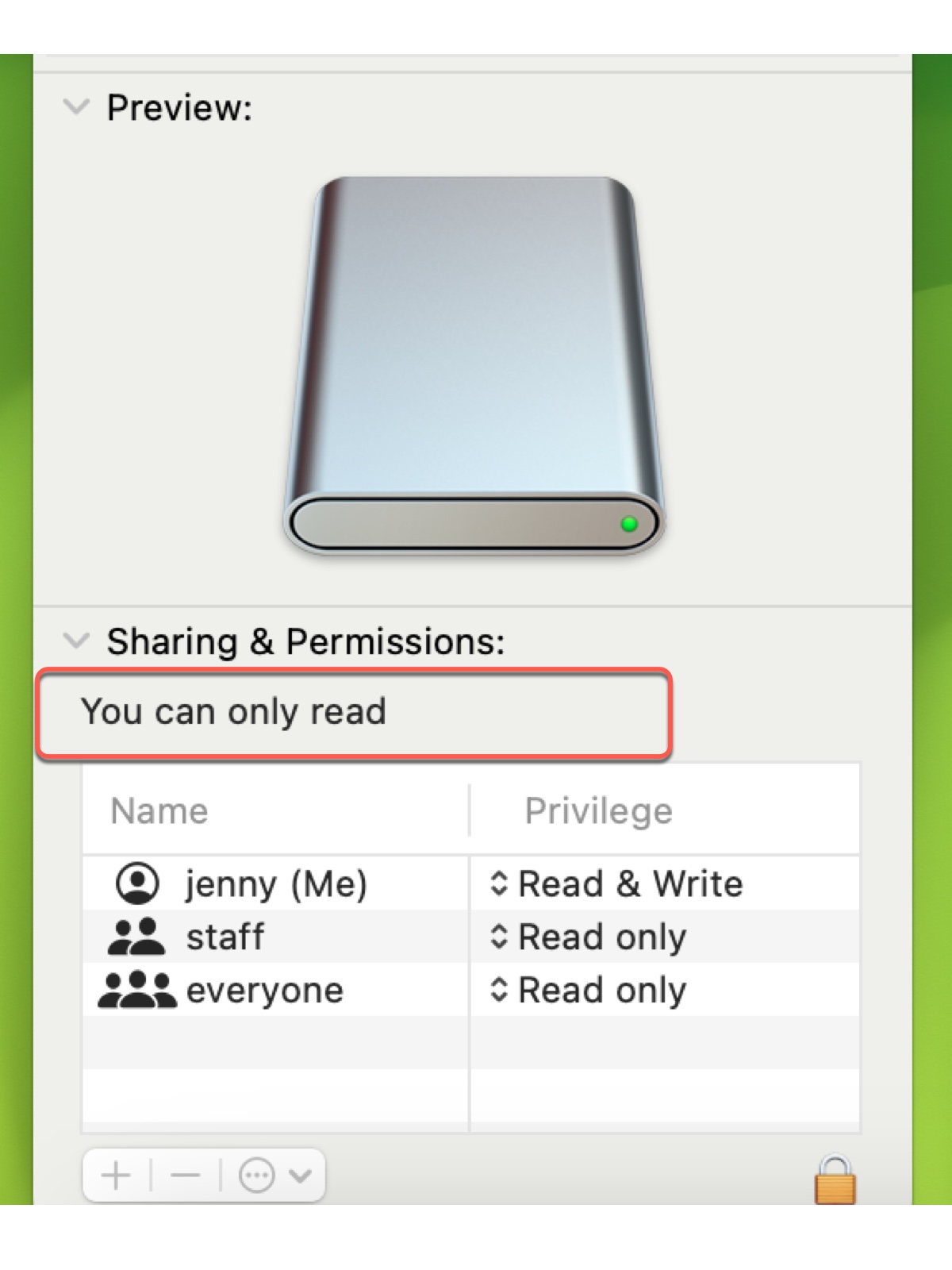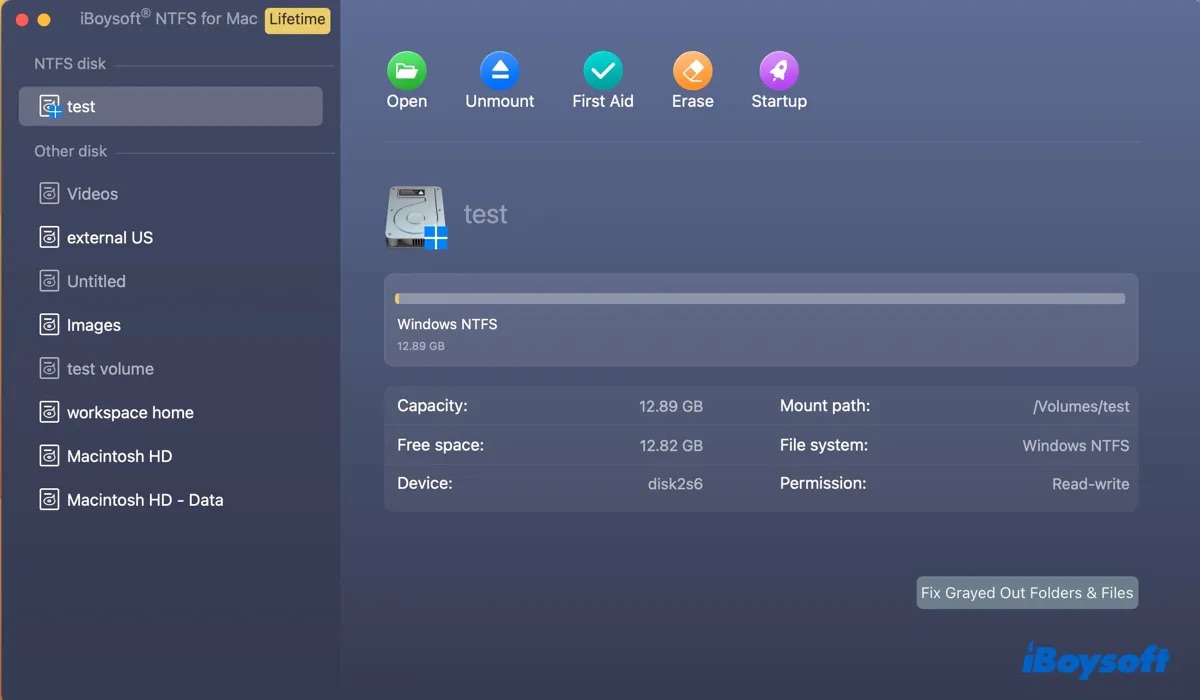Best Way for Mac to Write to a NTFS Partition
macOS provides a limited support for Microsoft Windows NTFS-formatted drives. Microsoft NTFS for Mac software helps you have direct and immediate NTFS write access to NTFS formatted hard drives, SSDs, or thumb drives on Mac.
Immediate Read-Write Access to NTFS disks
Advanced iBoysoft NTFS driver technology doesn't require launching the software when using it. You will be able to read and write Windows NTFS disks as soon as the driver installation completes.
Click the software icon in menu bar and go to Advanced settings in Preferences to Install NTFS driver manually.
Tips: For the first-time installation, a system restart may be needed.
NTFS mounter for Mac
NTFS for Mac software automatically mounts Windows NTFS volumes in read-write mode when macOS starts or restarts. It mounts an NTFS volume as a physical volume not a virtual one, and shows it up on the desktop, in the Finder and Disk Utility.
Managing a mounted NTFS hard drive has no difference from managing a Mac-friendly hard drive. You can perform any file management operations on an NTFS drive such as tag, airdrop, sync files, and even store Time Machine backups.
NTFS driver for external hard drive on Mac
Considering Windows' large market share in modern computer operating systems, most external hard drives are pre-formatted with NTFS file system.
Microsoft NTFS for Mac by iBoysoft is an NTFS driver for Samsung, Western Digital and Seagate hard drives on Mac. It supports writing to these NTFS external hard drives on Mac.
NTFS driver for macOS & OS X
By default, NTFS write support is disabled in macOS & macOS because of copyright and licensing. Microsoft NTFS formatted drives show read-only and you can open and view NTFS files but are unable to copy and write to Windows drives in macOS.
NTFS for macOS software grants you full read and write access to NTFS volumes in macOS 14 Sonoma, Ventura, Monterey, Big Sur, Catalina, Mojave and High Sierra. NTFS for Mac OS X is available through support email separately.
NTFS driver for Mac with Apple M3/M2/M1 chip
All Intel-based software and programs can't run with Apple's in-house ARM-based M1/M2/M3 processor, unless relying on Rosetta 2 to convert Intel x86_64 instructions to the ARM64 instruction.
NTFS for Mac freeware usually employs Intel X86_64 to achieve compatibility, while professional Microsoft NTFS for Mac has reframed in ARM64 architecture to achieve full, stable and native compatibility with Macs equipped with Apple Silicon M1/M2/M3 chipset.
Tips: To run Microsoft NTFS for Mac on Apple silicon M3, M2, M1 based Mac, you need to enable system extensions when prompted.
Format drive to NTFS on Mac
Microsoft NTFS file system is not available when you format a drive in Disk Utility. NTFS for Mac tool can extend your format options with NTFS in addition to APFS, HFS+ (Mac OS Extended), FAT, and exFAT. Now you can format your disk to NTFS file system on Mac and use this drive on a Windows PC.
Read/Write BootCamp NTFS partition on Mac
The read-only BootCamp NTFS partition restricts you from using the whole Mac's hard disk. To regain the full disk storage, NTFS driver for Mac can mount Windows BootCamp partition with complete read-write privileges. You can exchange files between the Windows partition and the Mac partition effortlessly.