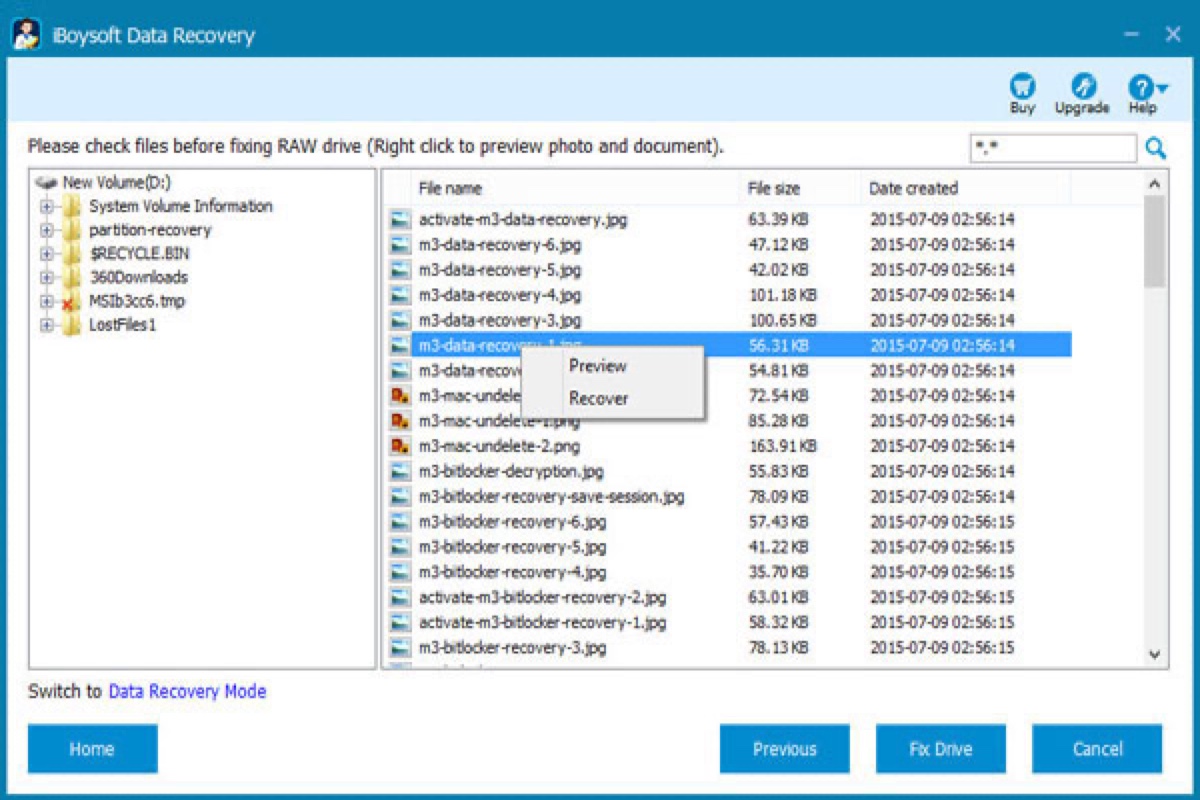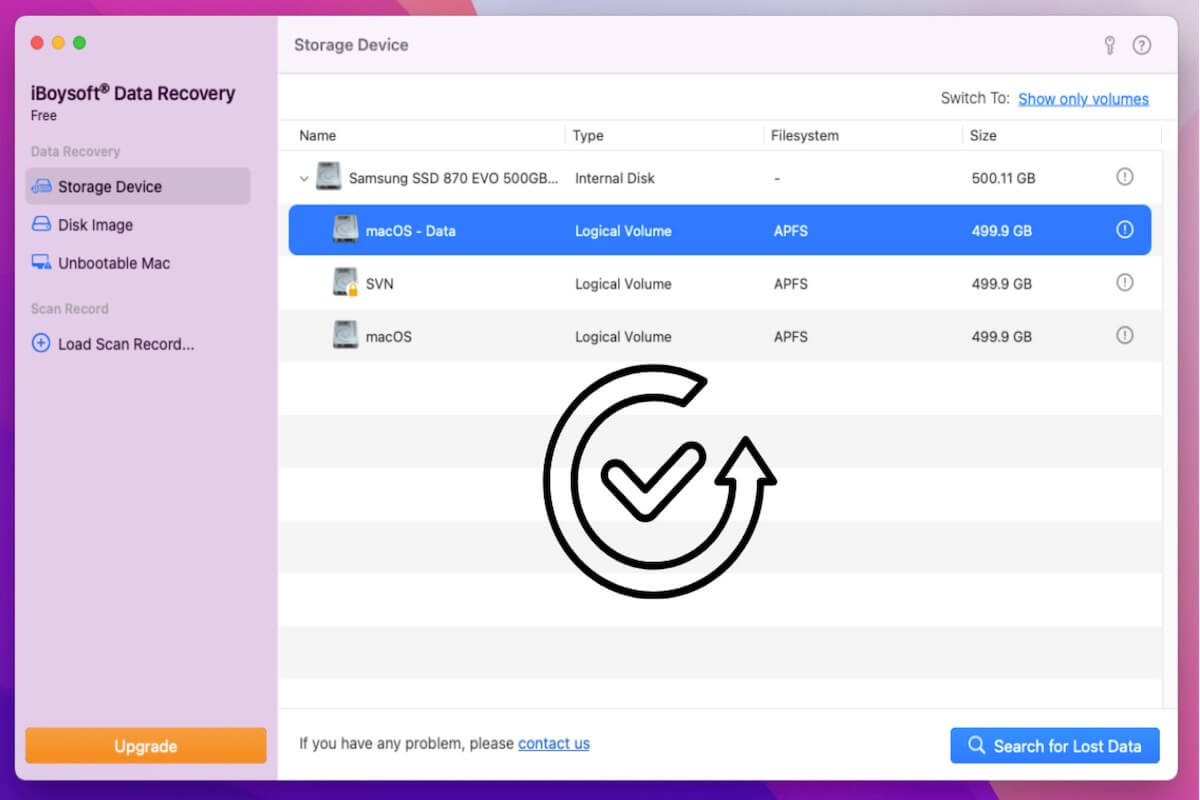When you can't access files on your external hard drive, you can use iBoysoft DiskGeeker first to check if it can be shown and accessed by this recovery software. iBoysoft DiskGeeker is a well-rounded disk management tool on macOS. You can use it to read/write BitLocker encrypted files and clone files from the source disk to the target drive.
Just download and launch iBoysoft DiskGeeker and connect your Western Digital external hard with 0 bytes available. Check if the drive is mounted successfully in this app. If yes, you can read-write files through this app. If you can't mount your drive in iBoysoft DiskGeeker, recover data with iBoysoft Data Recovery for Mac immediately.
iBoysoft Data Recovery for Mac is one of the best data recovery software in the market. It is professional, 100% secure, reliable, and easy to use.
This professional data recovery software can easily recover lost files from Mac hard drives, SD cards, external drives, USB drives, etc. And it is compatible with Intel Macs and Apple Silicon Macs with M1 and M2 chips and also works on macOS 13/12/11/10.15/10.14/10.13/10.12 and OS X 10.11. Moreover, it can recover emptied Mac Trash.
To recover lost files from your Mac, do the following:
Step 1. Free download and install iBoysoft Data Recovery for Mac.
Step 2. Launch the recovery software from Mac Finder or Mac Launchpad.
Step 3. Select the Mac hard drive under Storage Devices from the left sidebar.
Step 4. Click Search for Lost Data at the right bottom to start scanning.
Step 5. Filter files by different categories and then preview recoverable files.
Step 6. Select all the desired lost files and click the Recover button to save them to a different location.