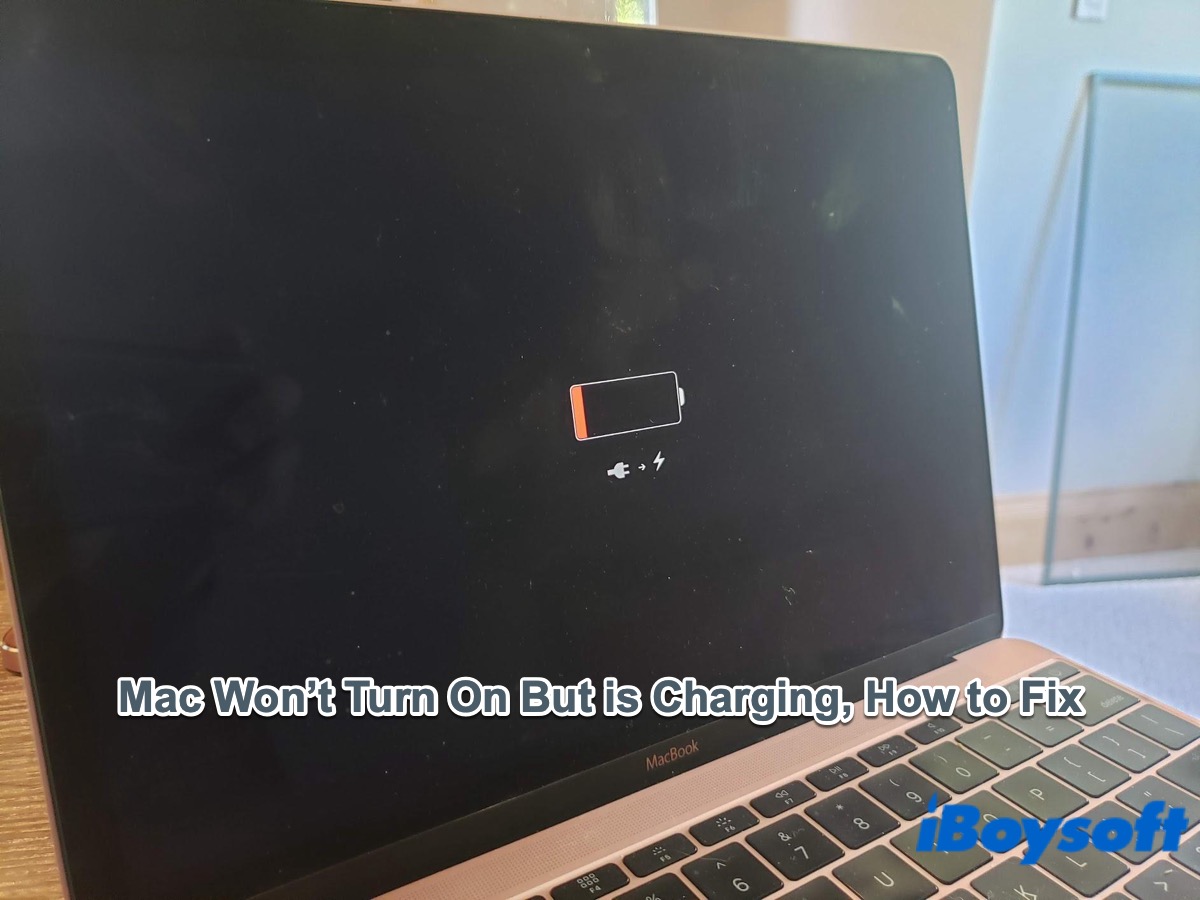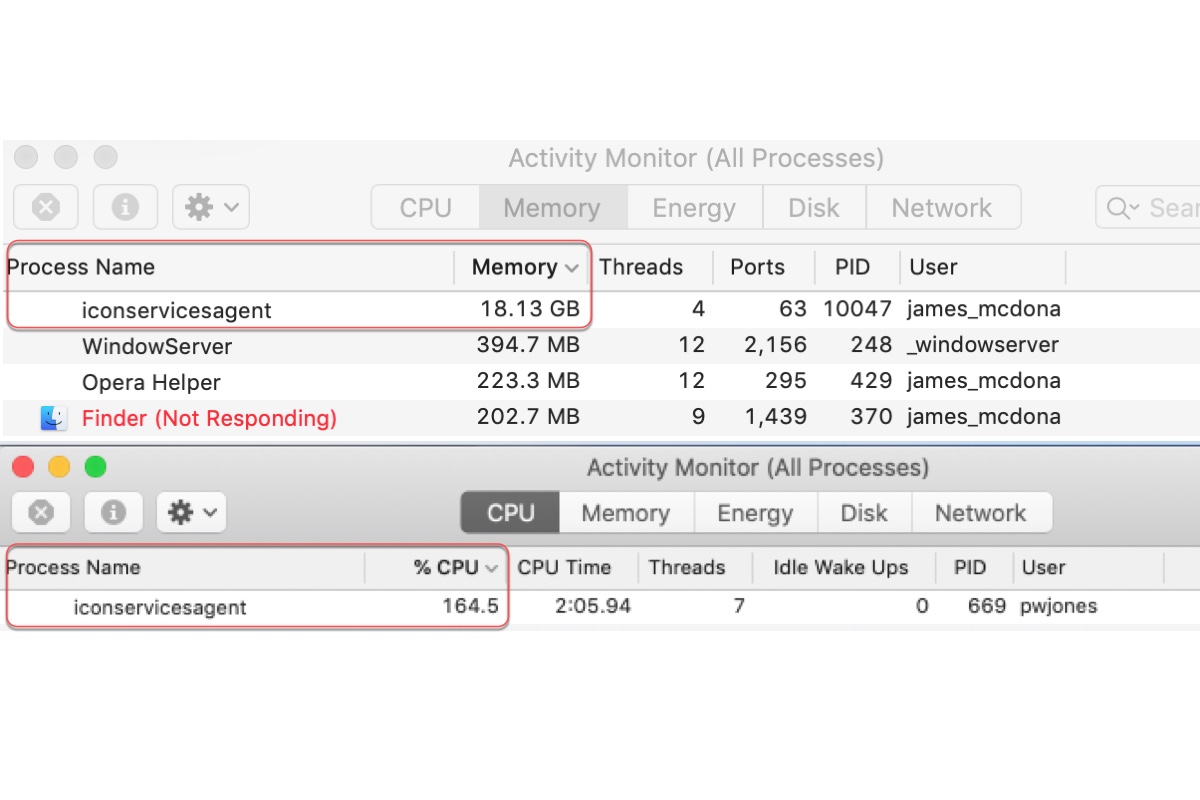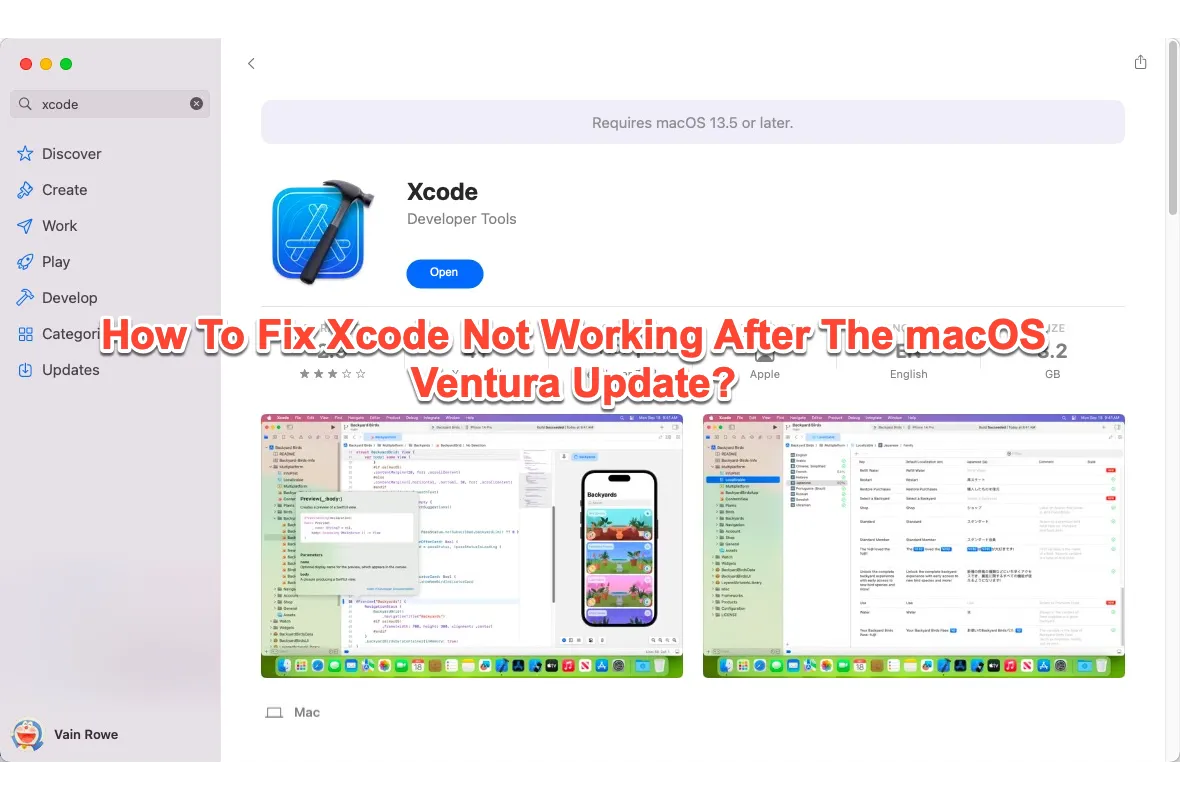If you check the used and available storage space of your Macintosh HD in Disk Utility, you'll be confused as it calculates the purgeable space on the Macintosh HD into the used storage.
The purgeable space on a Mac refers to the space that can be released when macOS is needed. It is always occupied by the Time Machine snapshots, app caches, files in the Trash folder, etc.
To check how much purgeable space your Macintosh HD used, you can go to the Apple menu > About This Mac > Storage. The area with grey lines through it is the purgeable space. It may directly be labeled Purgeable or described as Other Volumes in the Container.
If you want to free up the purgeable space occupied by temporary files like cache files, you can use iBoysoft DiskGeeker. This Mac optimizer can help you clear up junk files on your Macintosh HD with only one click, including cache files, user log files, useless downloads, app cache, etc. Then, you can quickly get much more free space on your Mac.
- Download iBoysoft DiskGeeker on your Mac.
- Select Macintosh HD - Data on the left sidebar and click Clean Junk from the right toolbar.
- Select the types or folders of files you want to delete.
- Click Clean to remove them from your Mac.