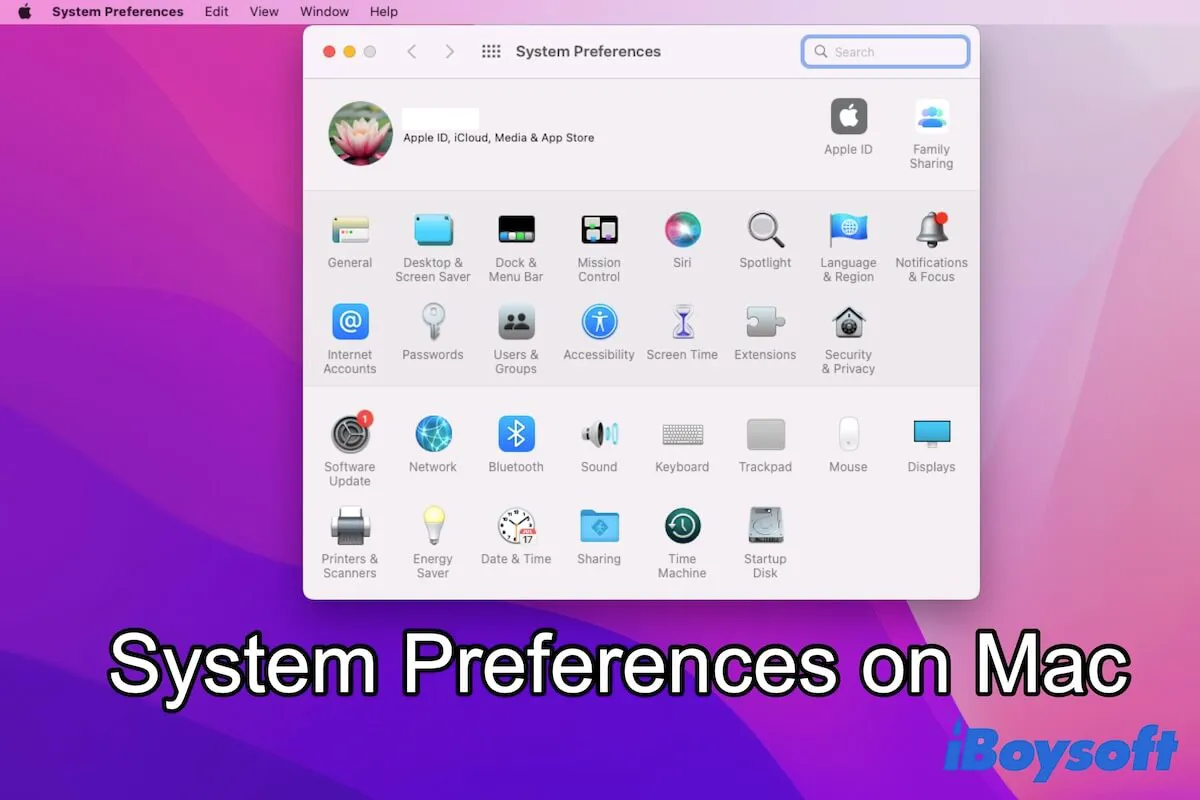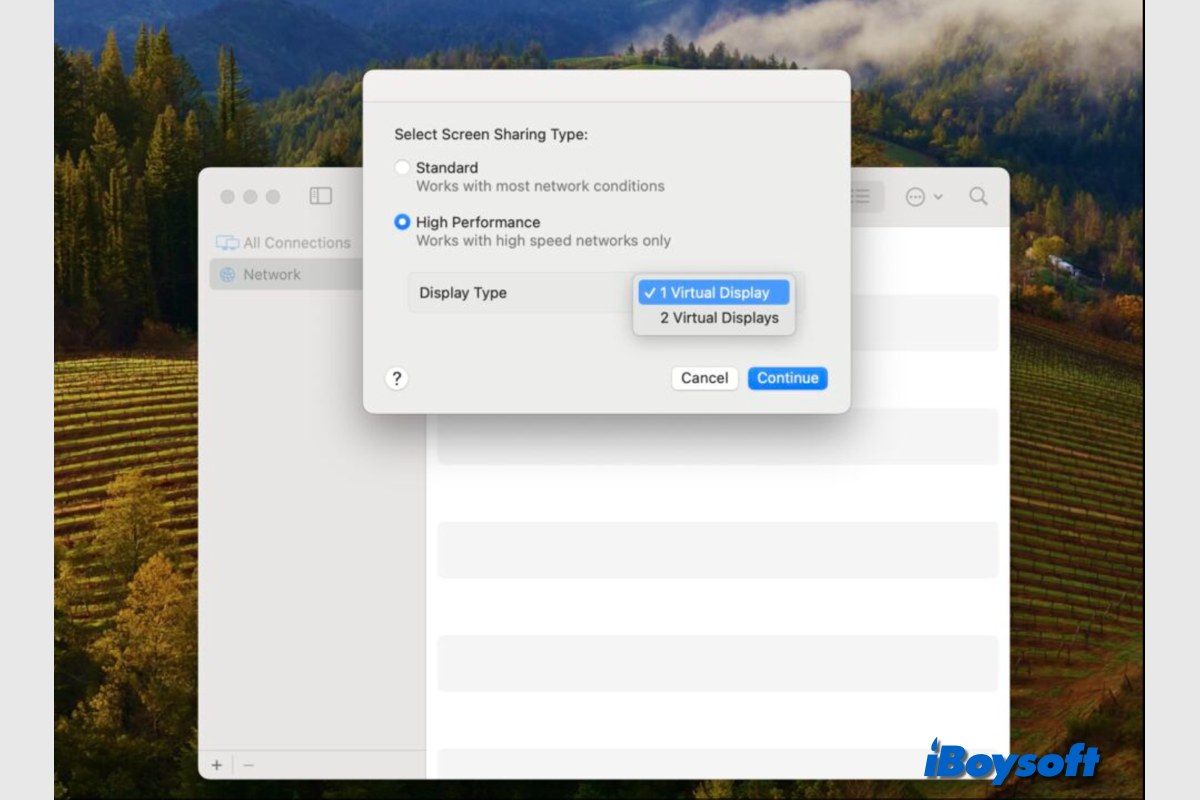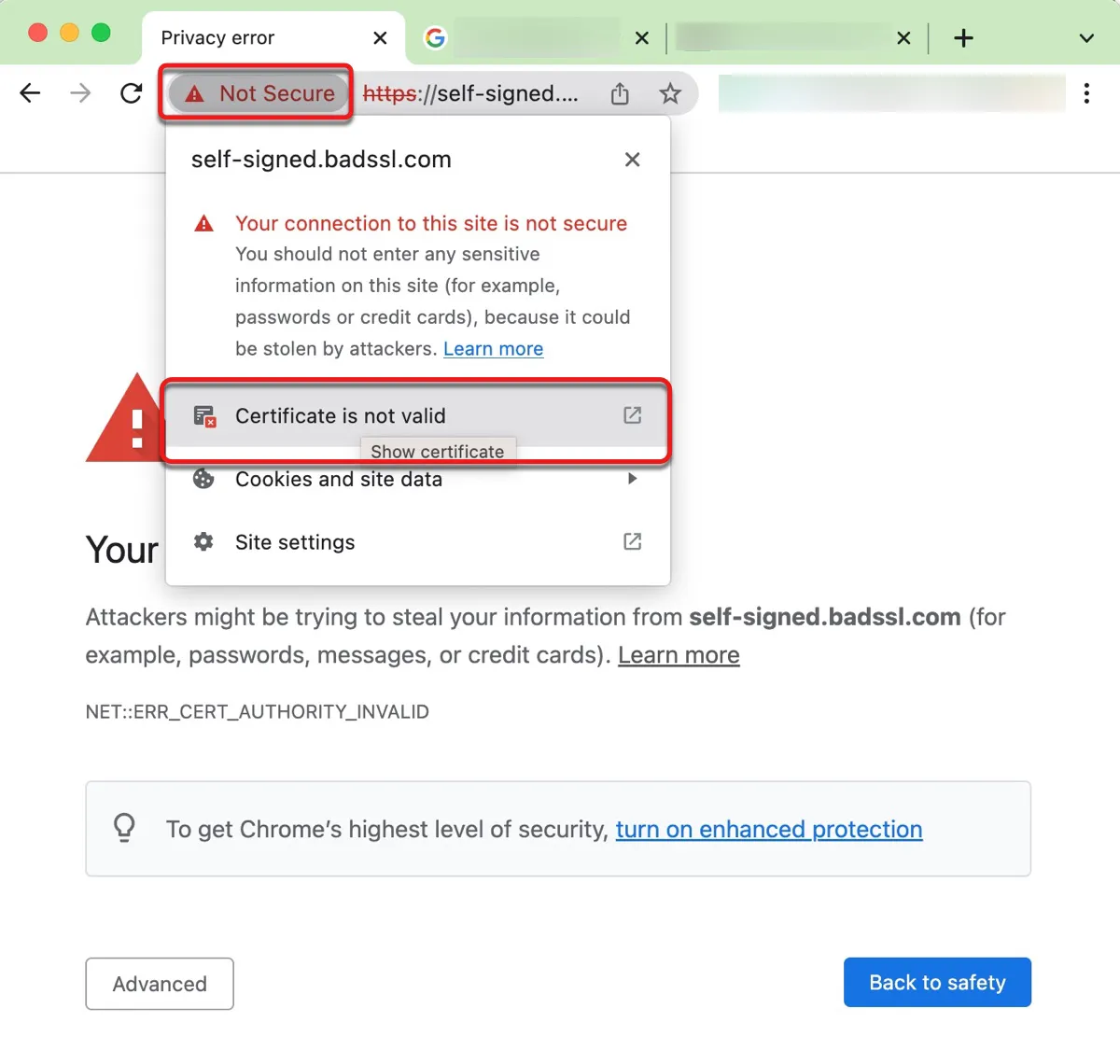"Disk Utility can't repair this disk" is one of the messages you will receive when First Aid failed. Sometimes, it would be followed up with this error message: Disk Utility stopped repairing your disk. Disk Utility can't repair this disk. Back up as many of your files as possible, reformat the disk, and restore your backup files.
In such a situation, there is a high possibility your disk is damaged. You can run Disk Utility First Aid again to fix your disk. If Disk Utility First Aid failed again, your disk may be corrupted severely. To make it usable again, you can reformat it. Since reformatting will erase all data on it, recover files on it ASAP.
iBoysoft Data Recovery for Mac is professional data recovery software for Mac, which can recover data from internal hard drives, Macintosh HD, external hard drives, SD cards, USB flash drives, memory cards, memory sticks, etc.
Also, when the disk is corrupted, unreadable, unmountable, or unrecognizable, it can easily recover lost files in these cases. What's more, this program can recover lost data from unmountable macOS partitions, encrypted APFS boot volume, etc on macOS 13/12/11/10.15/10.14/10.13/10.12 and OS X 10.11.
Now, do the following to get files back from your disk that Disk Utility can't repair:
First, free download iBoysoft Data Recovery for Mac and launch it on your MacBook Pro.
Next, click on Storage Device from the sidebar. From the storage device list, choose your drive.
Finally, click Search for Lost Data to scan all lost files on it. If you're lucky enough, the lost files will be listed in this app, you can select all the files you need and click the 'Recover' button to recover data and store them on your MacBook Pro or another healthy external drive to avoid data overwriting.
If your data has been recovered, you can format the external drive on Mac to use it again.