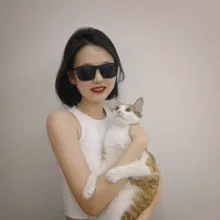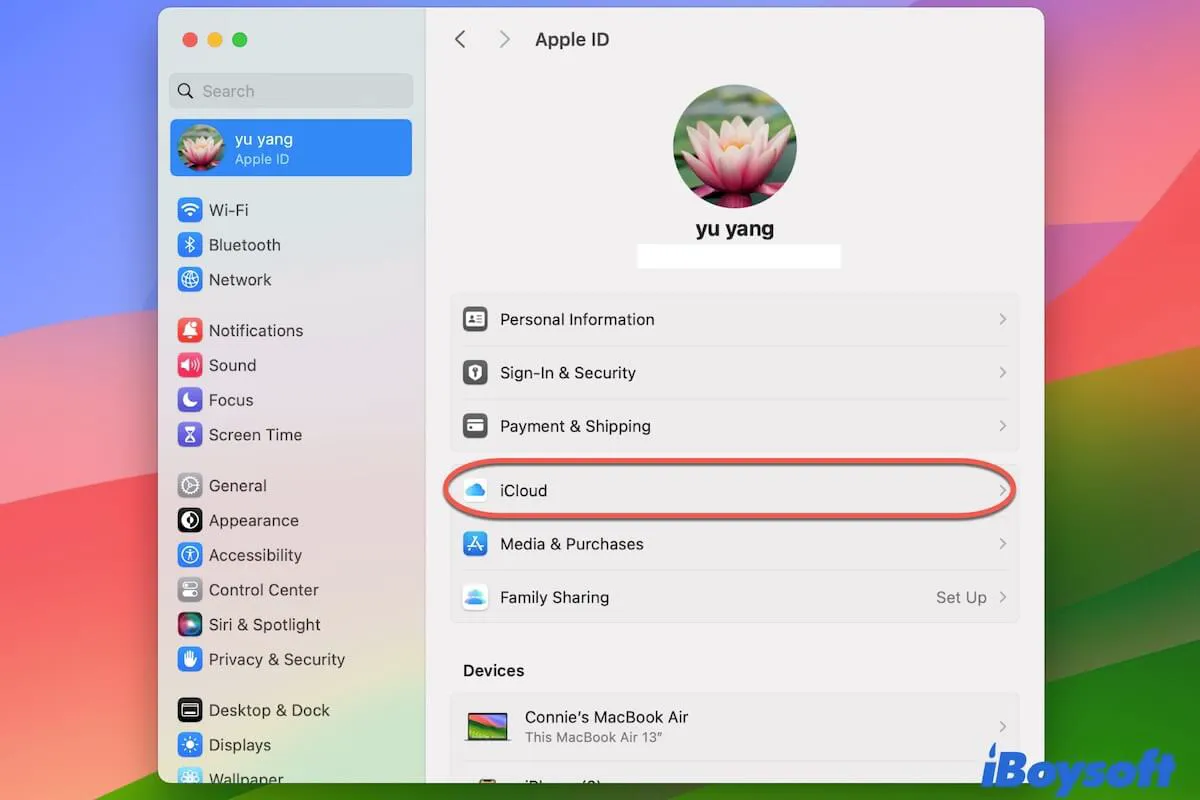Your microSD card is still having 256 GB of capacity. The issue lies in you didn't select the entire device but only the volume when checking it in the Disk Utility. Here's how you can find the whole microSD card on both Mac and Windows.
On macOS:
Step 1. Open Disk Utility from the Launchpad. In the right window, click on the View option.
Step 2. Choose Show All Devices.
You can find your microSD card in the left column. Under it, you can see both the imaged volume as well as the unallocated volume.
On Windows PC:
If you go to My Computer and check your SD card, it will only show the 128GB partition. However, if you check it in Disk Management, you can see the SD card shows 256 GB in total, with an unallocated space of 128 GB.