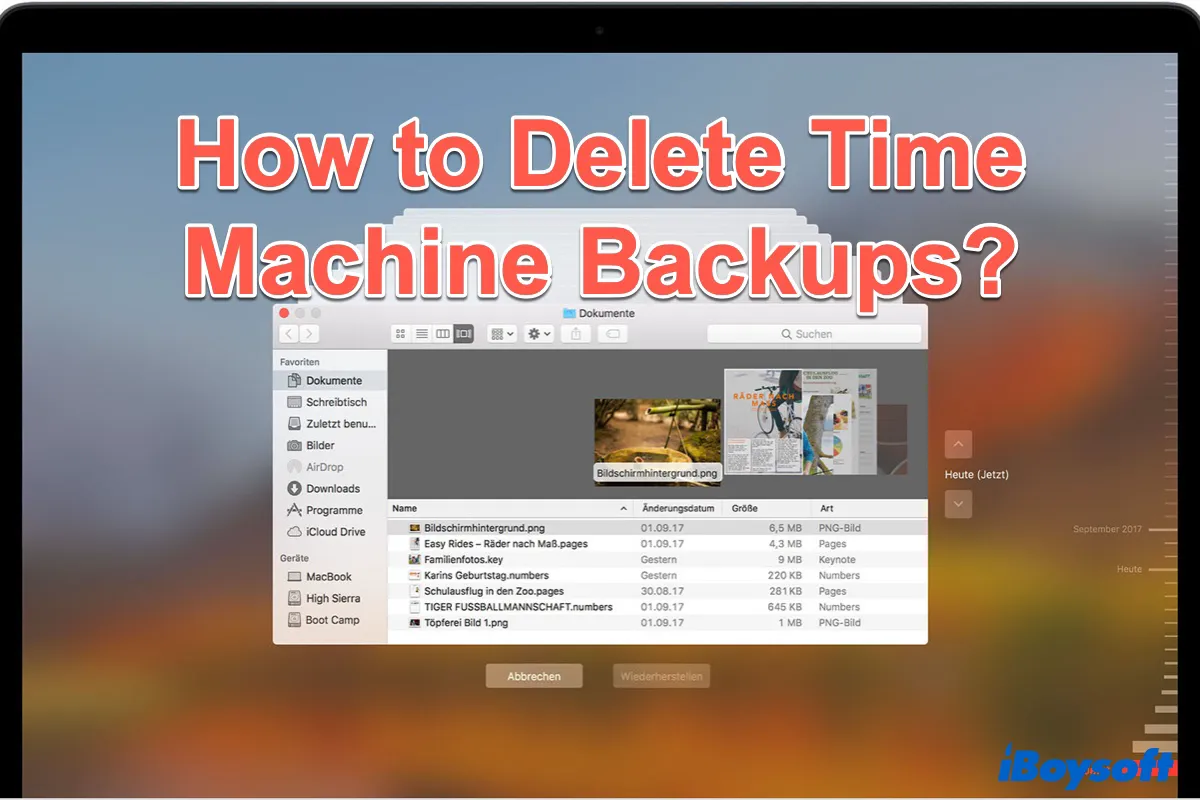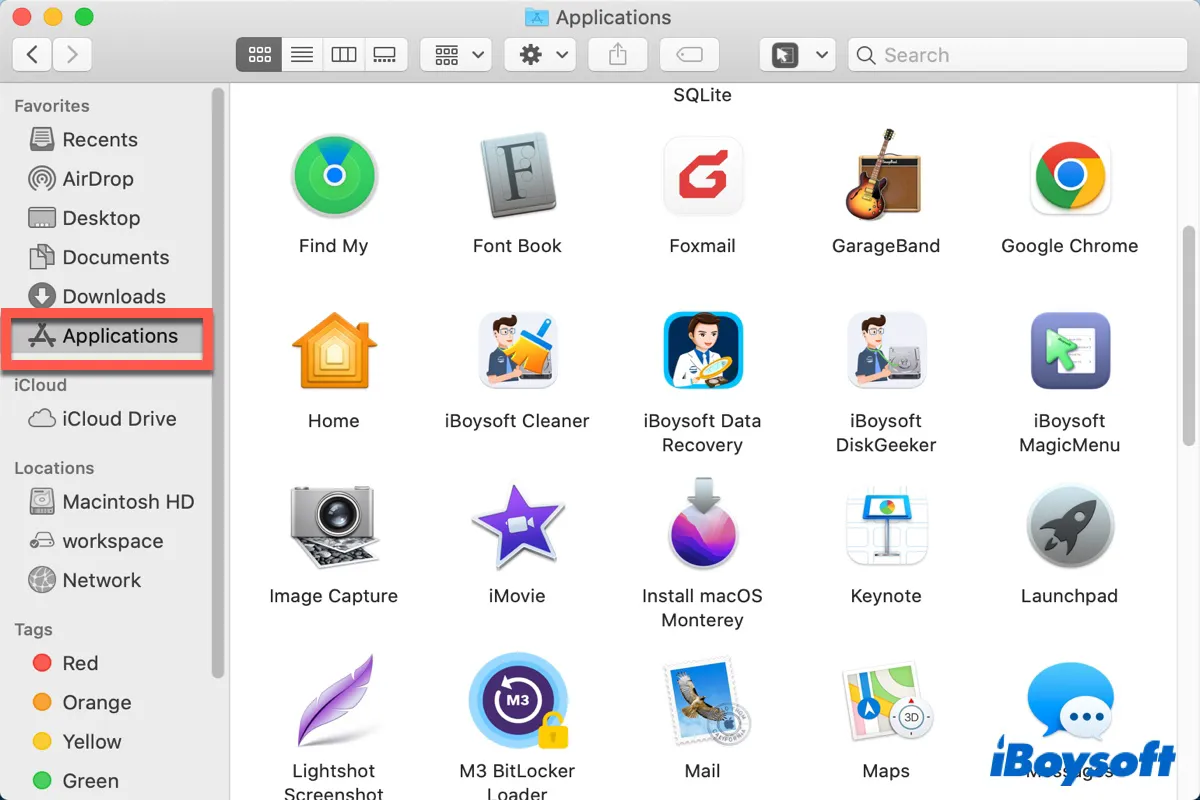It's uncommon to see an exFAT external hard drive show a part of files while hide the rest of them since exFAT is supported by macOS. And the reason behind it is an incompatible exFAT allocation unit size. The allocation unit size, also called cluster size, is the smallest amount of disk space that can be used to save a file.
When Windows formats a drive with a large capacity like 4 TB or above in exFAT, it will format it using the 2048 KB or higher allocation unit size by default, which is incompatible with macOS which can only natively mount exFAT drives with cluster size from likely 512 bytes to 1024 KB, based on user's tests.
So the exFAT allocation size should be the final culprit resulting your drive in hiding files. My advice is to format your exFAT drive to an Apple file system for further usage. Do back up your files on the drive before it is formatted to an Apple file system or the data can be erased.