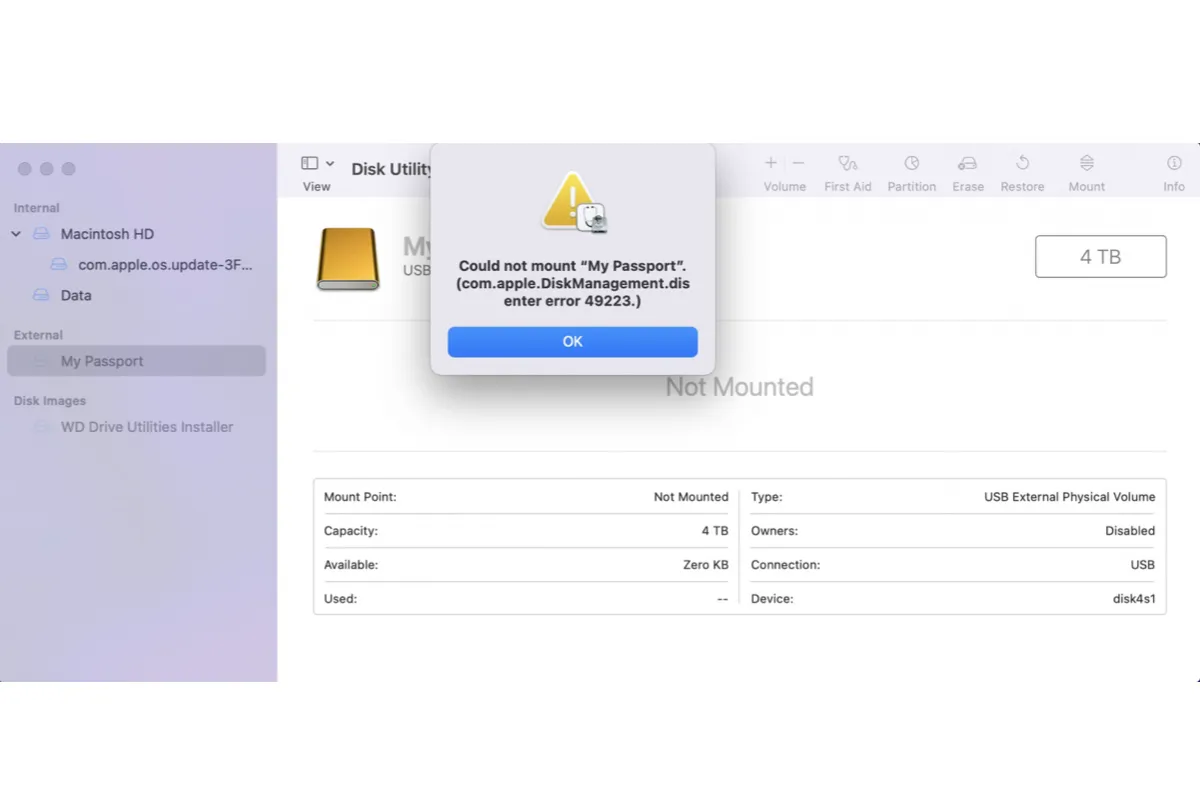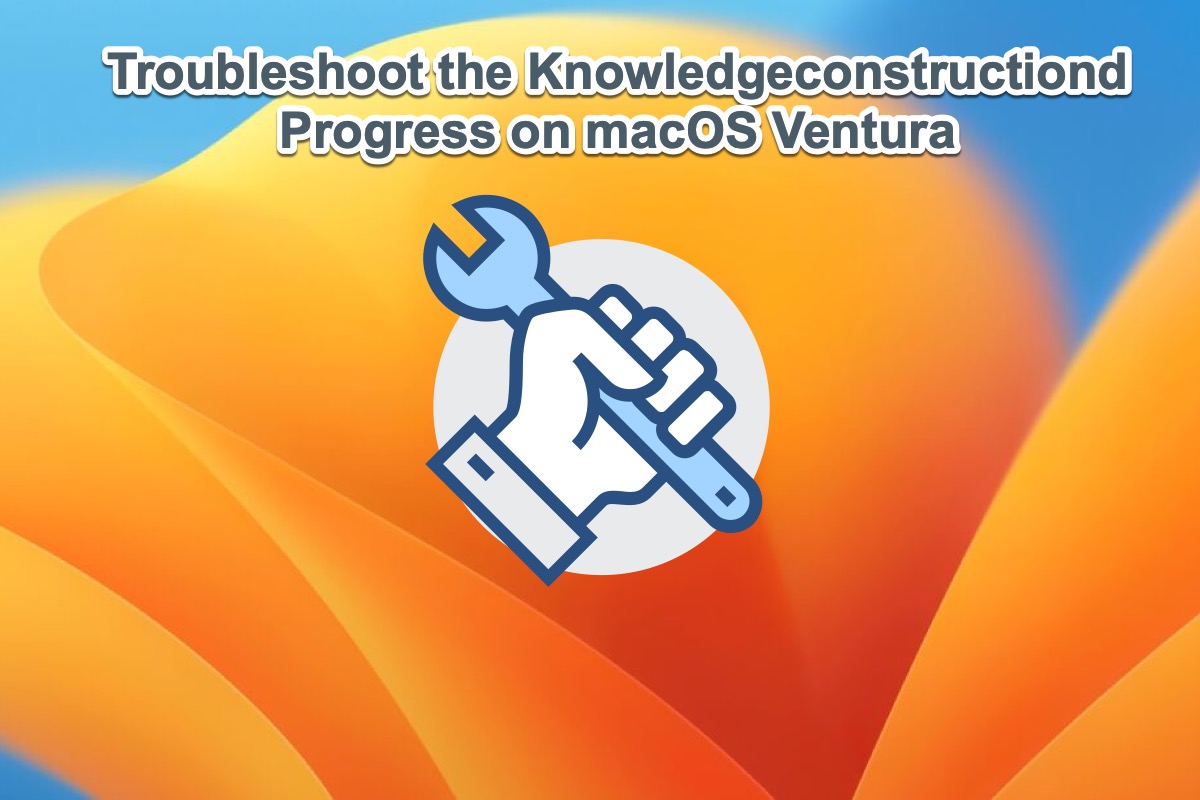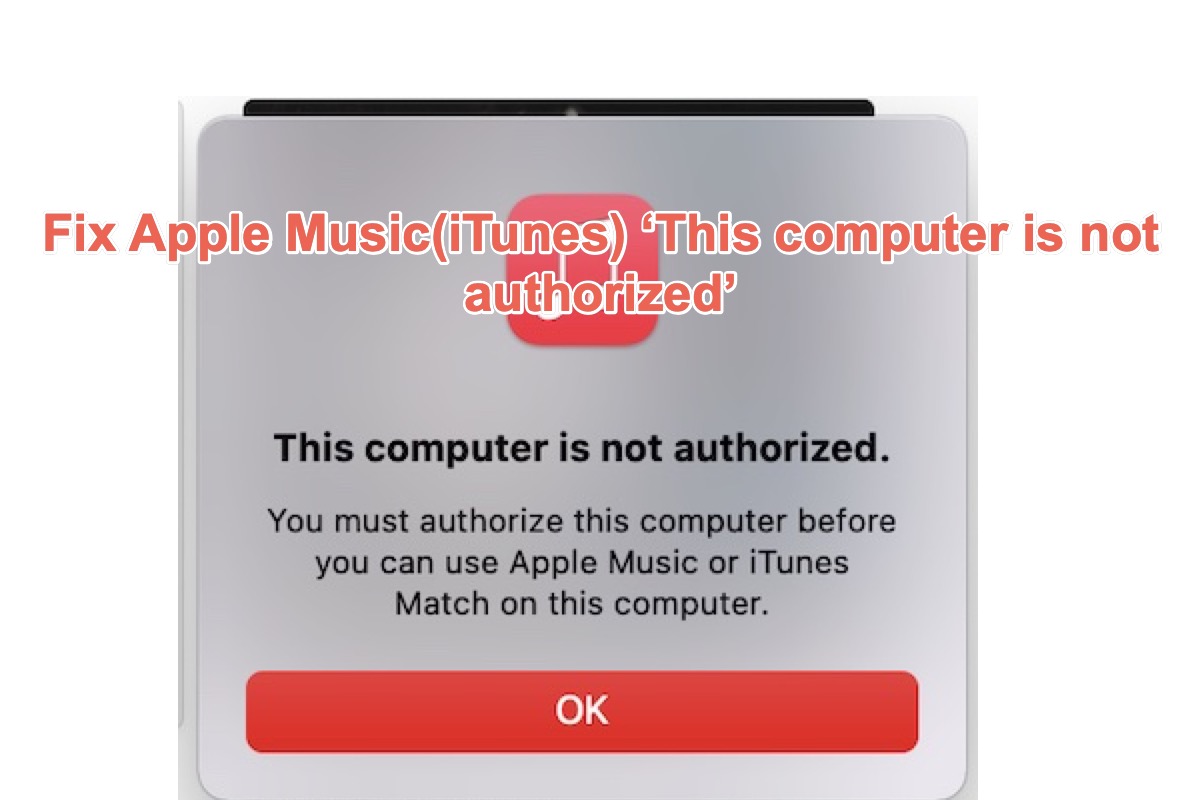You said you got a message that reads 'You can only read.' when you want to delete files on a Maxtor external hard drive. It's possible that your drive has been formatted with a Windows file system not supported by Mac, such as NTFS, so that you can't write, delete, copy, or rename the files on your Mac. You can check it in Disk Utility.
In this situation, you need a Mac NTFS reader like iBoysoft NTFS for Mac. iBoysoft NTFS for Mac is a reliable and professional tool for Mac users to mount their external hard drives in a read-write mode without formatting to get full read and write control over the Windows NTFS file system in a macOS environment. Advanced NTFS for Mac software can also serve as a disk management tool to eject, repair, and format NTFS drives on Mac.
Follow the below steps to delete files on your external hard drive.
- Download, install, and launch iBoysoft NTFS for Mac.
- Connect your Maxtor external hard drive to your Mac.
- Wait for it to mount successfully and then you can delete files normally.
Instead of using third-party software, you can format your external hard drive with a Mac-supported file system like APFS, exFAT, etc.
- Correctly mount your external hard drive in Disk Utility.
- Open Disk Utility and then select your drive.
- Click Erase in the toolbar.
- Type in a new name for your drive and choose a format.
- Click OK and Erase to start the process.
Using this way, you will lose all the data stored on your hard drive.