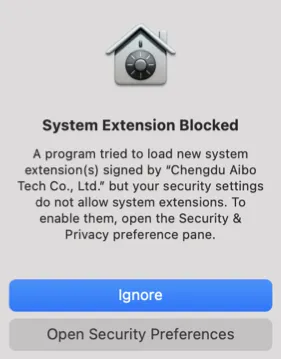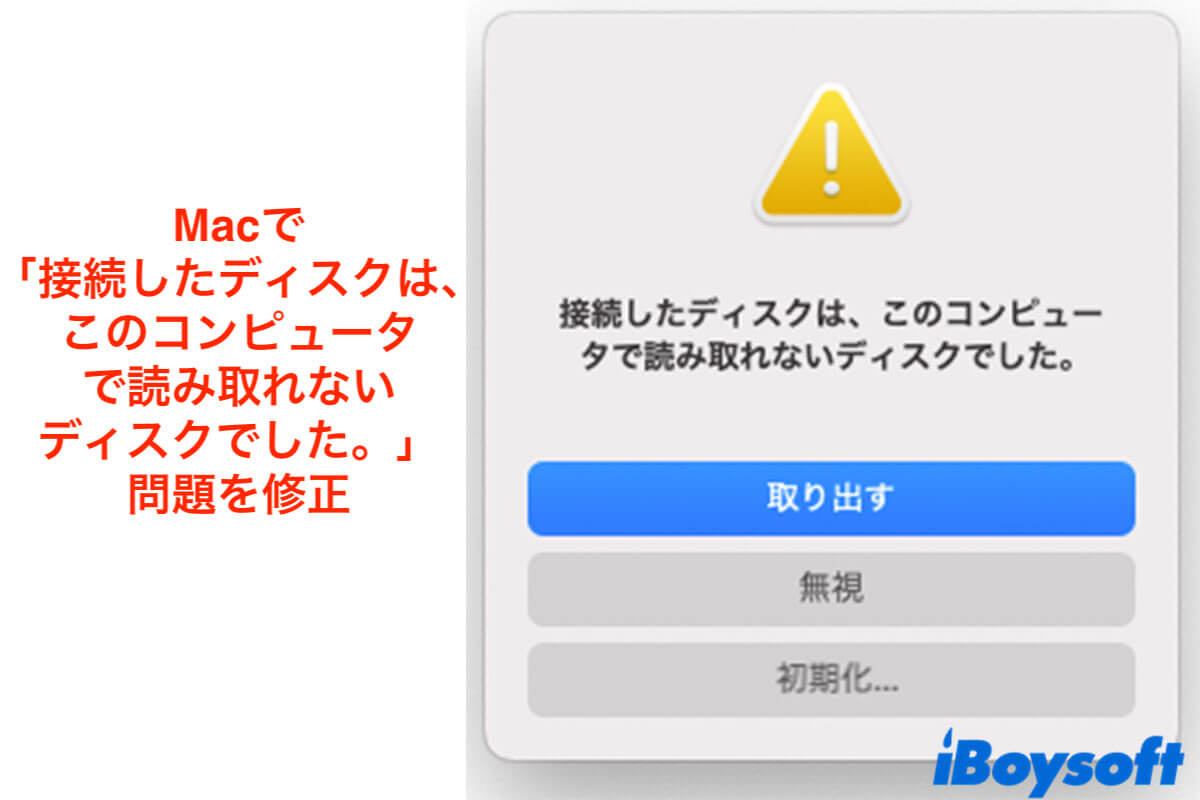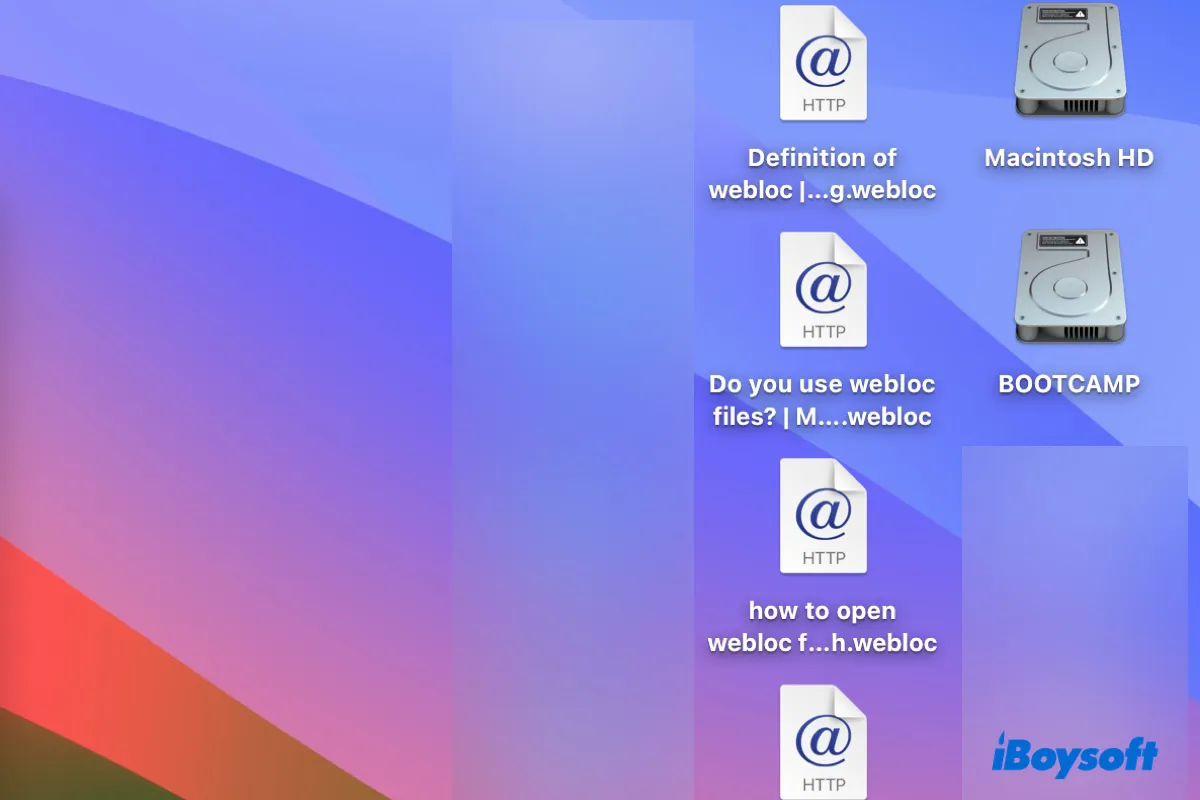The simplest way for you to copy files from an NTFS drive to your Mac is to directly drag them from your drives to your Mac. Or else, you can select all the files you want to copy and then press Command + C and Command + V to copy and paste them to your Mac.
Easy for you to copy files from an NTFS drive to your Mac. But you may fail to copy files from your Mac back to your NTFS drive. Mac doesn't support you to write on an NTFS drive but read it.
If you don't want to format your external hard drive, you can use third-party software to help you mount your drive in read-write mode. iBoysoft NTFS for Mac is a professional NTFS reader that allows you to mount your drives in read-write mode so that you can write, copy, delete, or rename files on it without formatting. If your Mac is M1 or M2 based, you will be asked to enable System Extensions by installing the iBoysoft driver.
Following the below steps to mount your NTFS drive on your Mac.
- Download and launch iBoysoft NTFS for Mac.
- Connect your NTFS drive to your Mac and then wait for it to mount successfully.
After that, you can copy files from the NTFS-formatted drive to your Mac without formatting.