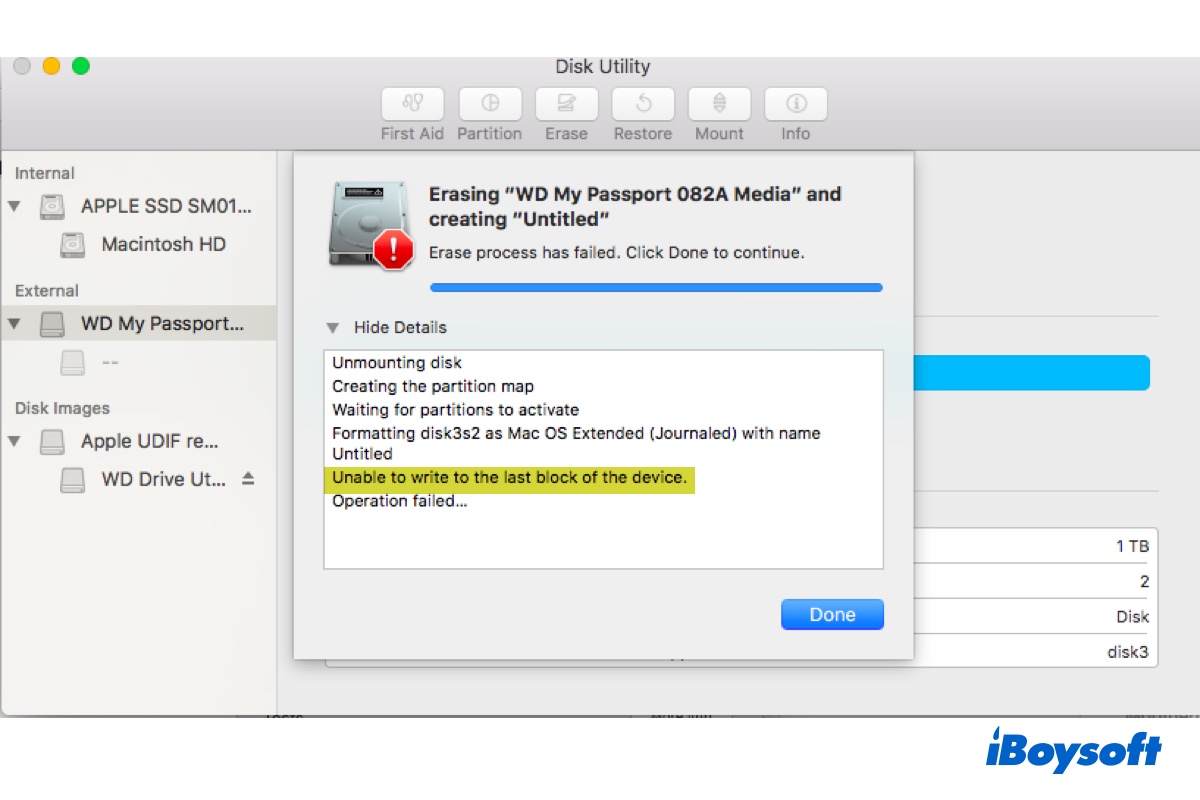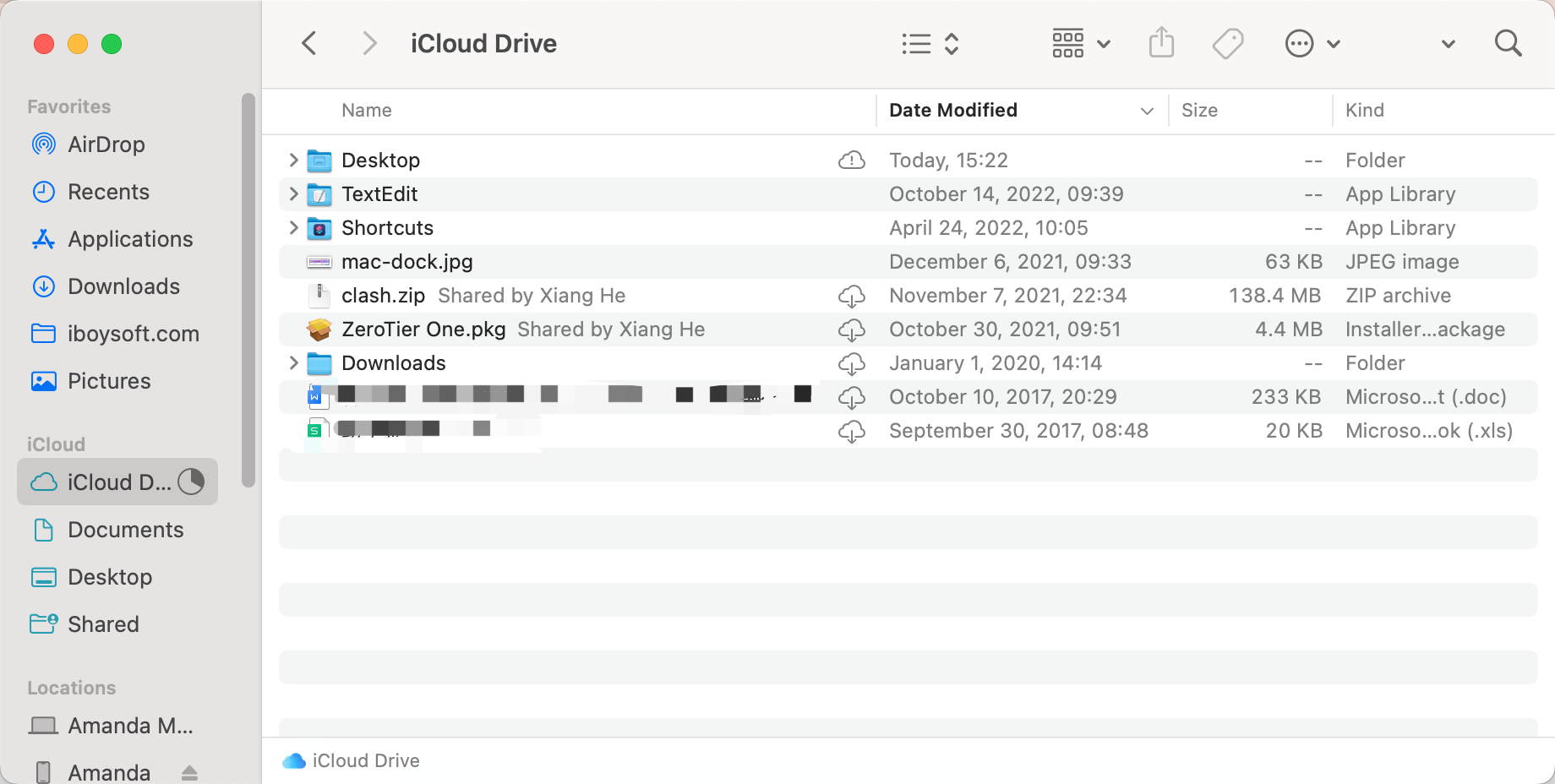Of course, you can boot up Mac Mini from an external SSD.
Apple allows you to boot from external drives. This feature is especially useful when the internal startup disk is dead and you need to boot up from external storage to use the Mac as normal and recover data from a damaged internal drive. Also, there are some other reasons why you want to boot from a USB drive.
What you need to prepare:
- The SSD should be formatted with Mac OS Extended. If the file system is FAT32, exFAT, etc., you will need to format the external hard drive on the Mac.
- Identify the ports on your Mac to make sure the drive is suitable.
- Check to see if the wanted macOS works with the Mac model to boot.
Then, follow these steps to create a bootable installer for Mac:
- Get the macOS installer from the App Store.
- Install macOS on the SSD via Terminal commands.
- Access the Startup Security Utility to allow Mac to start up from a USB.
To boot Mac Mini from the external SSD:
- Connect your SSD to the target Mac computer that has an Internet connection.
- Hold down one of the following shortcut keys as soon as the Mac is turned on or restarted:
The Mac's Option/Alt key with an Intel processor.
For an M1 Mac, the power button. - When the selections for the startup disk appear, let go of the key.
- Select the bootable SSD and press Return to start your Mac in macOS Recovery Mode.
- Choose Install macOS in Recovery Mode and click Continue.
- Follow the onscreen instructions to install the macOS and set your Mac.