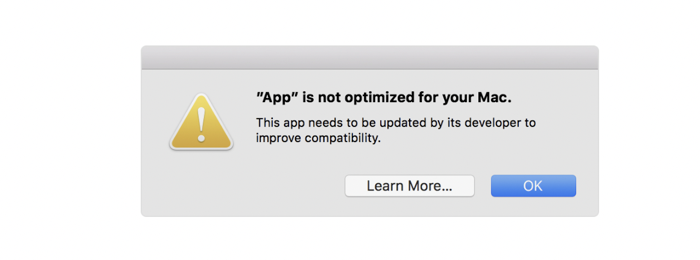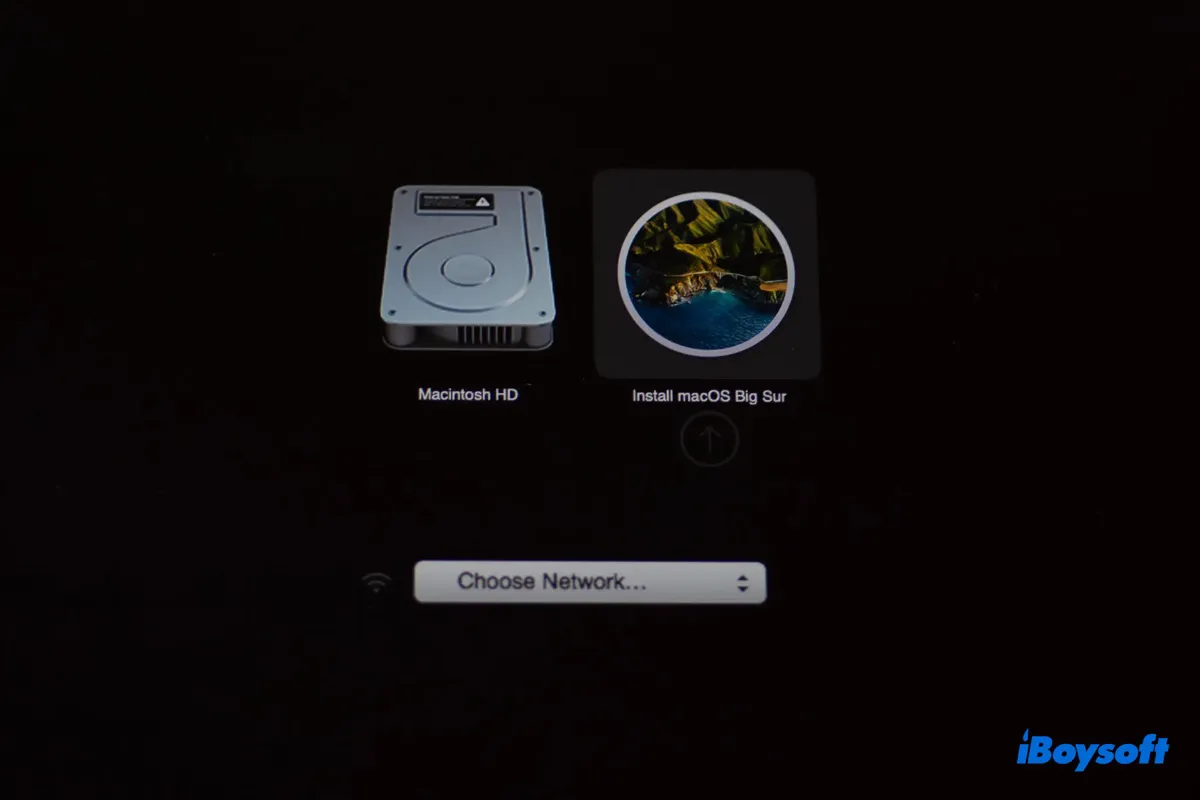I suggest you try the following solutions if you find your external hard drive not mounting after the Ventura update.
Ensure your drive is well connected.
Unplug and replug your drive into Mac. Also, try another USB port, USB cable, or adapter if you're using one.
Reboot your Mac while the external HDD is connected.
This may help resolve the mounting issue for some users. If you have an Apple Silicon Mac, you may get a prompt asking whether you allow the drive to connect to your Mac. When that happens, make sure you agree with it.
Try quitting the fsck process.
It's possible that your drive is hijacked by the fsck process, especially if you have recently improperly ejected it. In this case, you can quit the fsck process by running the command below in Terminal:
sudo pkill -f fsck
Boot your Mac into Safe Mode
Safe Mode can prevent third-party software from interfering with the drive, and clear system caches. You can restart your Mac into Safe Mode to see if your drive mounts correctly.
Update your Mac
If your external HDD still won't mount, you can update your Mac from System Settings > General > Software Update. Hopefully, the new point release has sorted out the issue.
Reformat your drive
Another solution is to reformat your drive after backing up data on your MacBook Air.
For those who don't have access to data on the unmountable external drive, they can use iBoysoft Data Recovery for Mac to restore the lost data. It can retrieve inaccessible data from external drives that don't mount after the Ventura update. You can use it on Intel-based and Apple Silicon Macs running macOS Ventura ~ macOS High Sierra.
Read also: How to Format an External Hard Drive on Mac?
Downgrade macOS
If you need to work with the drive regularly on your Mac mini, you can downgrade macOS Ventura to Monterey.