Written by
Connie YangEverything about Rich Text Format (RTF)
Summary: This post explains all the basics of Rich Text Format, including its definition, examples, and creation. Besides, this article also tells how to convert RTF to PDF and Rich Text Format vs. Plain Text. - From iBoysoft
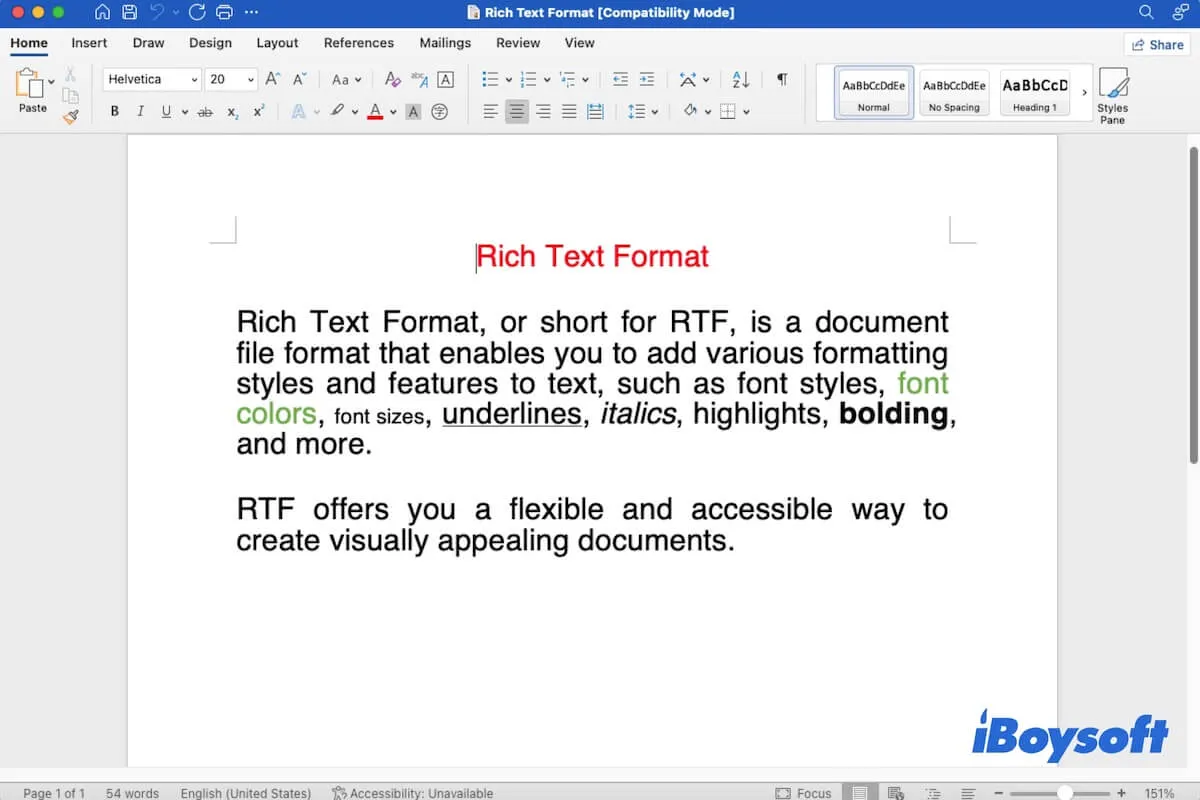
In this article, we'll explore everything about Rich Text File. If you want to learn more about it, follow the content carefully.
What is Rich Text Format?
Rich Text Format, short for RTF, is a document file format that enables you to add various formatting styles and features to text, such as font styles, font colors, font sizes, underlines, italics, highlights, bolding, and more. RTF offers you a flexible and accessible way to create visually appealing documents.
Moreover, RTF supports cross-systems and cross-word processors in file sharing, reading, and editing. You can read and edit a Rich File Format document with almost any word processor smoothly and seamlessly.
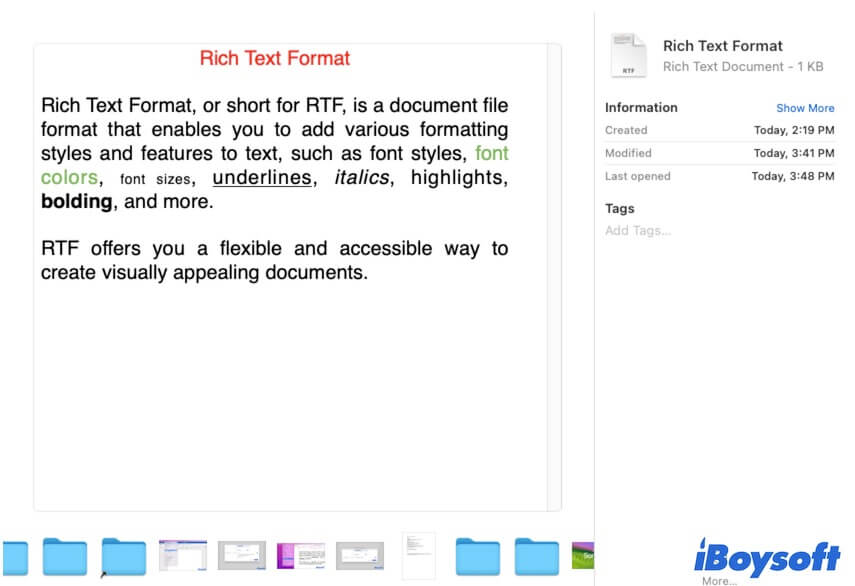
Go to help more people learn about Rich Text Format.
What is the Rich Text Format example?
A Rich Text Format document usually contains different formatting features, such as italics, bolding, underlines, font size, text highlight color, etc.
Here's a Rich Text Format example:
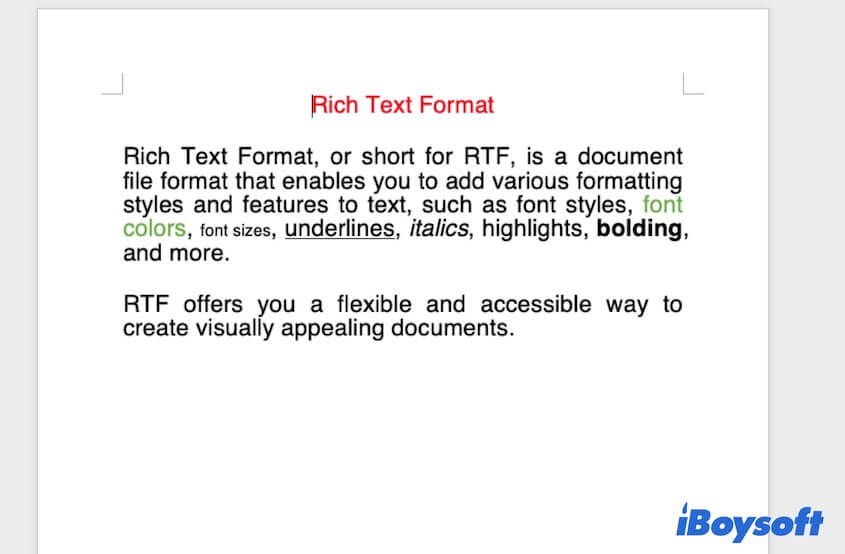
Also, a Rich Text Format file uses .rtf as the file extension.
How to create a Rich Text Format file?
You can use most word processors to make a Rich Text Format file, such as Microsoft Word, Google Docs, Mac TextEdit, etc.
Here, we take Microsoft Word as an example to show you how to create an RTF document on Mac:
- Open Microsoft Word.
- Launch a Blank Document.
- Edit your document.
You can use the available features to design your document, including font colors, font sizes, bolding, underlines, etc. You can also add images to the document. - Click "File" on the top Microsoft Word menu bar > "Save As."
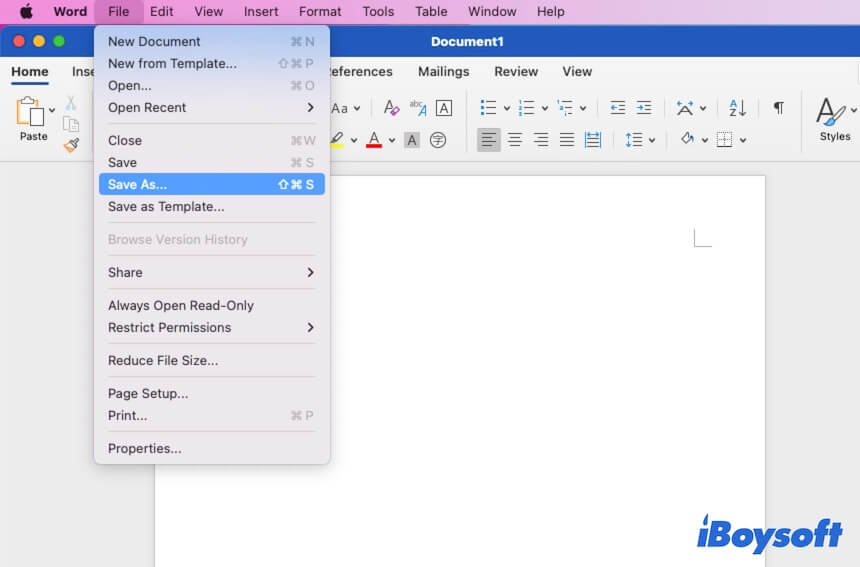
- Click "On My Mac" and select a destination to save your document.
- Type a name for the file. Next to File Format, select "Rich Text Format (.rtf)" from the drop-down menu.
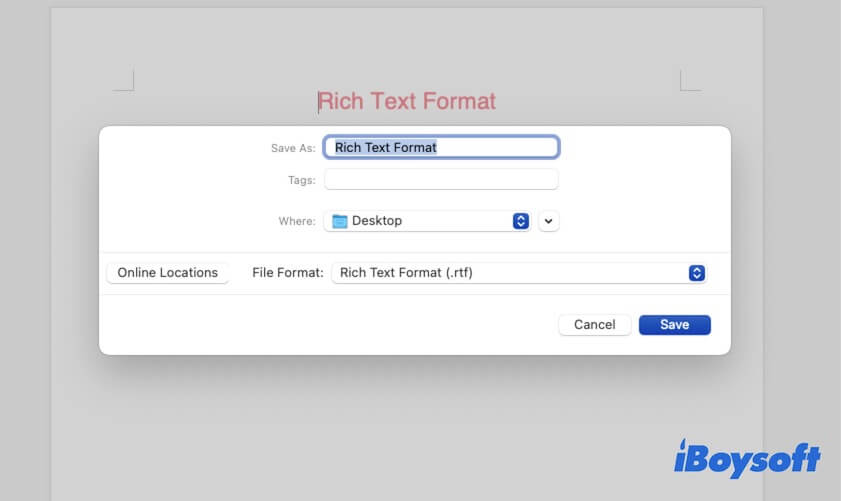
- Click "Save."
How to convert Rich Text Format to PDF?
Converting a Rich Text Format file to PDF is easy. You can use any document editor you help you convert RTF to PDF on your Mac.
Convert Rich Text Format to PDF with Microsoft Word:
- Open your RTF file with Microsoft Word.
- Navigate to the top menu bar, and click "File" > "Save As."
- Choose "PDF" as the file format and click "Export" to save the RTF as a PDF.
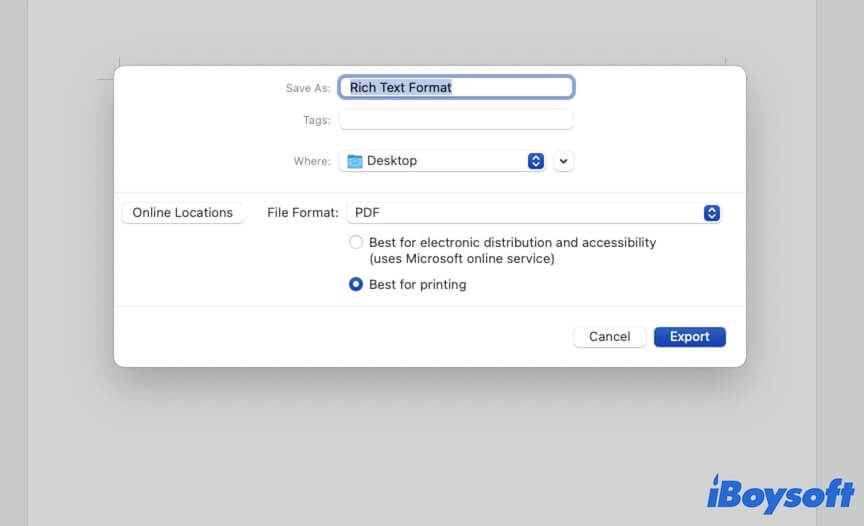
Convert Rich Text Format to PDF using TextEdit:
- Launch the RTF document in TextEdit.
- Click "File" on the top menu bar.
- Select "Export as PDF."
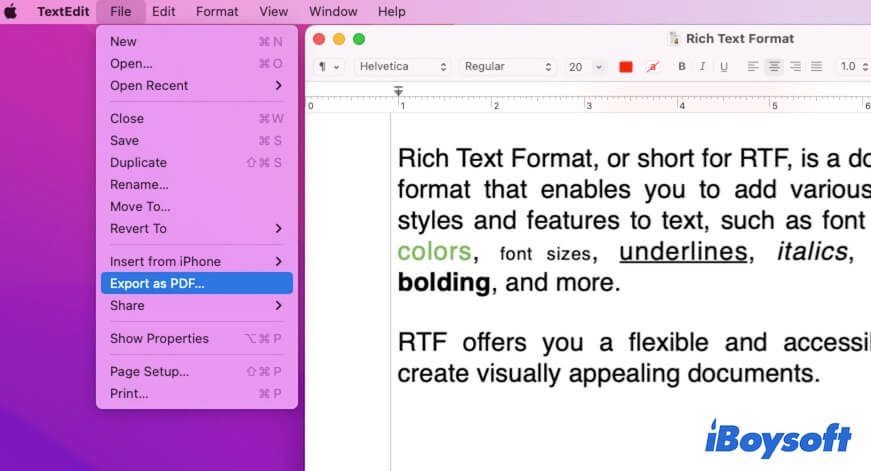
- Enter a name, choose a destination, and then click "Save."
Also, you can search for online RTF to PDF converters to help you.
Rich Text Format vs. Plain Text
Rich Text Format and Plain Text are both file formats, but they are greatly different.
Different from Rich Text Format which contains diversified formatting elements, plain text only consists of unformatted readable characters. You can only see textual data on plain text. In a word, Rich Text Format enables a document to have abundant formatting features while plain text includes text characters only.
Moreover, Rich Text Format and Plain Text have different uses. The RTF files are mainly used for work reports, work designs, and others that can deliver the authors' minds more visually. Plain text is more applied to programming codes, configuration files, and documents just conveying the meaning of the text.
Share this RTF introduction with more people.

