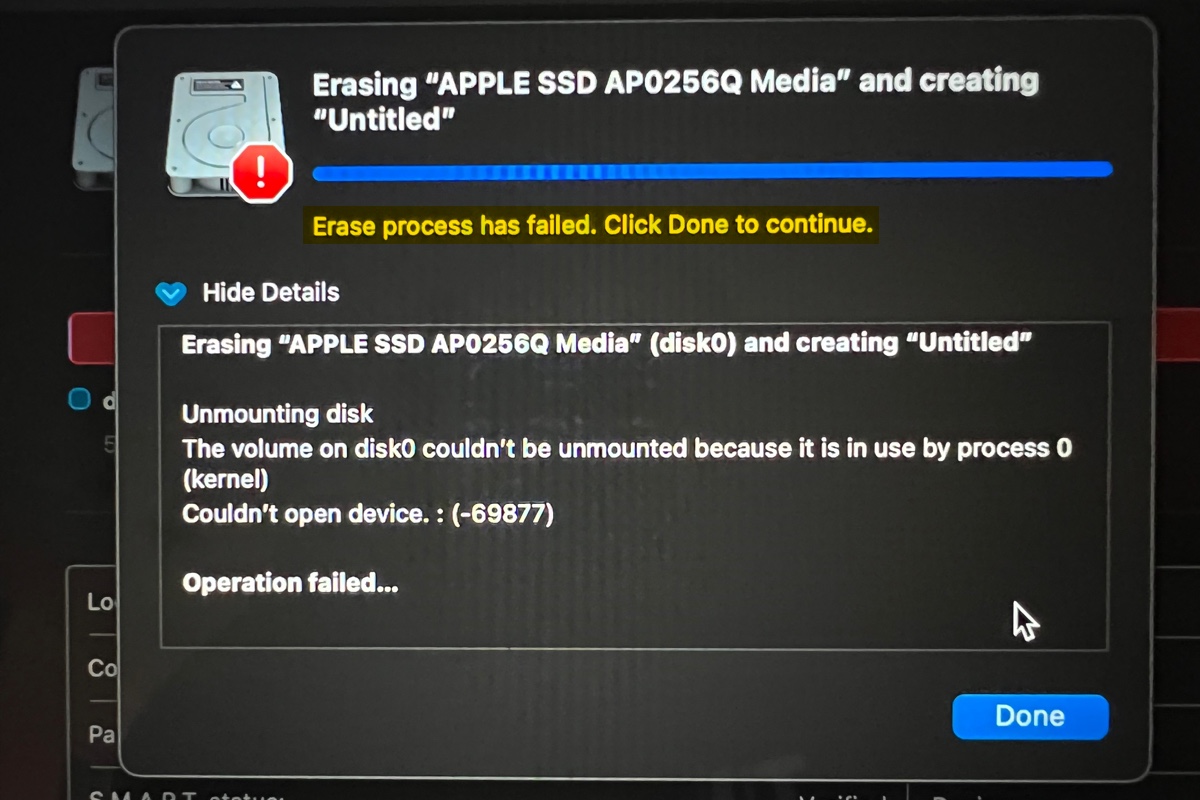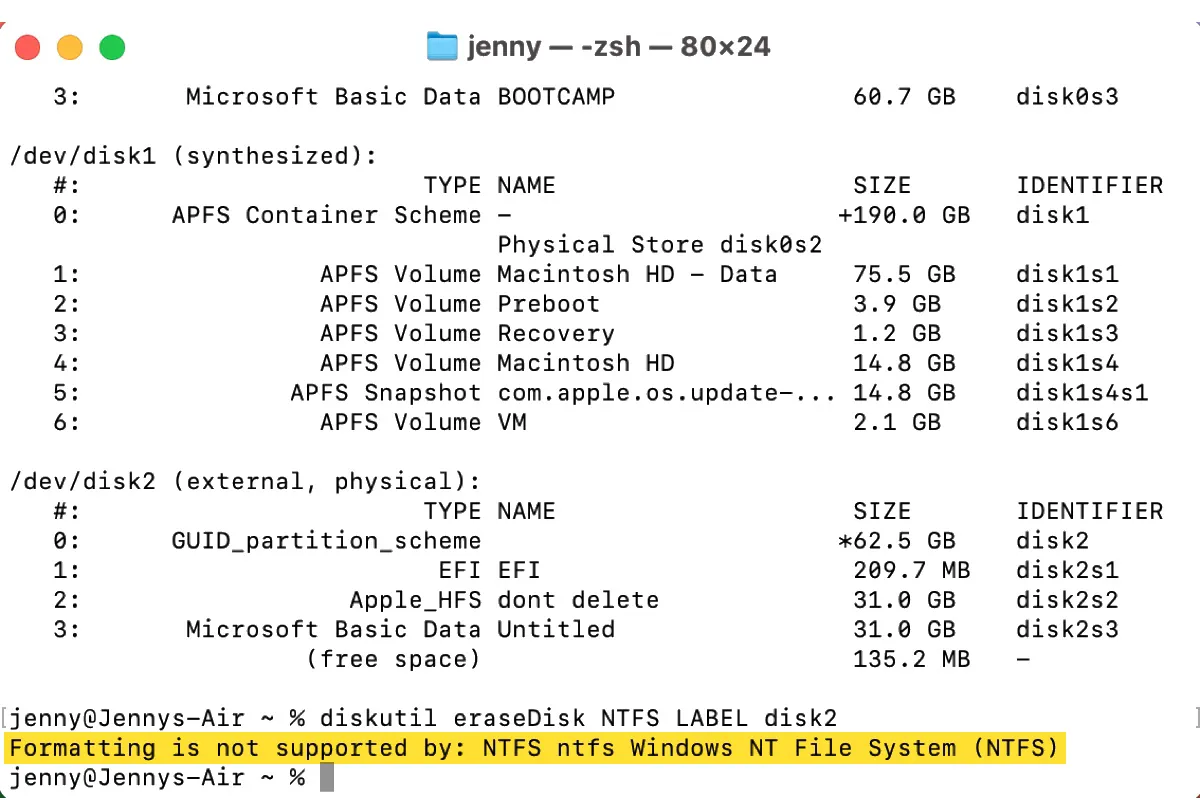It seems that you selected the wrong scheme while formatting the USB drive on Mac so that the encrypted option is not visible. On macOS 10.13 and later, the Mac OS Extended (Journaled, Encrypted) and Mac OS Extended (Case-sensitive, Journaled, Encrypted) file systems have been removed.
If you select the top level of the USB drive in Disk Utility, on the pop-up window, there is a Scheme box, you need to select it as GUID Partition Map, then click the Format box, the following file formats on macOS 10.13 and later should be available on the list:
- APFS
- APFS (Encrypted)
- APFS (Case-sensitive)
- APFS (Case-sensitive, Encrypted)
- Mac OS Extended (Journaled)
- Mac OS Extended (Case-sensitive, Journaled)
- ExFAT
- MS-DOS
Therefore, if you want to encrypt the USB drive while formatting it in Disk Utility, you can select APFS (Encrypted) and APFS (Case-sensitive, Encrypted). If you want to encrypt the drive with Mac OS Extended, you may need to downgrade macOS.
Besides, if you want to format the drive with exFAT or FAT32, and encrypt it on Mac, you can try iBoysoft BitLocker for Mac, it enables you to encrypt an exFAT/FAT32/NTFS drive on Mac.