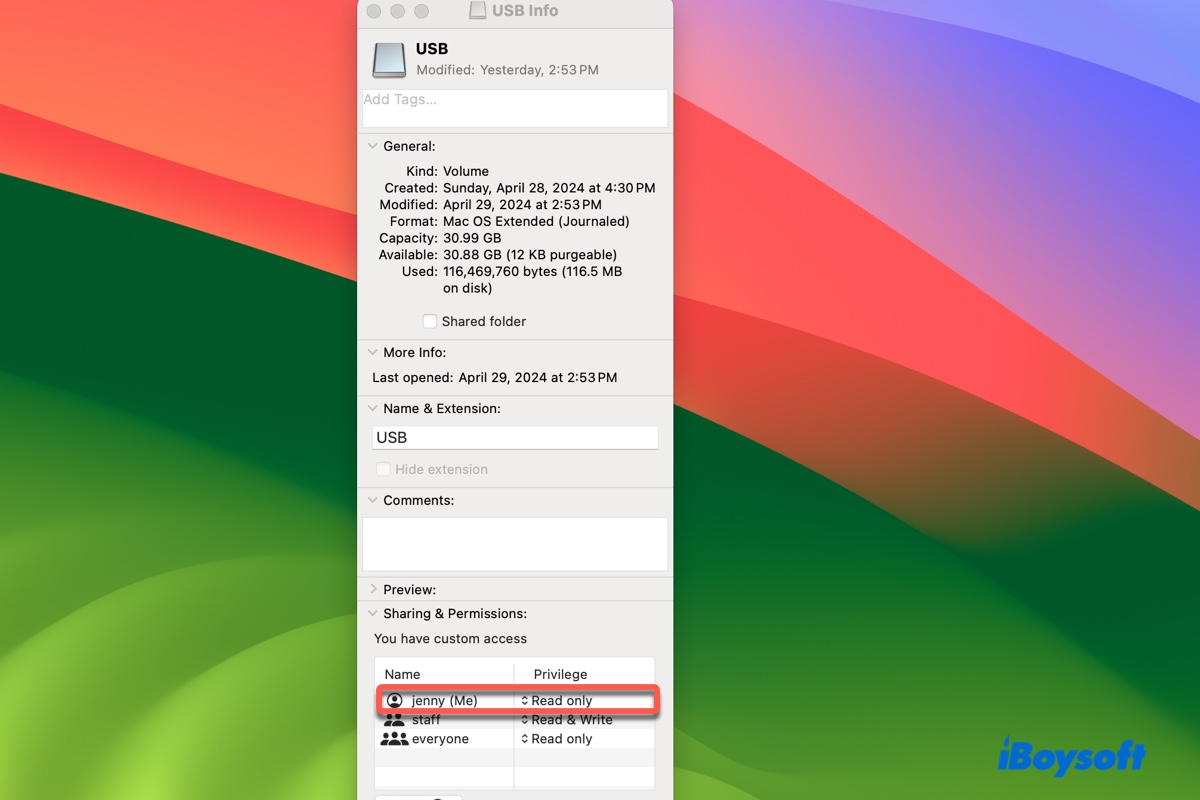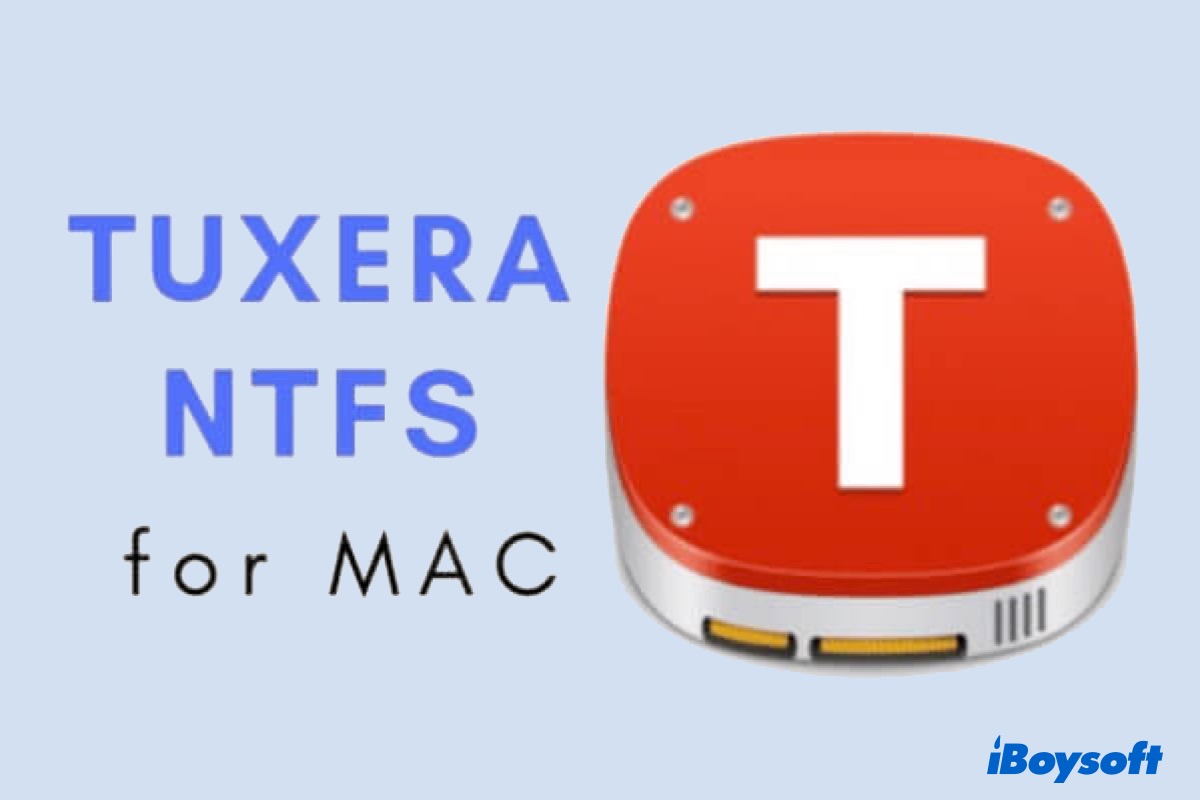The external hard drive read-only problem is quite easy to deal with, you can either fix it by installing a Mac NTFS driver, changing the read-only permission of your hard drive, or using First Aid to repair the WD drive if it is corrupted.
Does your WD external hard drive NTFS-formatted? By default, macOS can only read NTFS drives but is not allowed to make any changes to them. If you are not sure whether the NTFS is the file system of your drive, with the read-only drive connected to your Mac, go to Finder > Applications > Utilities > Disk Utilities, then check the file system there.
If the file system of the WD external drive is Windows NT File System, then everything becomes easier. All you need to do is to install a WD NTFS driver for Mac, then you can read and write to your drive without any limitation. Personally, I recommend iBoysoft NTFS for Mac, it is an NTFS disk management tool that is able to automatically mount your WD external drive on Mac in read-write mode.
You can follow these steps to read and write to the NTFS-formatted WD external drive on Mac:
- Download, install, and launch iBoysoft NTFS for Mac on your Mac computer.
- Connect your NTFS-formatted WD external drive to your Mac.
- Write to the NTFS-formatted WD drive after it is successfully mounted on your Mac.
Or, if your WD drive is not formatted with the NTFS file system, but still you have no write permission to it, that's probably because you have read-only permission to your drive, not read-write permission. You can right-click the WD drive icon on the desktop and choose Get Info, then check the specific permission under the Sharing & Permissions tab.
If it says 'You can only read', then do these steps to get the read-write permission:
- In the Get Info windows you just opened, click the lock icon, and enter the password if asked.
- Check the box before 'Ignore ownership on this volume'.
- Click the gear button and choose 'Apply to enclosed items', then click OK.
- In the Privilege column, select Read & Write.
Now, you should be allowed to make changes to your WD external drive. But if the above two methods fail to fix your problem, then your drive might be corrupted. When an external drive is corrupted, people may suddenly have trouble writing to their drives.
To quickly fix a corrupted drive, connect it to your Mac, open Disk Utility, select the WD drive from the left column, then click on the First Aid button.
Read more: 3 Quick Ways to Solve Mac External Hard Drive Read Only