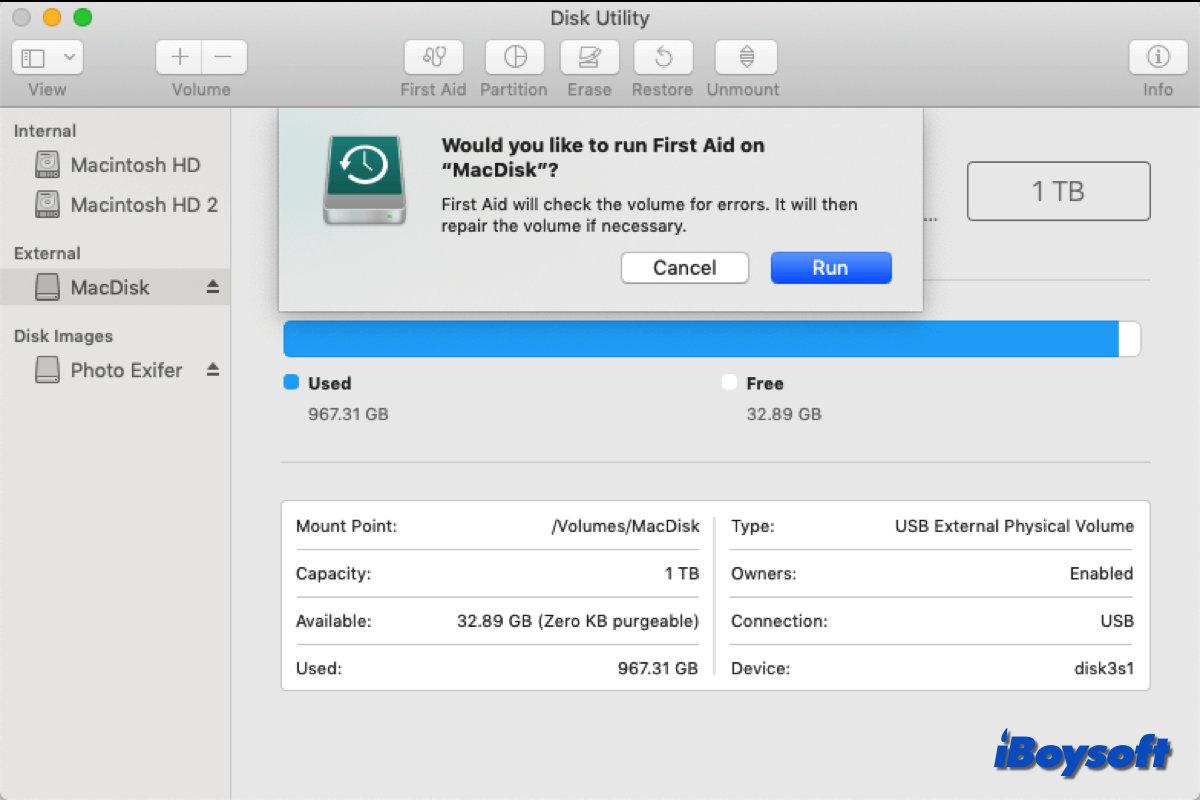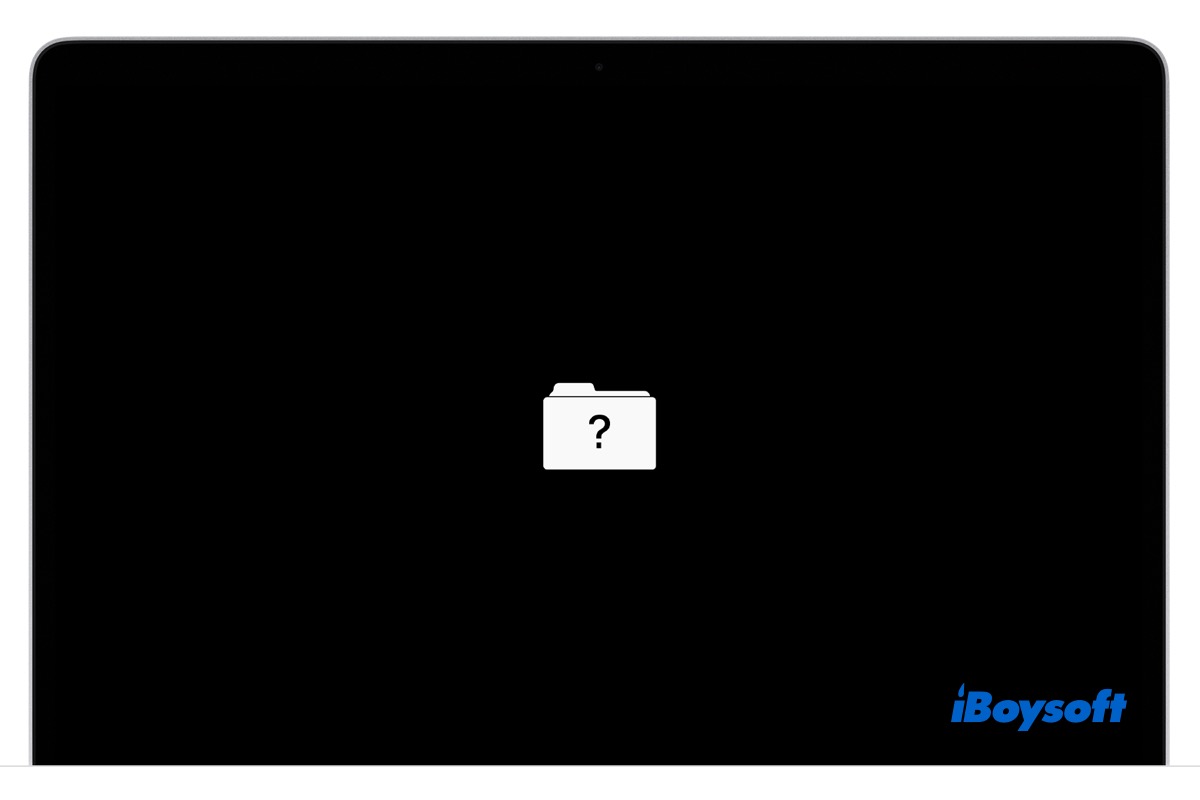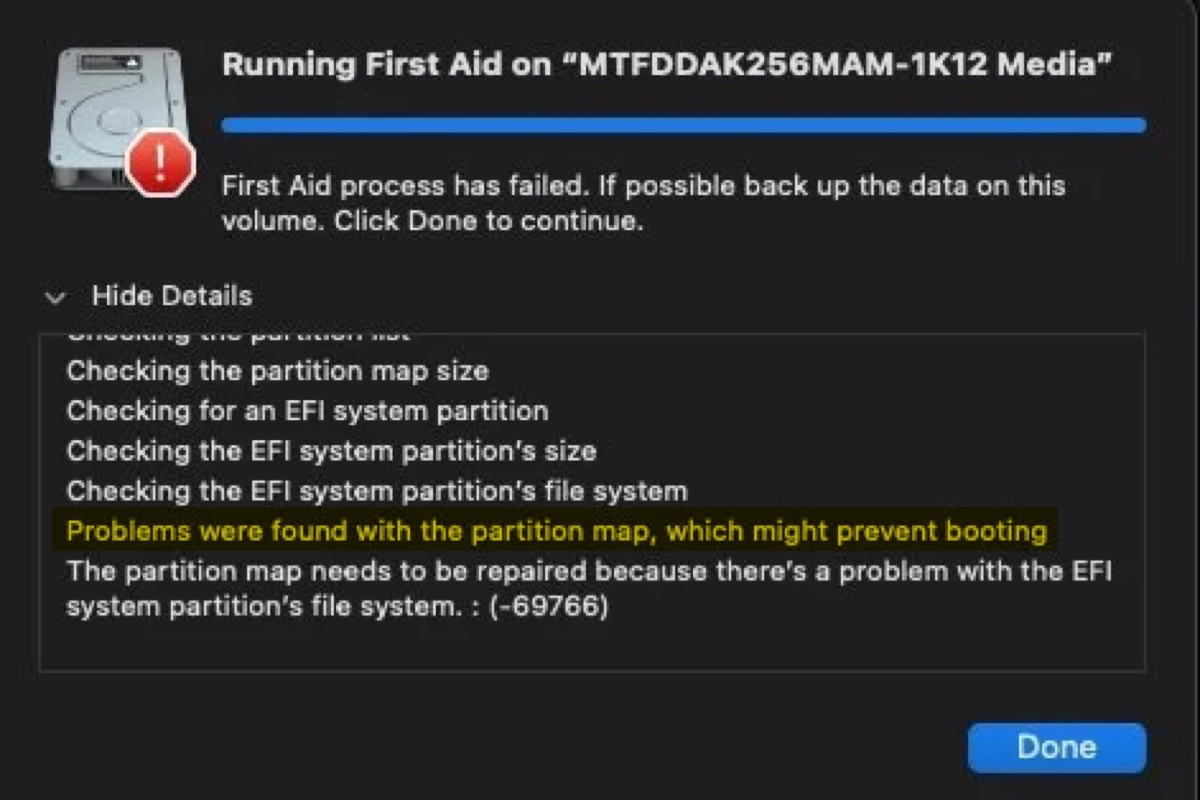It looks like your external hard drive is heavily corrupted as the Disk Utility can't repair the disk. But don't worry, you have two ways to fix the drive.
Since the Mac Disk Utility can't repair the disk, you can run commands in the Terminal to try to repair it. Or, recover data and then reformat the drive.
To repair the external hard drive with Terminal on Mac, follow these steps carefully. I have to mention that, if you are not familiar with the command lines, suggest you give up this solution as an improper operation with Terminal may make your Mac or the external hard drive take a hit.
- Open Terminal (Launchpad > Other).
- Enter diskutil list to list all connected drives on your Mac.
- Find the drive identifier of the external hard drive.
- Restart your Mac and immediately press down the Command + S keys to enter into Mac Single User Mode.
- Wait for the text to load up on the screen, when it finishes, enter /sbin/fsck –fy and hit Return.
- Continue typing /sbin/fsck_hfs -fy /dev/[drive identifier]. Changing hfs to the file system of your external drive and replacing [drive identifier] with the external drive name
This is to allow fsck to check the file system of the external hard drive and meanwhile try to repair any errors it finds. Then, reboot your Mac and check if the external drive can be used to save files now.
To recover data and then reformat the external hard drive on Mac, you have to use a data recovery tool. This is the only way that can help you get the files off your corrupted external hard drive. Suggesting you use iBoysoft Data Recovery for Mac. This tool can restore files on a corrupted external hard drive with a high data recovery rate.
- Free download and install the tool.
- On the main interface of the data recovery software, choose your external hard drive and click Search for Lost Data.
- Wait it scans the files on the corrupted drive and then you can preview the scanning results.
- Click Recover to get back your data.
Then, format the external hard drive on Mac. Open Disk Utility, select the drive and click Erase...