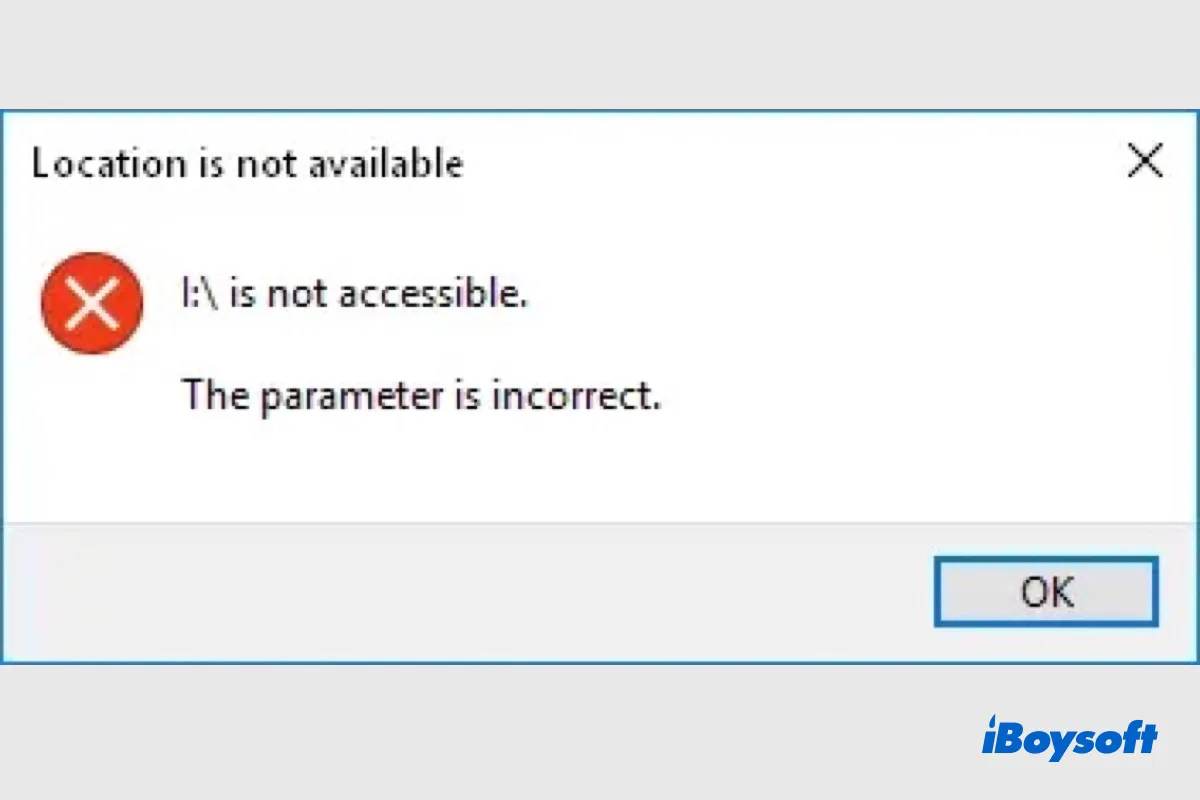You might be able to bypass the BitLocker recovery screen without needing the recovery key if you can reverse the changes you made to your Windows computer.
You can usually find your BitLocker recovery key in three places depending on the method you used to back up it:
1) Look for it in your Microsoft account.
Try logging into the following Microsoft links to locate the recovery key.
- https://account.microsoft.com/devices/recoverykey
- https://account.microsoft.com/account
- https://mysignins.microsoft.com/
- https://azure.microsoft.com/en-ca/account
2) Find the printed copy of the key.
3) Check the .txt file stored on your external drive.
If you've tried all of them but still can't find your recovery key, the only solution that will keep your data intact is to undo the changes you've made to the system.
Based on what has been changed, you can try the following to bypass the BitLocker recovery screen:
- Go back to a previews Windows OS version if the issue started after updating the OS.
- Enable or disable Secure Boot.
- Switch back to the original hardware if you have installed a new one.
If these don't work, unfortunately, you'll need to format your hard drive and reinstall Windows, which will erase all your data.
Also read: