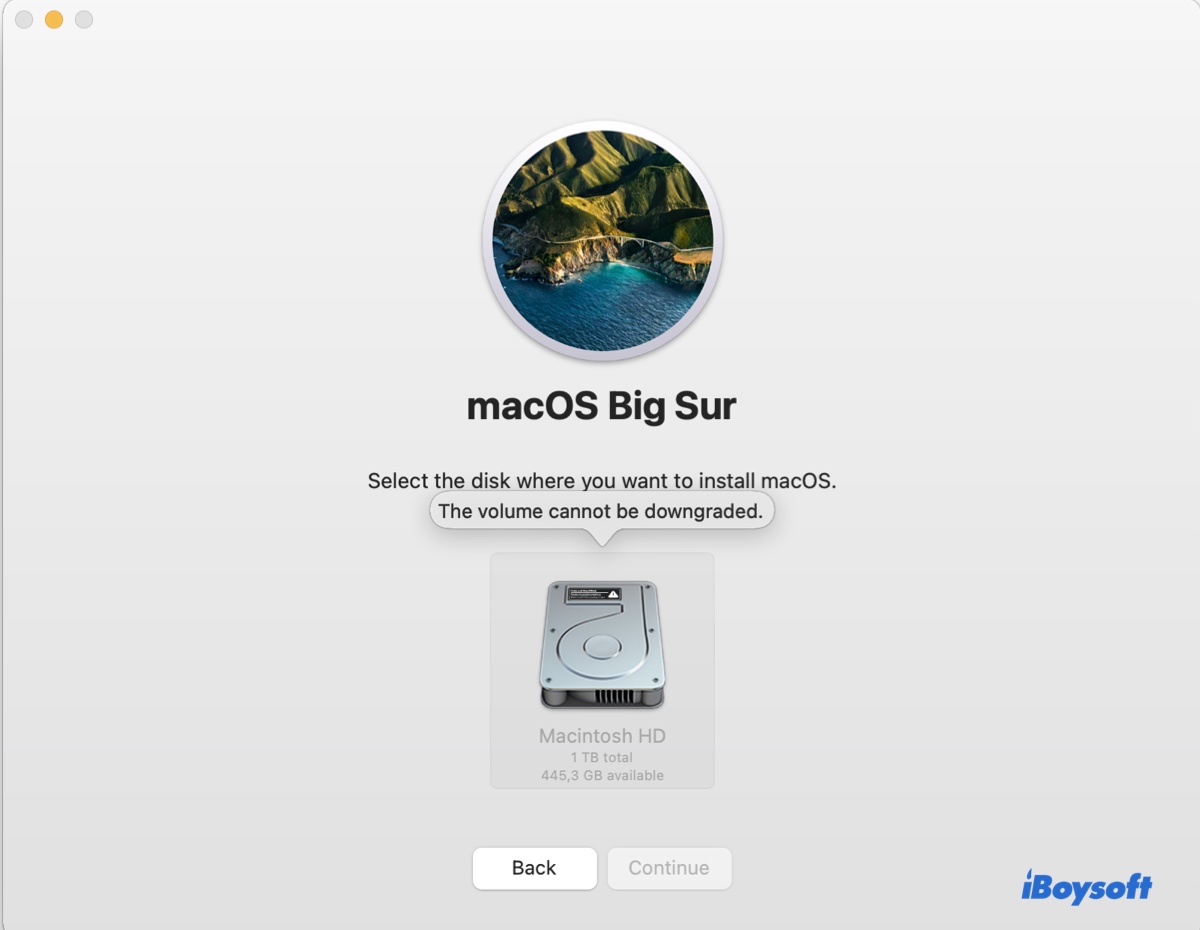I also encountered the same issue a few months ago after I updated to macOS Monterey. Enabling the "Ignore ownership on this device" in Get Info will solve this problem.
- Right-click the external hard drive from the Finder sidebar or the desktop.
- Select Get Info.
- Scroll down to the bottom and unlock the lock with your admin password for changes.
- Check the box next to "Ignore ownership on this volume."
If no changes, it means that the disk is corrupted so that you can't write to the external hard drive on your Mac. In that case, erase it in Disk Utility. However, erasing the disk will wipe out all data on it.
If you don't want to lose data, use data recovery software like iBoysoft Data Recovery for Mac to help you. This software supports recovering data from unwritable or corrupted external hard drives on Mac.
Here's how:
- Download, install, and open iBoysoft Data Recovery for Mac on your Mac.
- Select the external drive and click Search for Lost Data.
- After scanning, check and preview the scanning results.
- Choose your wanted files and click Recover to save them to a different destination like your Mac hard drive.