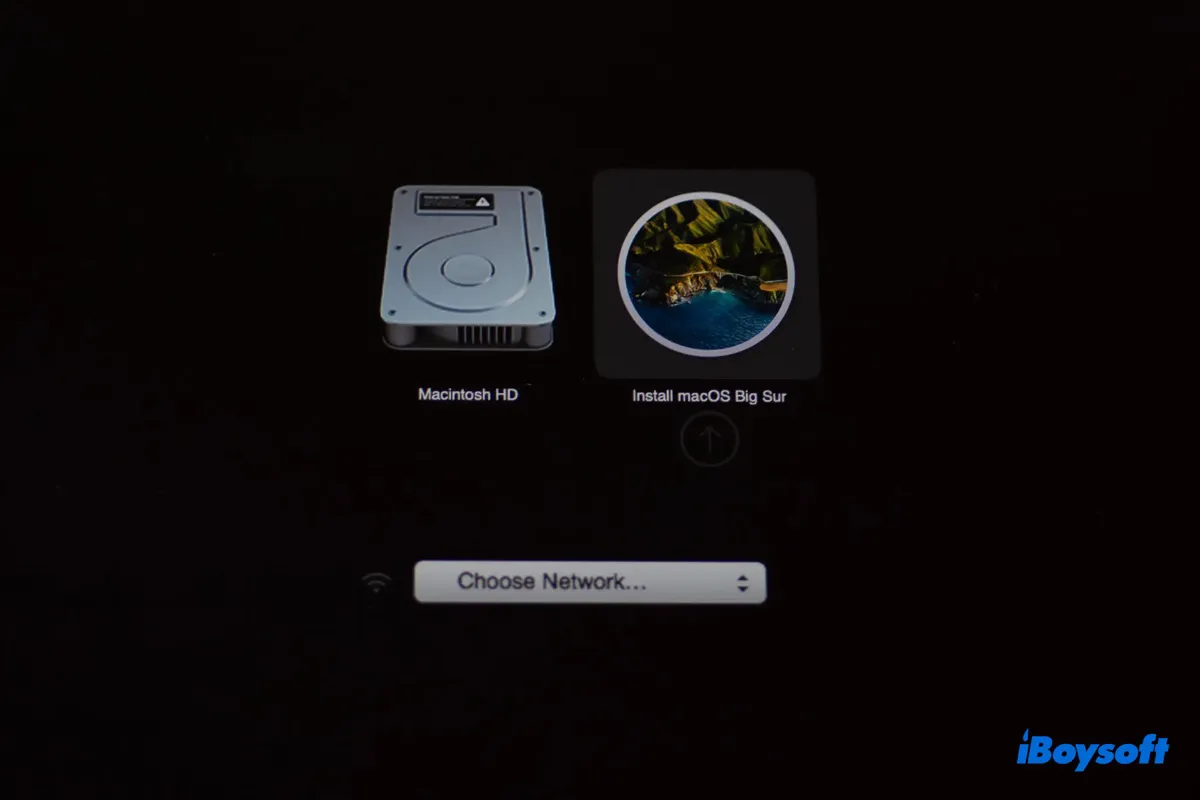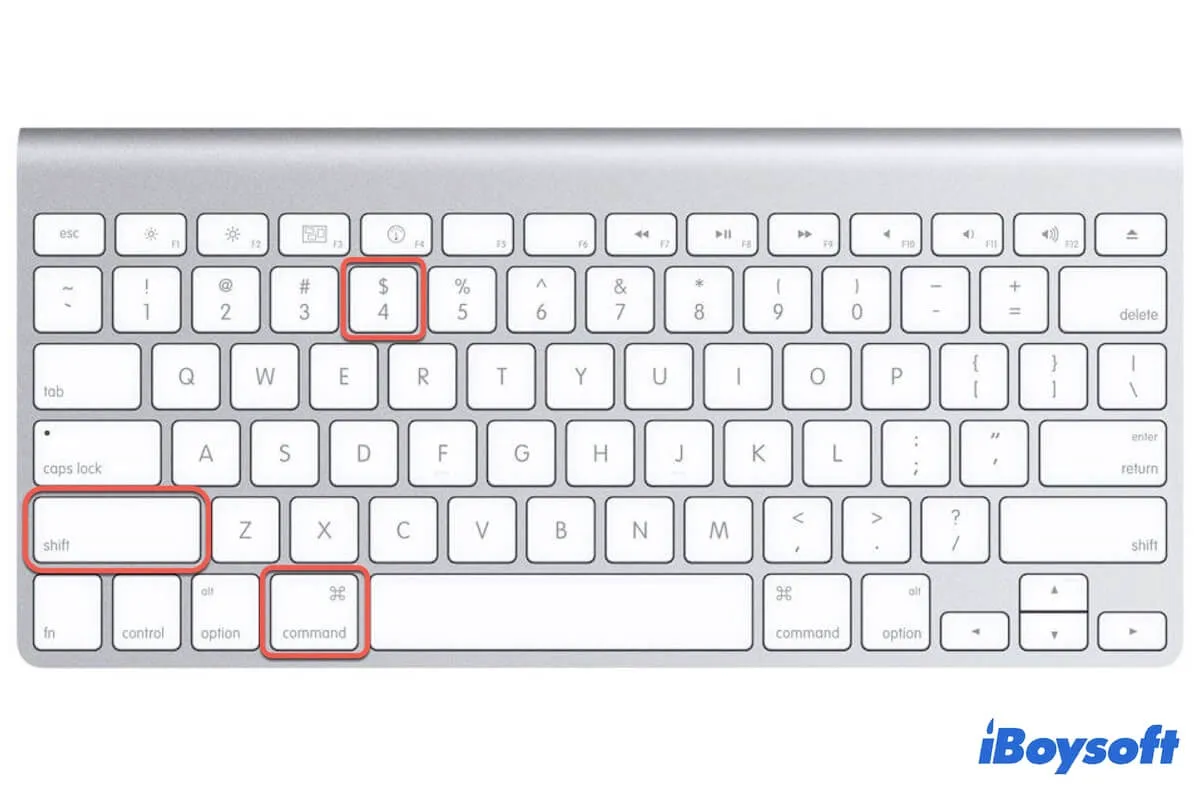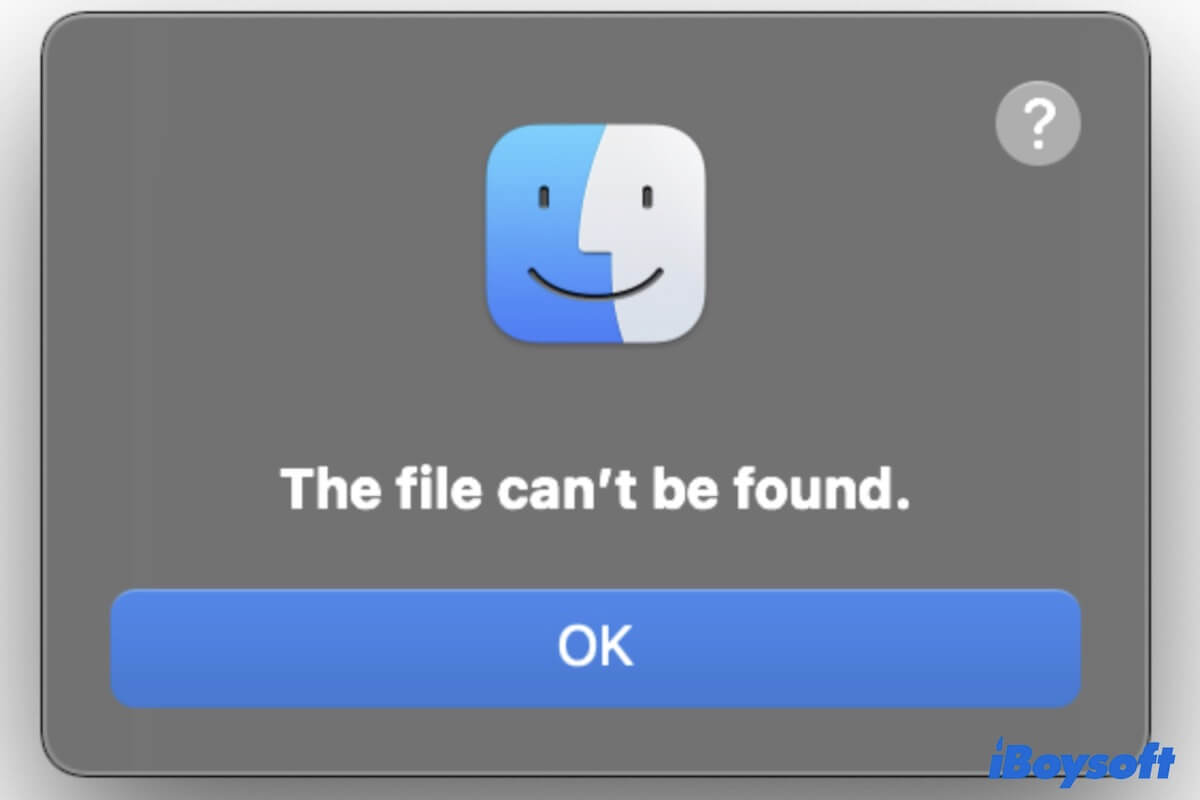How fast your files can be transferred depends on various factors, including the speed of your drive, the used USB cable or port, and your computer. Here are some general tips to follow if you want to transfer files to an external drive more quickly:
Besides, you can try the methods below to speed up a file transfer on Windows and macOS.
If you are transferring from your PC to an external drive, you can improve data transfer by enabling the "Better performance" option in Disk Management > Properties > Policy and disabling the "USB selective suspend setting" in Battery > Power Options > Change plan settings > Change advanced power settings > USb settings.
If you are transferring from your Mac to an external drive, try employing the rsync (remote sync) tool in Terminal.
- Open Terminal.
- Type the following command and hit Enter.sudo rsync -vaE --progress /Volumes/SourceName /Volumes/DestinationNameFirst enter sudo rsync -vaE --progress with a space and the end, then drag and drop the folder with the files you want to transfer onto the Terminal window. Next, drag and drop the destination folder or drive where you want to files to be saved to onto the Terminal window. Last, press Enter.
- Input your admin password and press Enter.