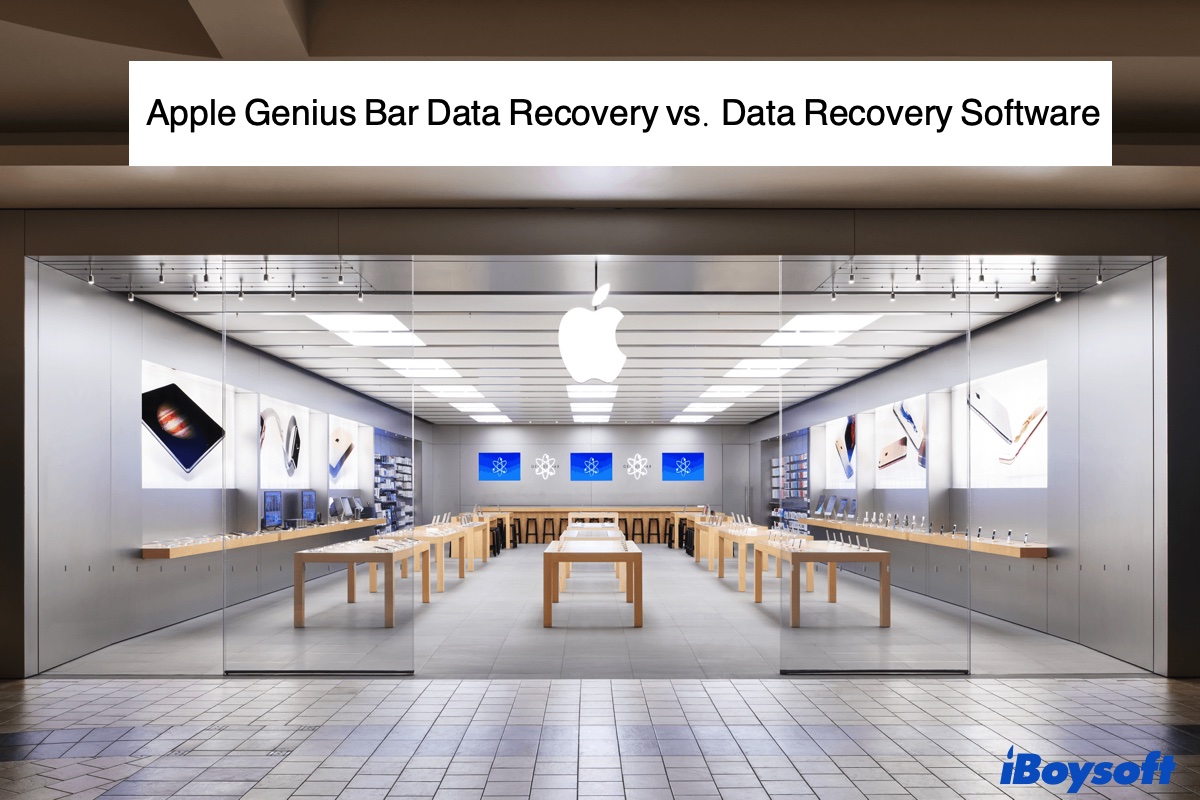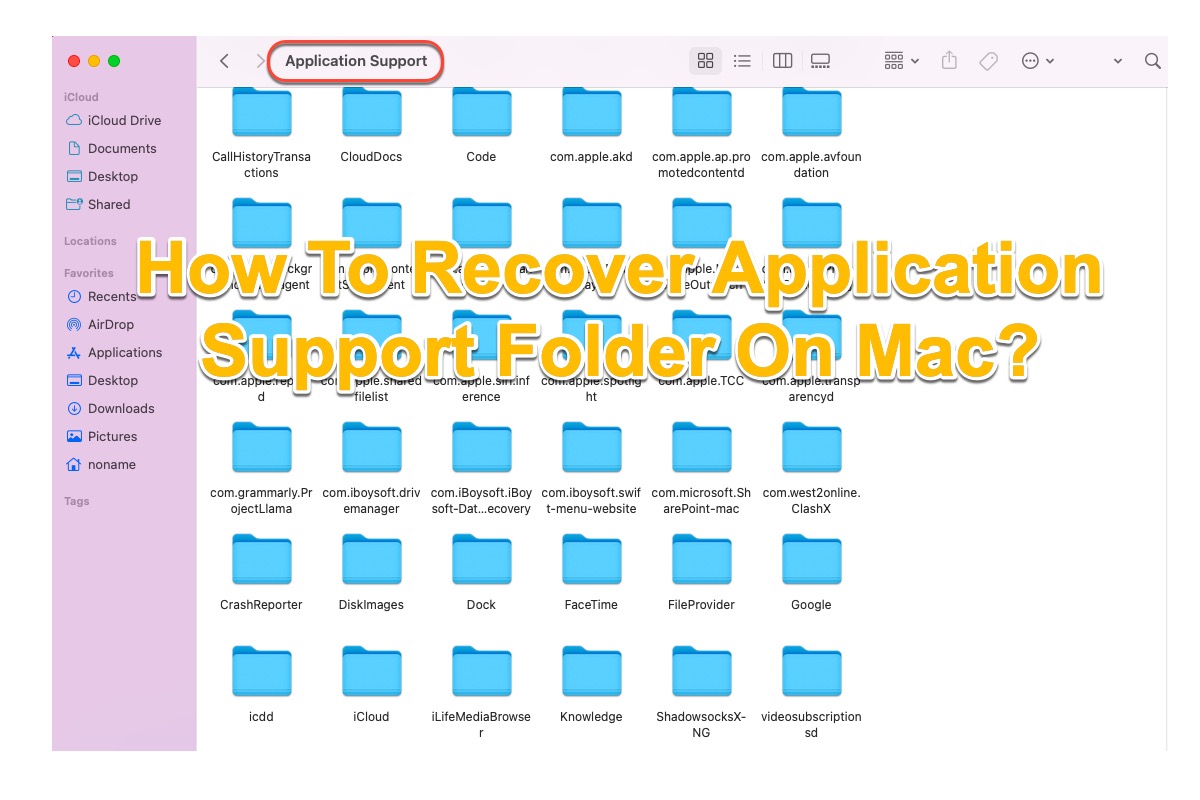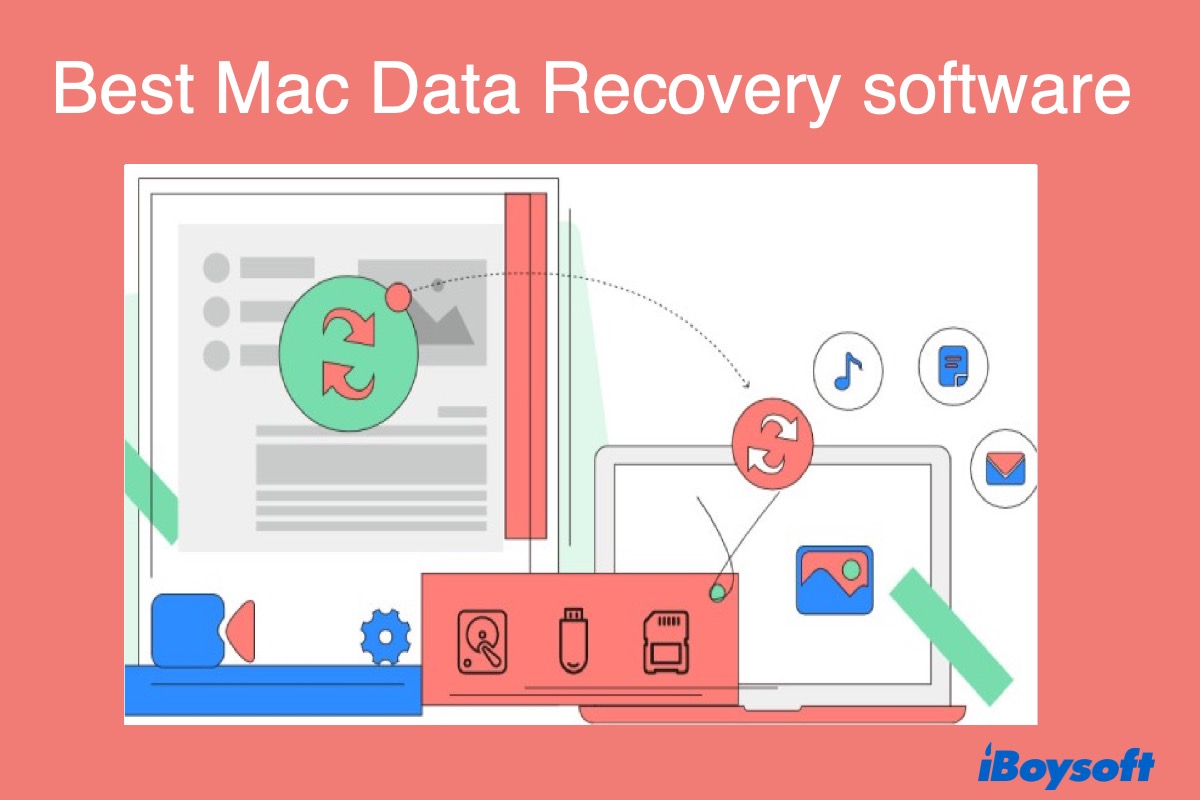According to your situation, your old Mac has a broken screen and you've got a new MacBook Pro. Thus, using Target Disk Mode to transfer files from the old Mac to the new Mac should be the most suitable way for you. Follow the below tutorial to get files off your old Mac:
Step 1: Connected your old Mac with the broken screen and the new Mac using USB, USB-C, or Thunderbolt cable.
Step 2: Shut down your old Mac and press the Power button then immediately hold the T key to boot into Mac Target Disk Mode. On your new Mac, the old Mac's drive icon should appear on the desktop or in the Finder sidebar under Locations.
Step 3: Double-click on the drive. And if the drive is encrypted with FileVault, enter the FileVault password to decrypt the volume when prompted.
Step 4: Now you can see the files/folders stored on your old Mac drive on your new Mac. Drag and drop the files/folders from the old Mac disk to the new Mac's storage.
Step 5: Once you finish transferring data, on the new Mac, eject the old Mac by dragging its disk icon to Trash. Shut down the old Mac and disconnect the cable between the two Macs.
See, it's not so hard to transfer files from a broken Mac to a new Mac. You just need to make sure you've followed the above tutorial step by step.