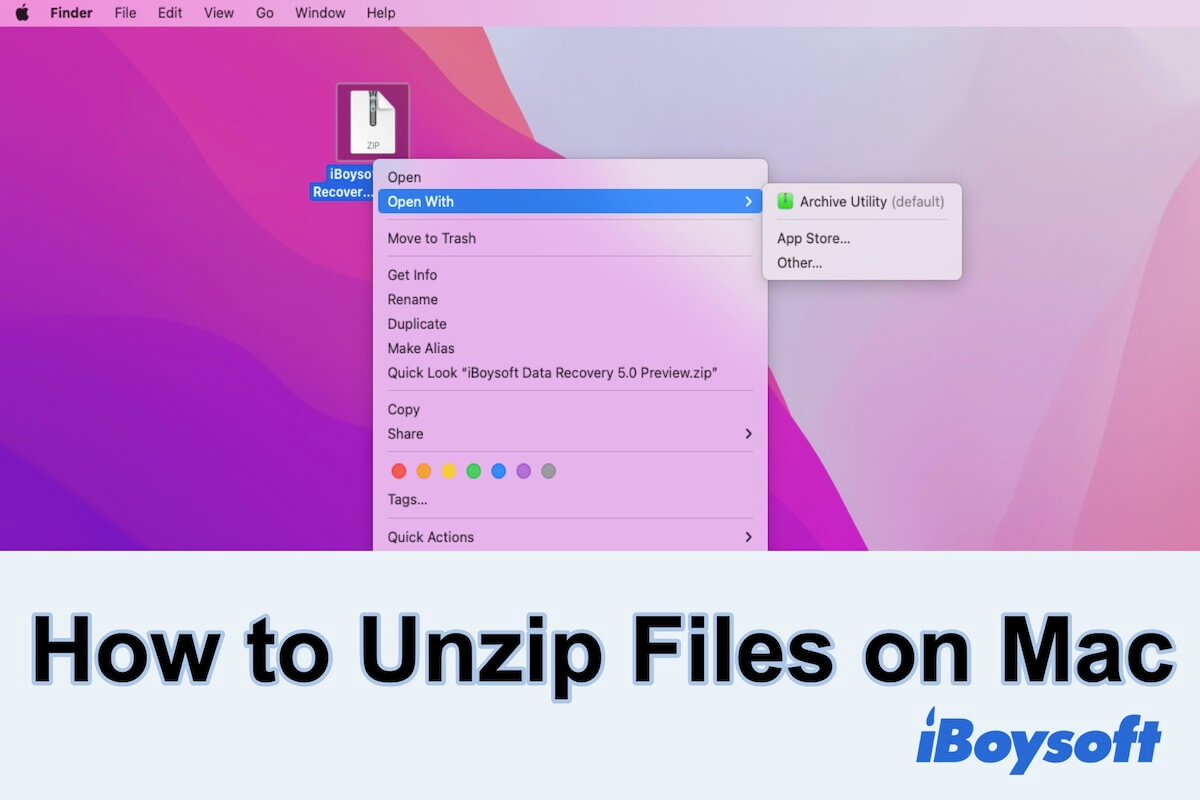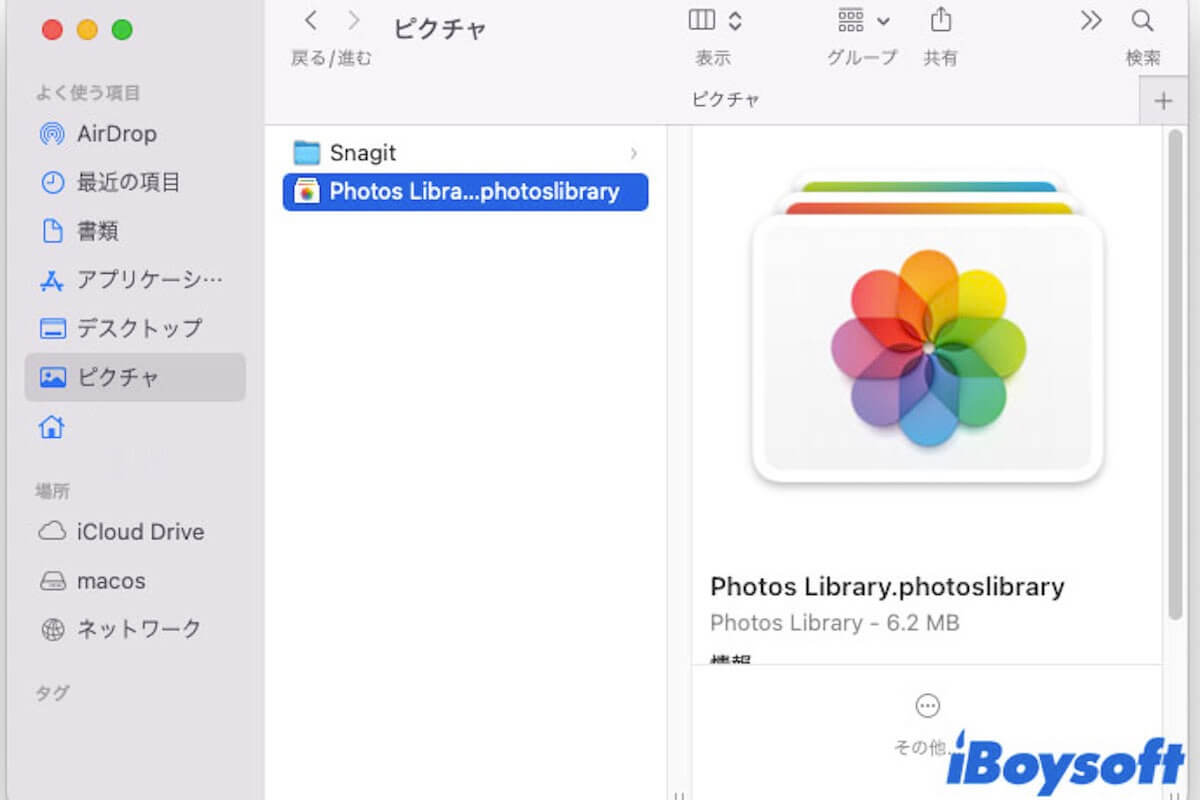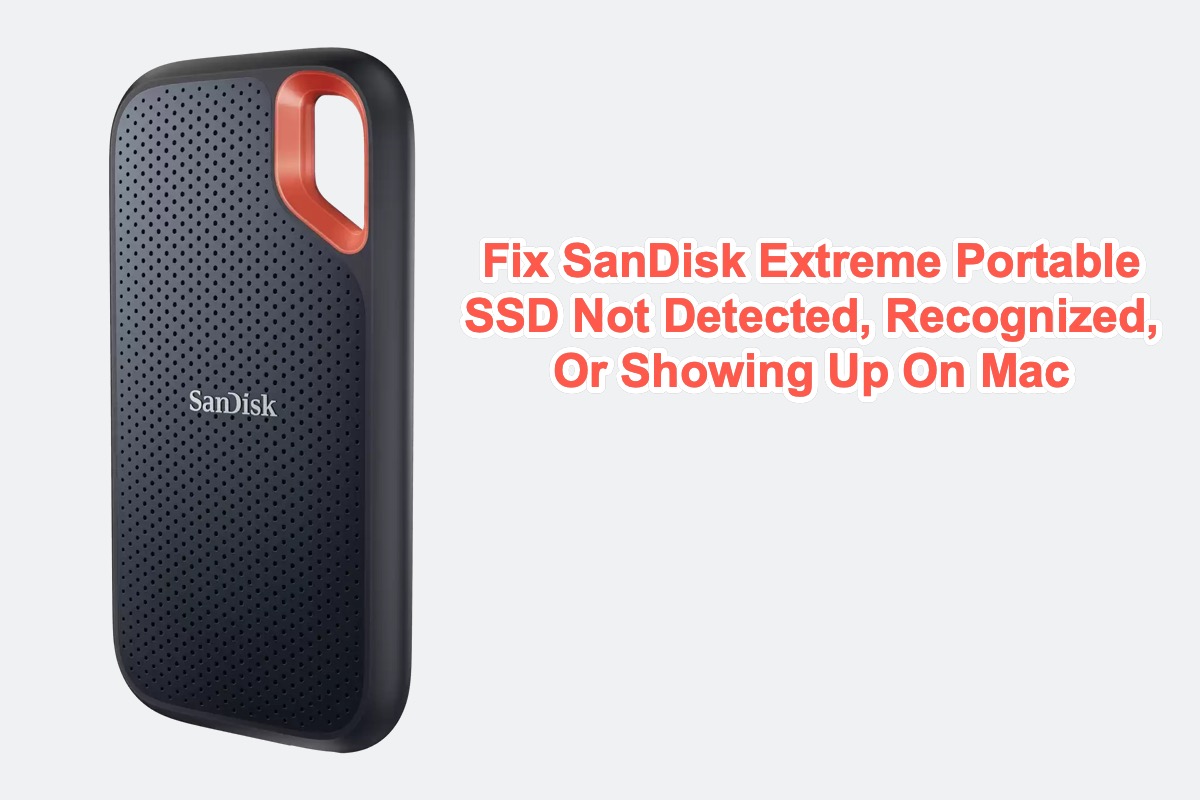Hi, hovering your pointer over a file in the file folder in Finder will expand the full file name. And you can also change the document presentation in your file folder to "as List". Then, the full file name of each document in the folder will appear next to the document icon.
If your file folders contain a lot of files and you want to quickly locate your desired ones, there are several ways to help you quickly find files on your Mac:
Use Finder's search option: open the folder in Finder and click the search icon at the upper right corner, enter the file name, and then it will list your target file.
Use Spotlight Search: Press Command + Space to open Spotlight Search on your Mac. Enter the file name or the keywords of the wanted file's name, then you'll see a list of recommendations below. Click to open your desired file.