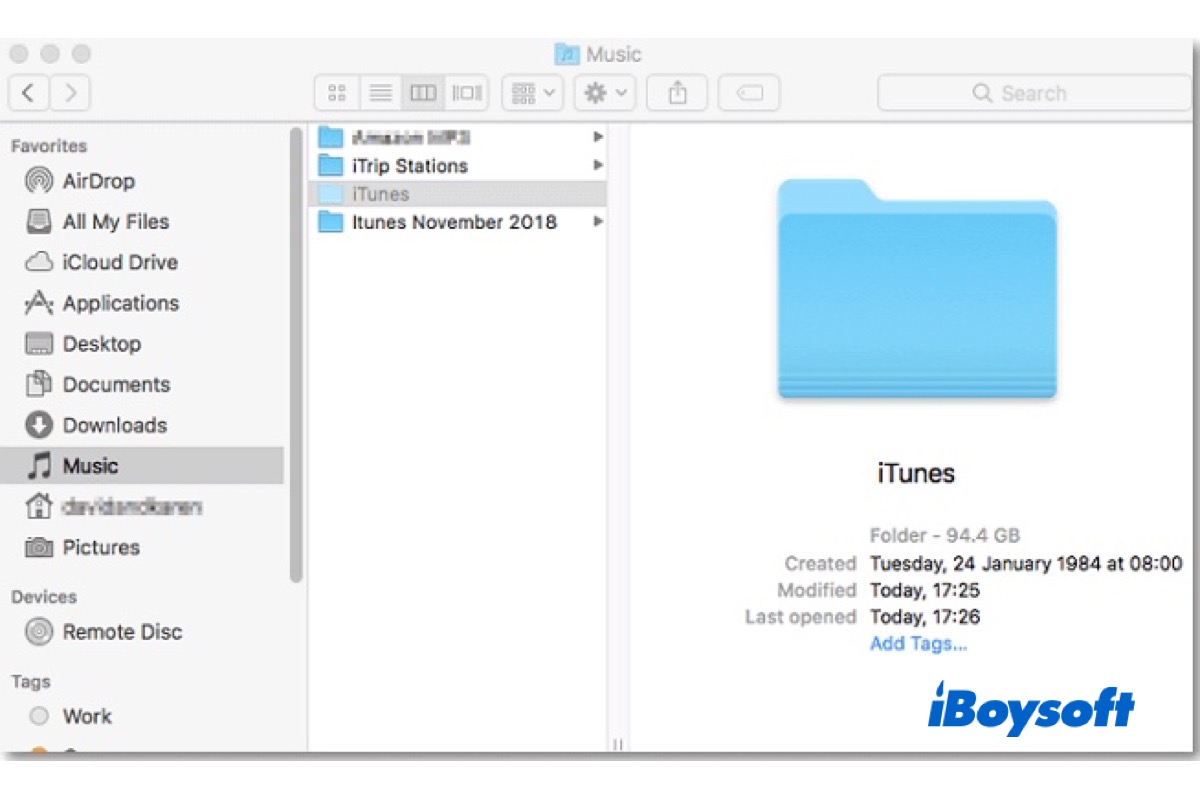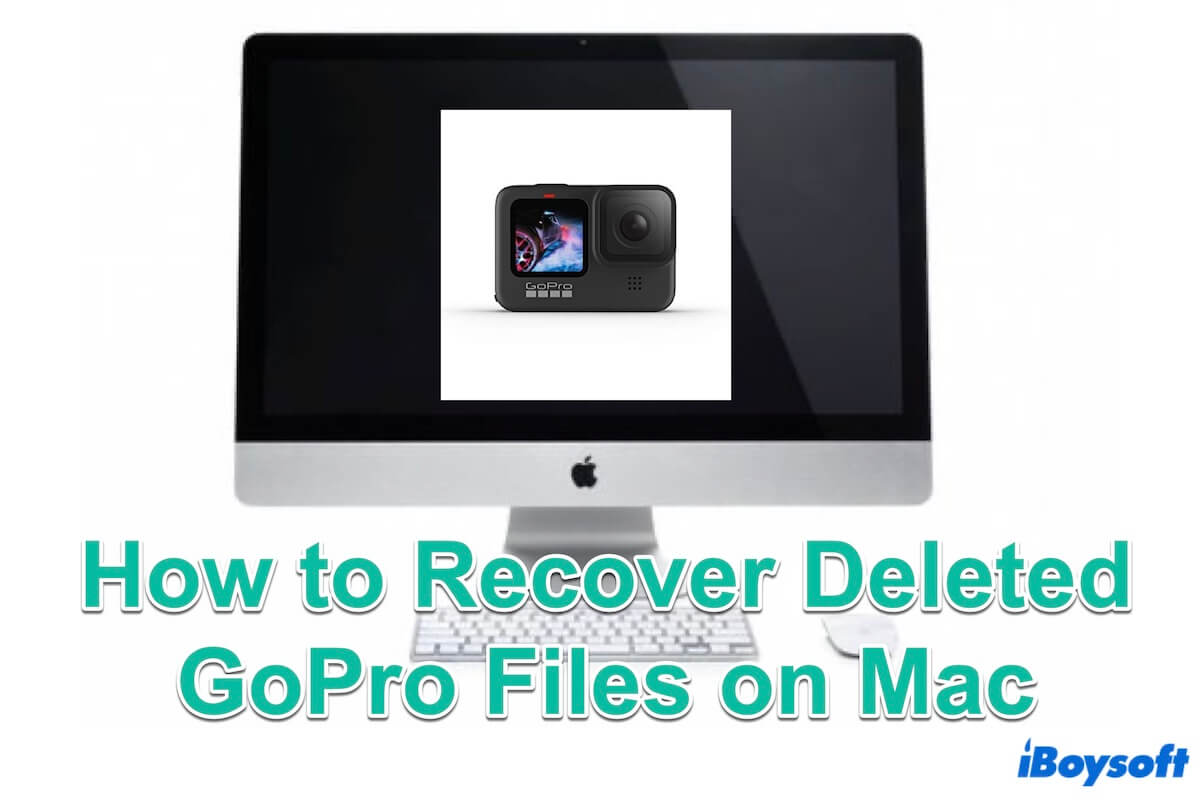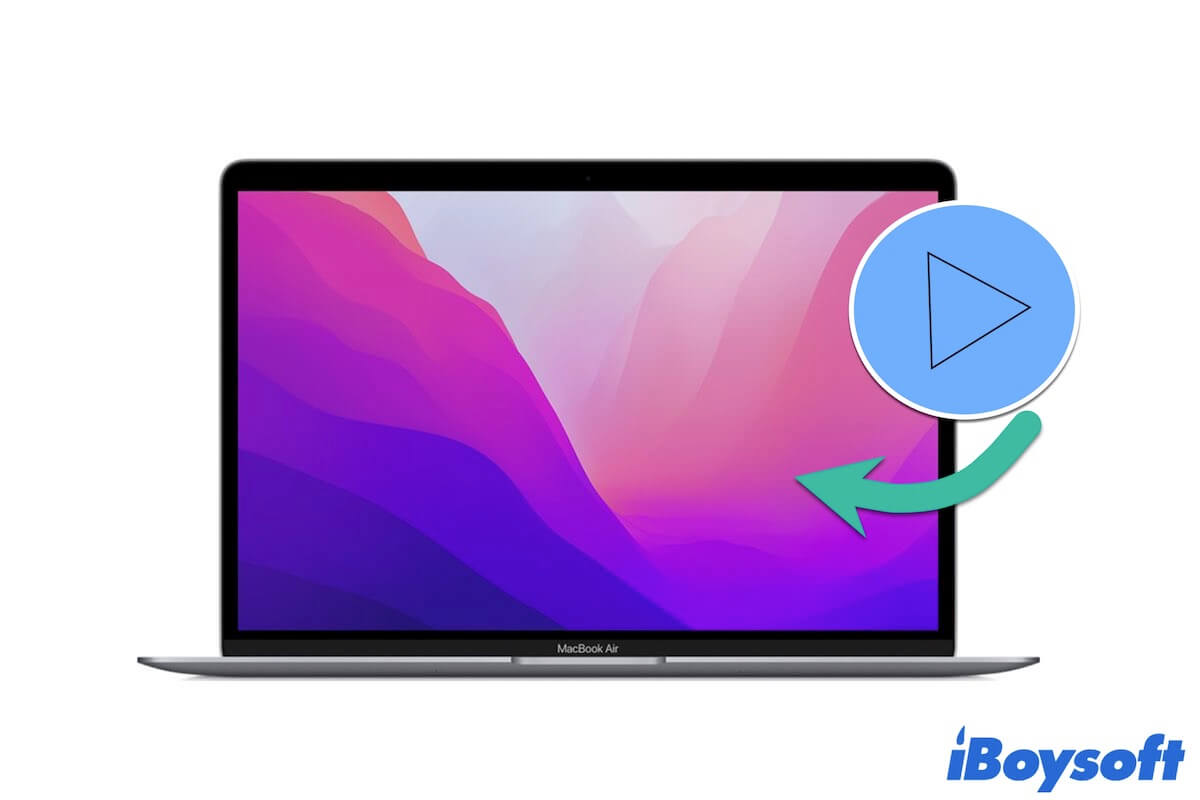It seems that your USB flash drive got corrupted due to some reason, such as unsafe ejection or virus attack. You've tried to repair the corrupted USB drive on Mac by Disk Utility but it tells you the drive is not formatted. This means your USB drive may get damaged severely, you'd better replace it or reformat it to use.
However, reformat will wipe all data on it and you don't want to lose these files since they may be very important to you. Thus, you can use professional data recovery software to retrieve them first before reformatting it. There are many data recovery apps in the market, iBoysoft Data Recovery for Mac is one of the best USB data recovery software that can help you recover lost data.
iBoysoft Data Recovery for Mac app works on macOS 13/12/11/10.15/10.14/10.13/10.12 and OS X 10.11 smoothly and is able to recover disappeared/missing/deleted files from corrupted USB drives, external hard drives, SSD, SD card on Mac. This app also has a simple UI and is easy to use. Now, do the following to get files back from your corrupted flash drive on your Mac.
First, free download iBoysoft Data Recovery for Mac and launch this USB drive recovery app on your MacBook Pro.
Next, click on Storage Device from the sidebar. From the storage device list, choose your flash drive.
Finally, click Search for Lost Data to scan all lost files on it. If you're lucky enough, the lost files will be listed in this app, you can select all the files you need and click the 'Recover' button to recover data and store them on your MacBook or another healthy external drive to avoid data overwriting.
If your data is safe now, you can format the USB drive on Mac to use it again.