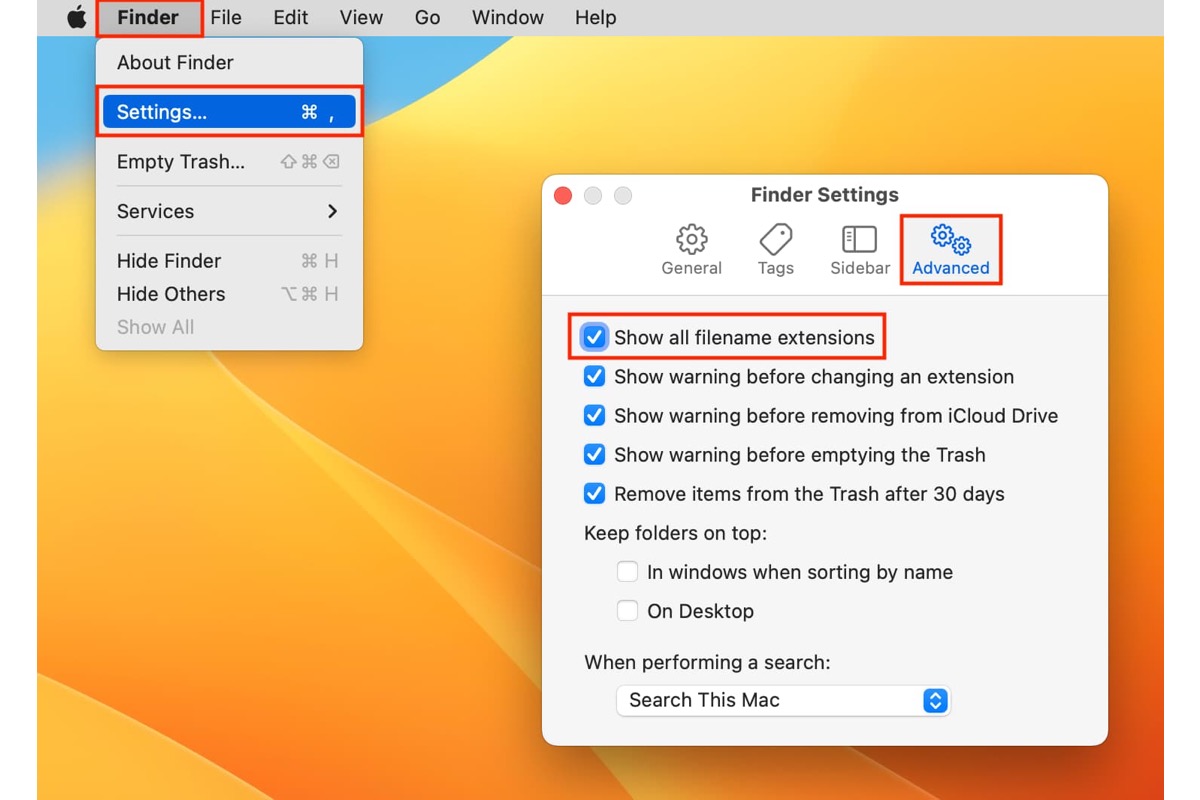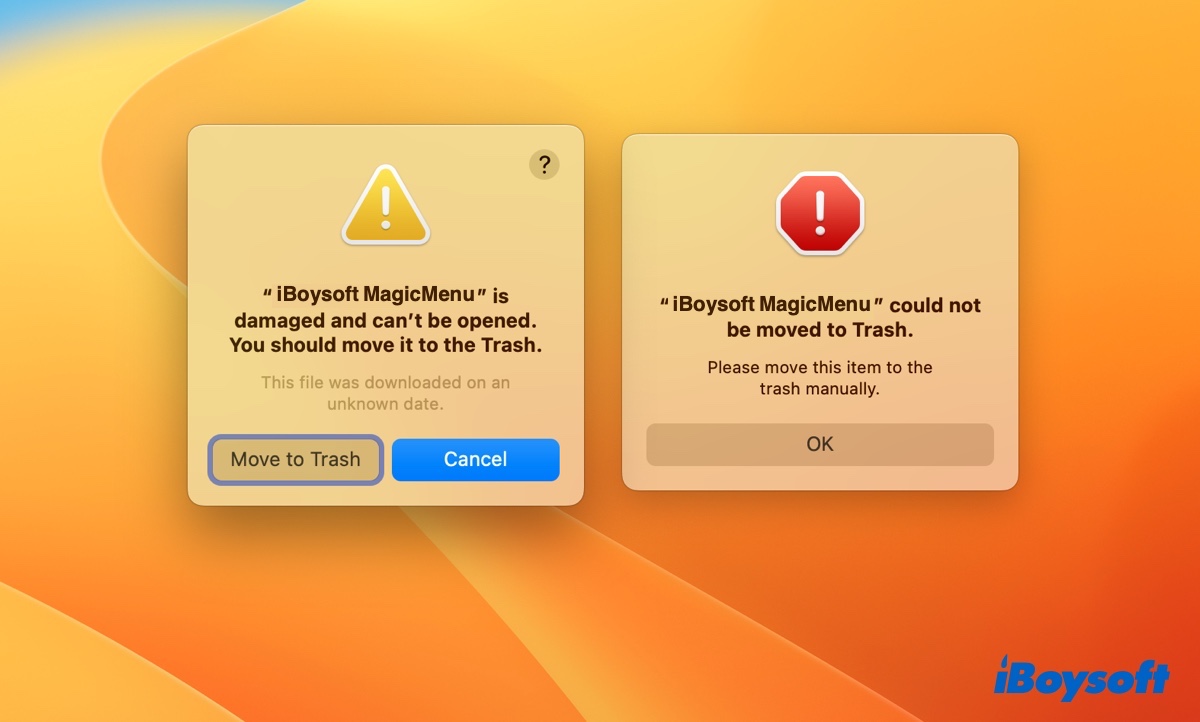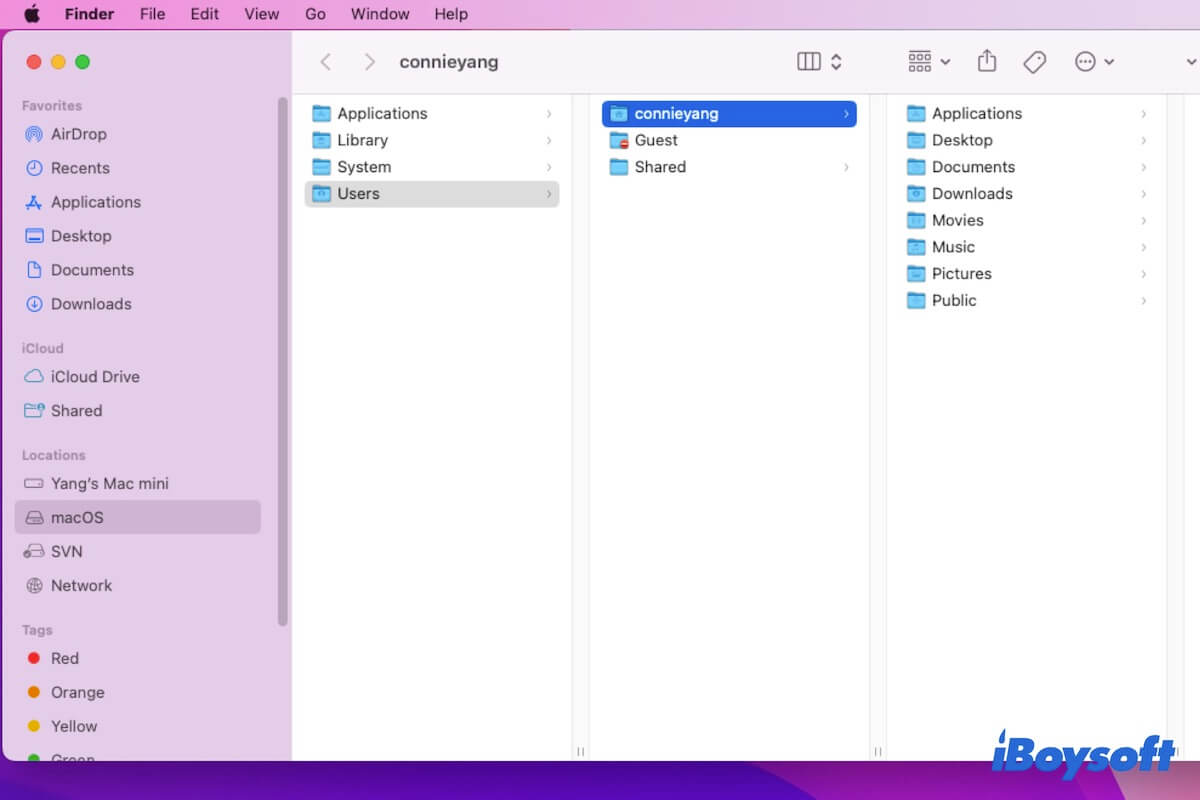Run Disk Utility First Aid to repair the grayed-out APFS Physical Store partition. If it doesn't work, recover data on the drive and reformat it.
APFS Physical Store is a term referring to a physical disk or partition that's formatted with APFS. Usually, only the boot drive will be converted to APFS when upgrading to macOS High Sierra or later. If your external hard drive was connected to your Mac in the upgrade, it likely will be converted to APFS.
As the first attempt to fix the unmountable APFS Physical Store partition, open Disk Utility, select your external hard drive, then click First Aid to check and repair it.
If your drive still won't mount, recover your files with iBoysoft Data Recovery for Mac, then format your drive in Disk Utility to start afresh. Follow the steps below:
Step 1: Download iBoysoft Data Recovery for free.
Step 2: Open the app, select the unmountable APFS Physical Store partition, and click “Search for Lost Data.”
Step 3: After the scan, preview the files on your drive.
Step 4: Check the box next to the files you want to recover, tap the Recover button and select a location to save the recovered files.