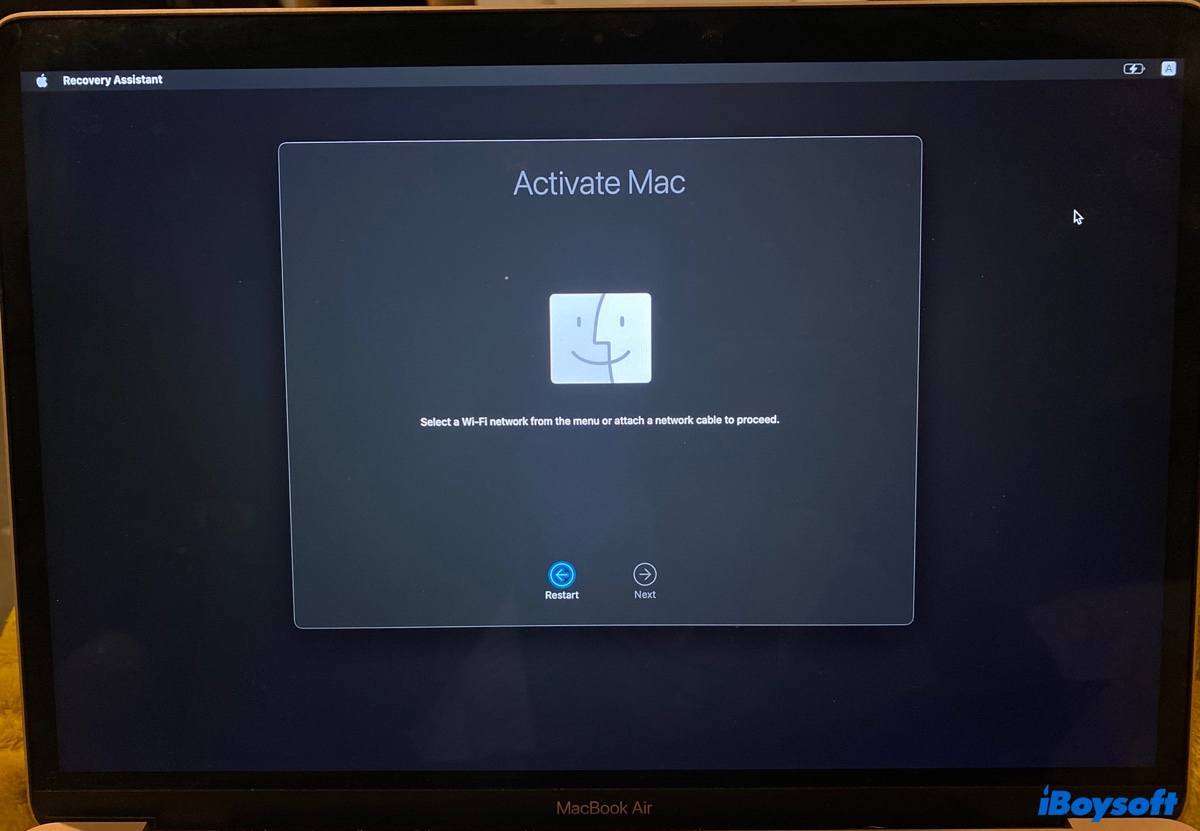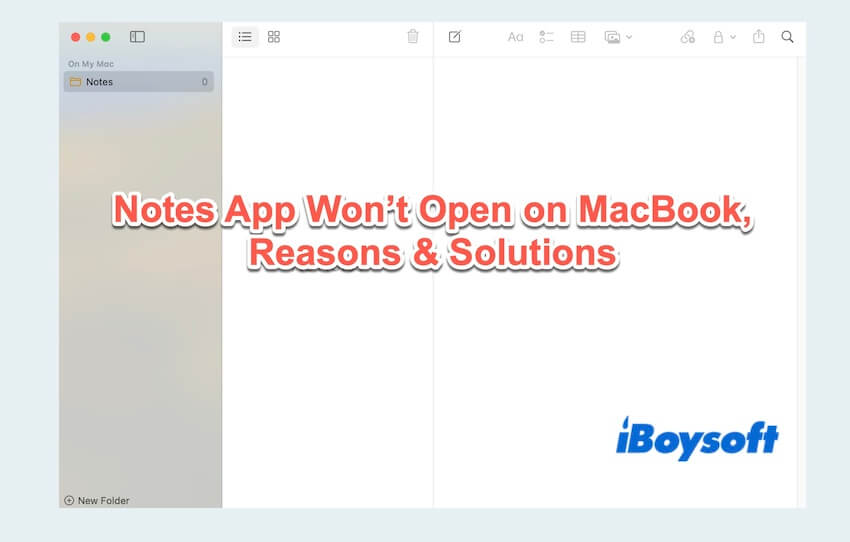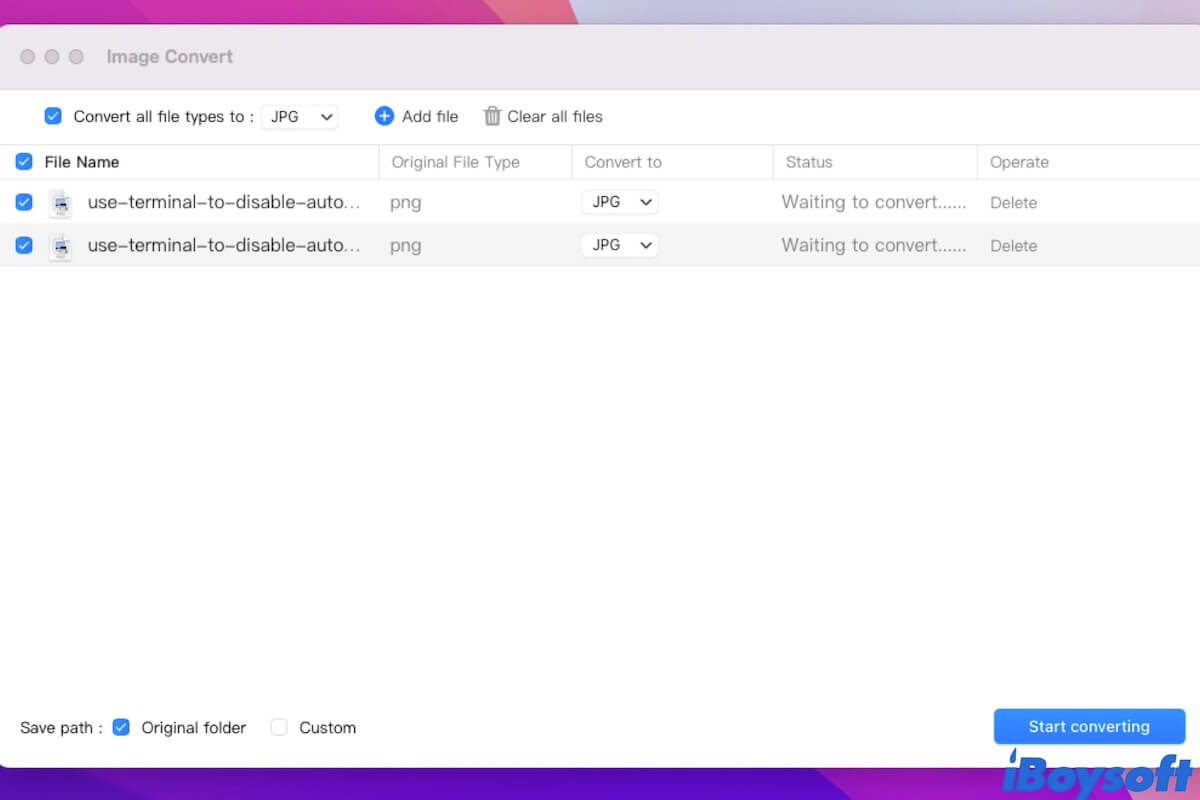Yes, you should initialize the drive but you need to do it after restoring your data. That's because initializing is the same as formatting, which will erase all data on your external hard drive.
To recover data from the unreadable external hard drive on Mac, you'll need the help of a professional data recovery tool like iBoysoft Data Recovery for Mac. It can scan your external hard drive and allow you to preview all data it finds for free.
It's the go-to tool for retrieving data from unreadable, or unmountable external hard drives, USB flash drives, SD cards, and SSDs on Mac. It supports various file types, including images, videos, audio, documents, etc. Besides, it's also compatible with Intel-based, T2, M1, and M2 Macs running OS X El Capitan and later.
Follow these steps to recover data from the unreadable external hard drive on Mac:
Step 1: Download and install iBoysoft Data Recovery for free.
Step 2: Once the app is open, select the unreadable external hard drive and click "Search for Lost Data."
Step 3: After the scan is complete, you can preview files on the drive.
Step 4: Select the files you want to recover, click the Recover button and choose a location to save them.
Related readings: