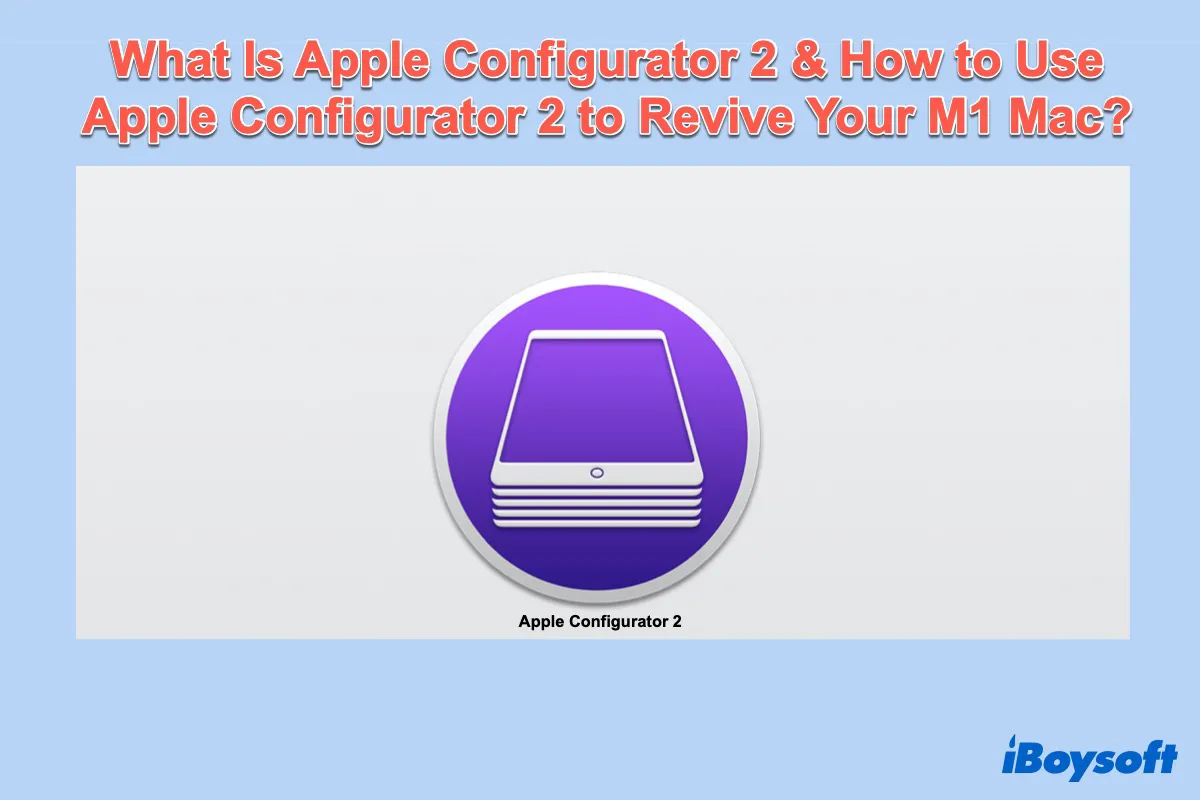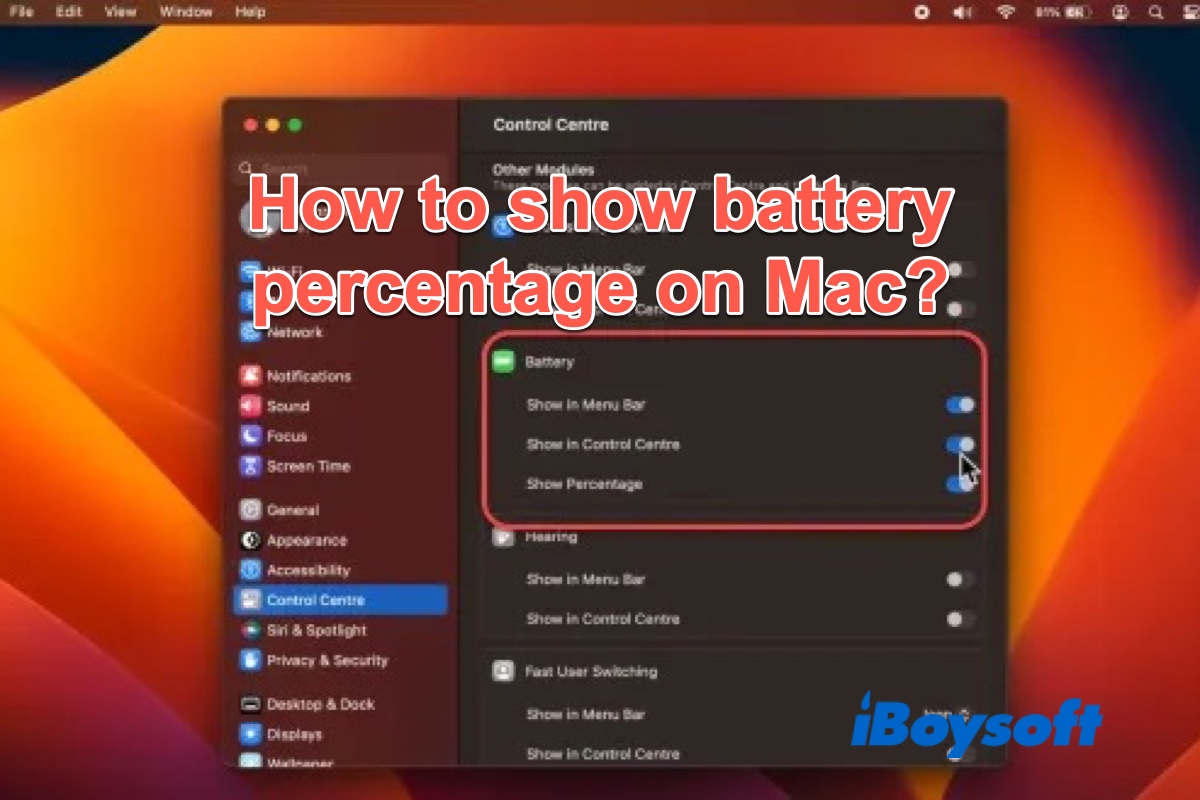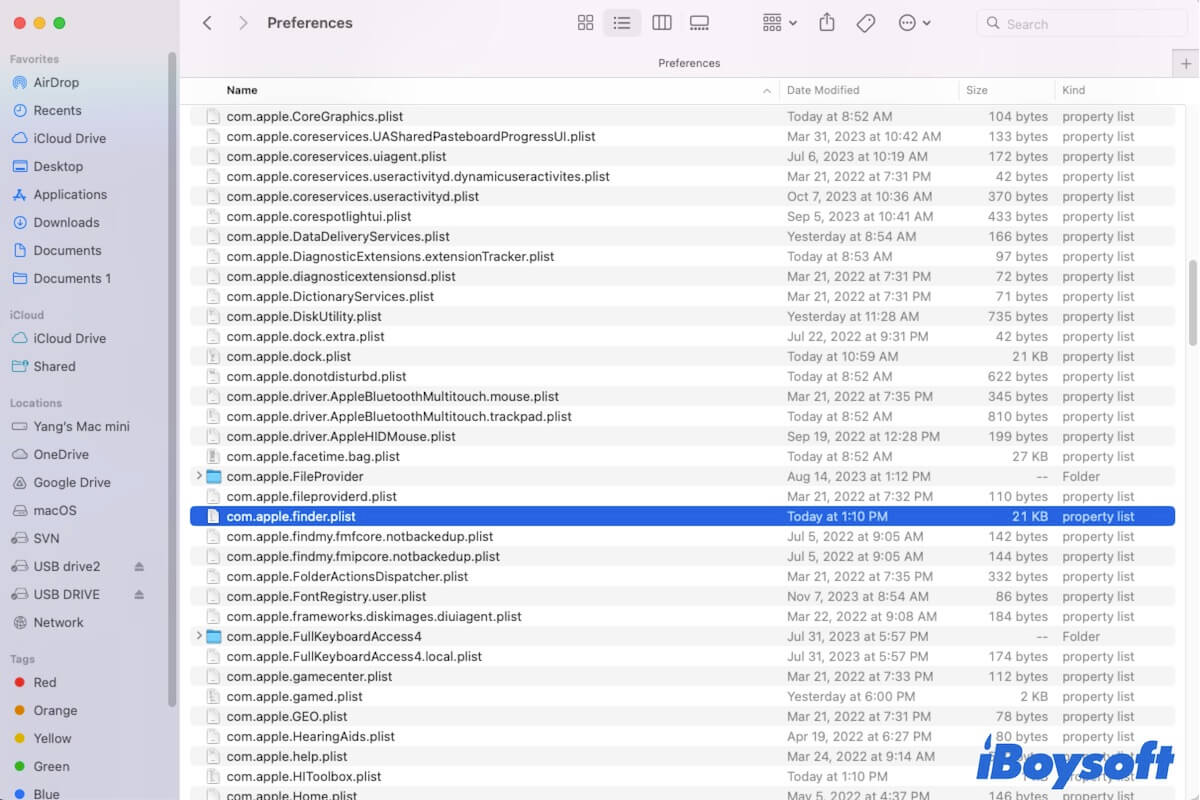The com.apple.DiskManagement.disenter error usually occurs when you click the Mount option in Disk Utility. It means that there may be some problems on the drive and you can't access photos, videos, documents, or other files on the external hard drive.
When you see the com.apple.DiskManagement.disenter error appearing on your Mac, using Disk Utility First Aid to repair it at once. If First Aid failed to resolve the issue, then your external drive should be damaged a lot, the last fix you can try is to reformat it.
But reformatting will erase all the data on this drive, so it's recommended to recover files from the external drive with a data recovery tool first, here we recommend iBoysoft Data Recovery - a professional external drive data recovery software, capable of recovering files from corrupted external hard drives, SSD, SD cards, and USB drives on Mac.
To recover files from the external drive that's not mounting on Mac, do the following:
First, free download, install and launch iBoysoft Data Recovery for Mac.
Next, click on Storage Device from the sidebar. From the storage device list, choose the external hard drive.
And click Search for Lost Data to scan all files on it. And select all the files you need and click the 'Recover' button to recover the wanted files.
After successfully recovering data from the external drive encountering the com.apple.DiskManagement.disenter error, you can format the external drive on Mac. Reconnecting the external drive again after reformatting, it should be mounted in the Mac Disk Utility correctly.