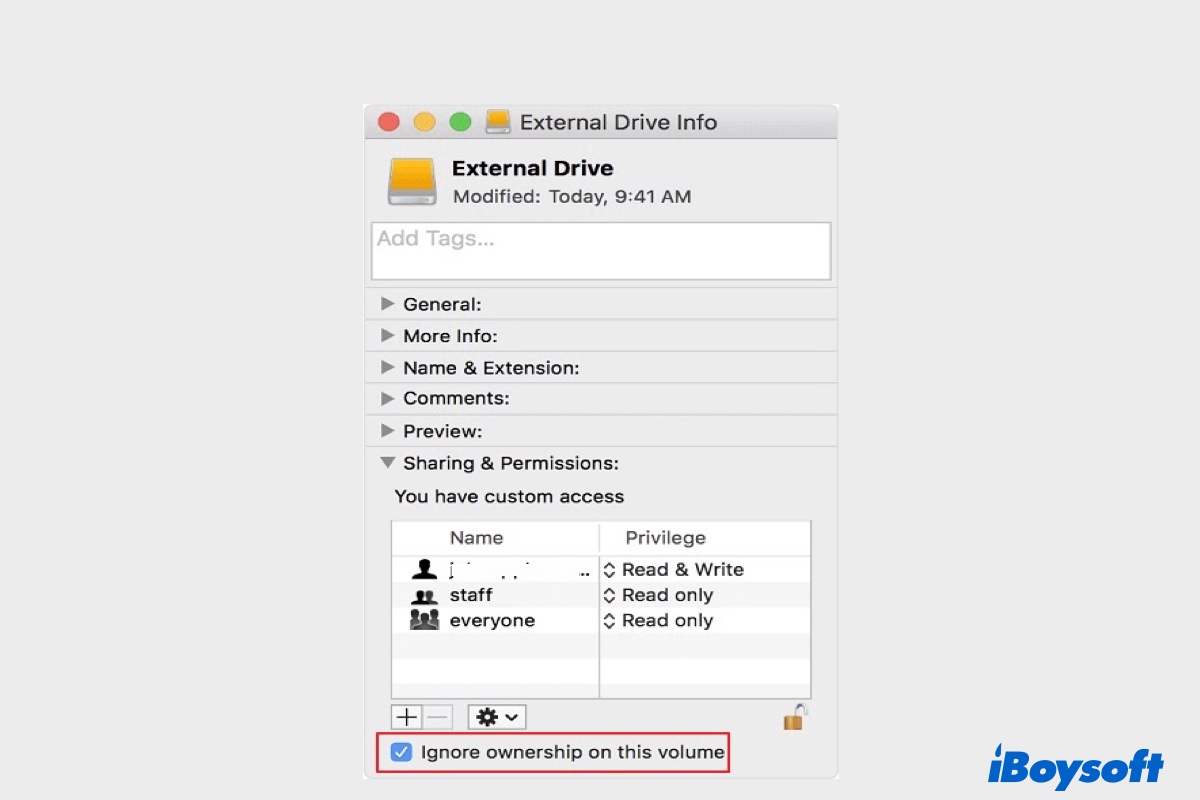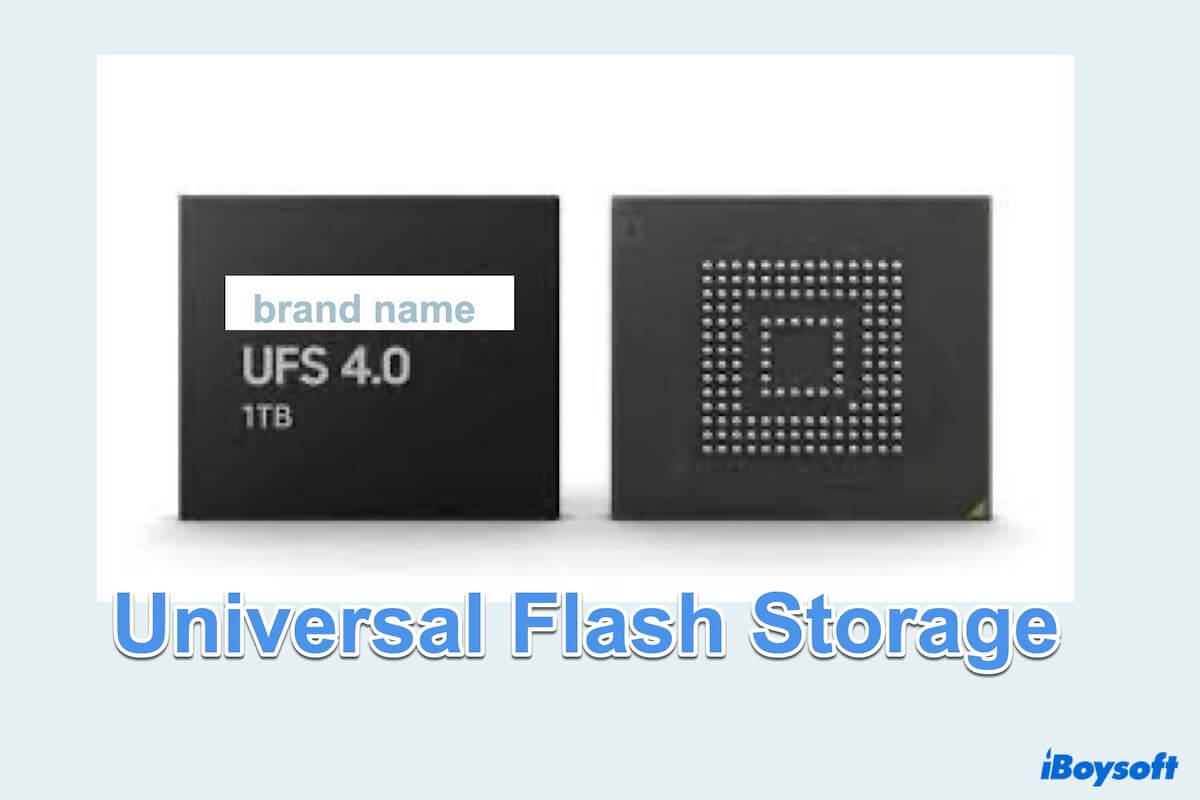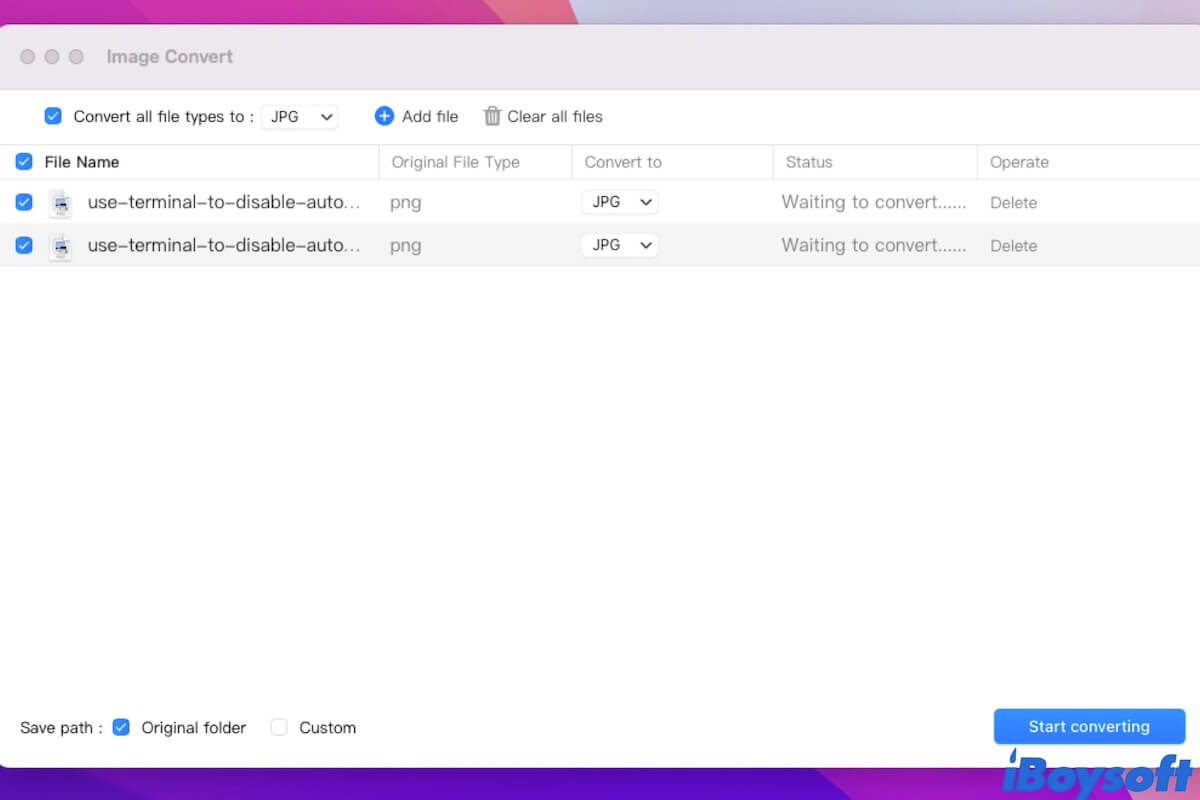The reason you encounter this problem when copying files from your external hard drive to your Mac computer may be because some of the items on your hard drive are locked, or you simply don't have permission to copy them. To fix it, you can change the permission of those items on your Mac.
According to what you said, you can successfully copy some files and folders from your external hard drive to the M1 MacBook Air, while you fail to copy others and get the 'The operation can't be completed because you don't have permission to access some of the items.' error. Since the drive is exFAT formatted, so there should not have any file system compatibility issues.
Maybe those files or folders that can't be copied are 'locked', and you have no Read and Write privilege towards them. To check the file permission, you can follow these steps:
- Make sure your external hard drive is properly connected to your Mac.
- Open Mac Finder and locate your external drive in the finder sidebar, then select it.
- Right-click the file that won't be copied and then select Get Info from the menu.
- Under the Sharing & Permissions section on the Get Info window, you can see the privilege of each user or group for this file.
If you find that it displays as "No access", then you don't have permission to copy the file from your external hard drive to your Mac computer. In this situation, you can manually change file permissions on Mac:
- Right-click the target file or folder that won't be copied and choose Get Info.
- Click the Lock icon at the bottom of the Get Info window, then enter your admin ID and password to unlock it.
- Under the Sharing & Permissions section, select your user name under the Name tag, then set the permission to "Read and Write".
Now you can try to copy that file from your external drive to your Mac again, and see if the said problem still exists.