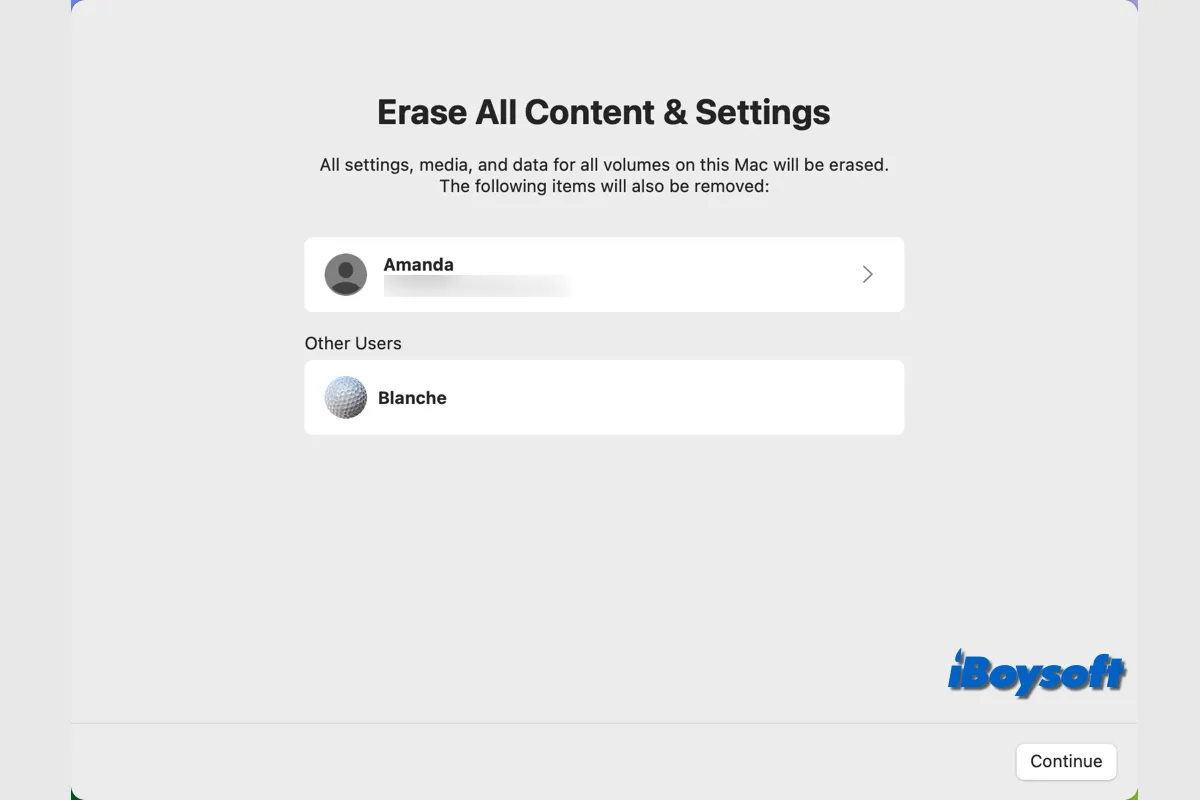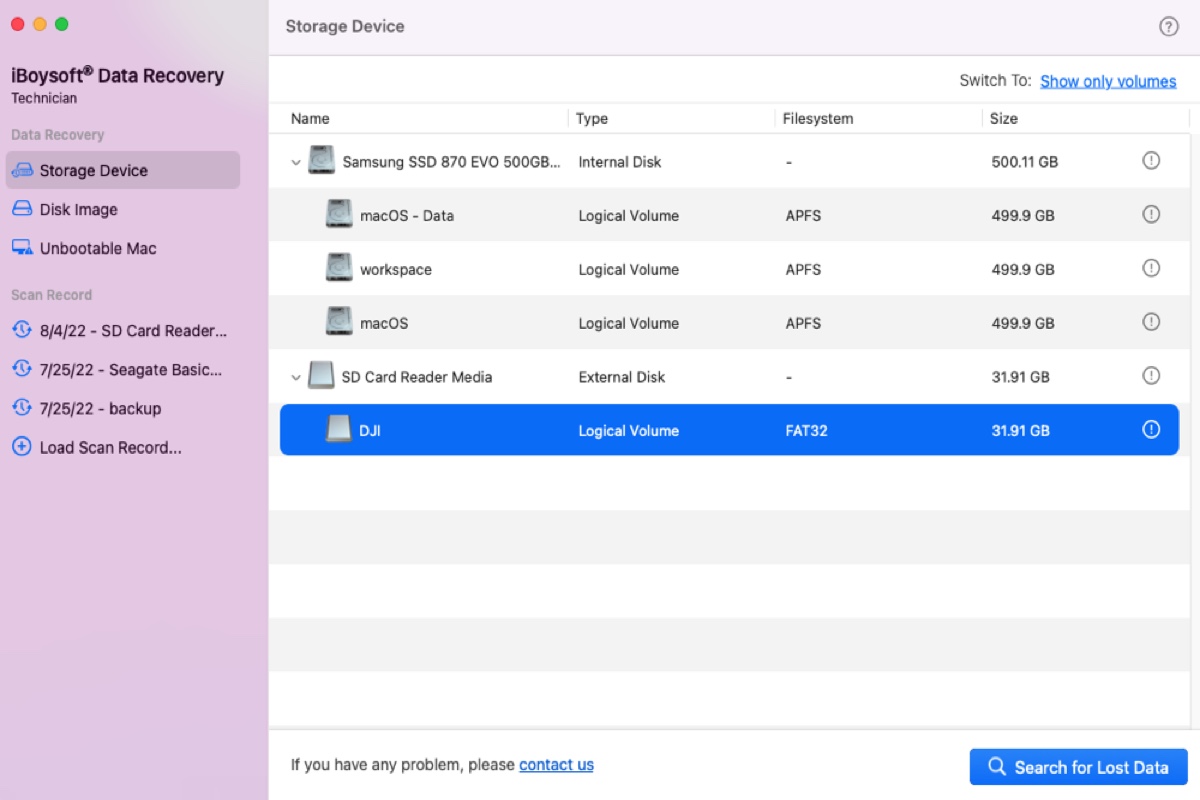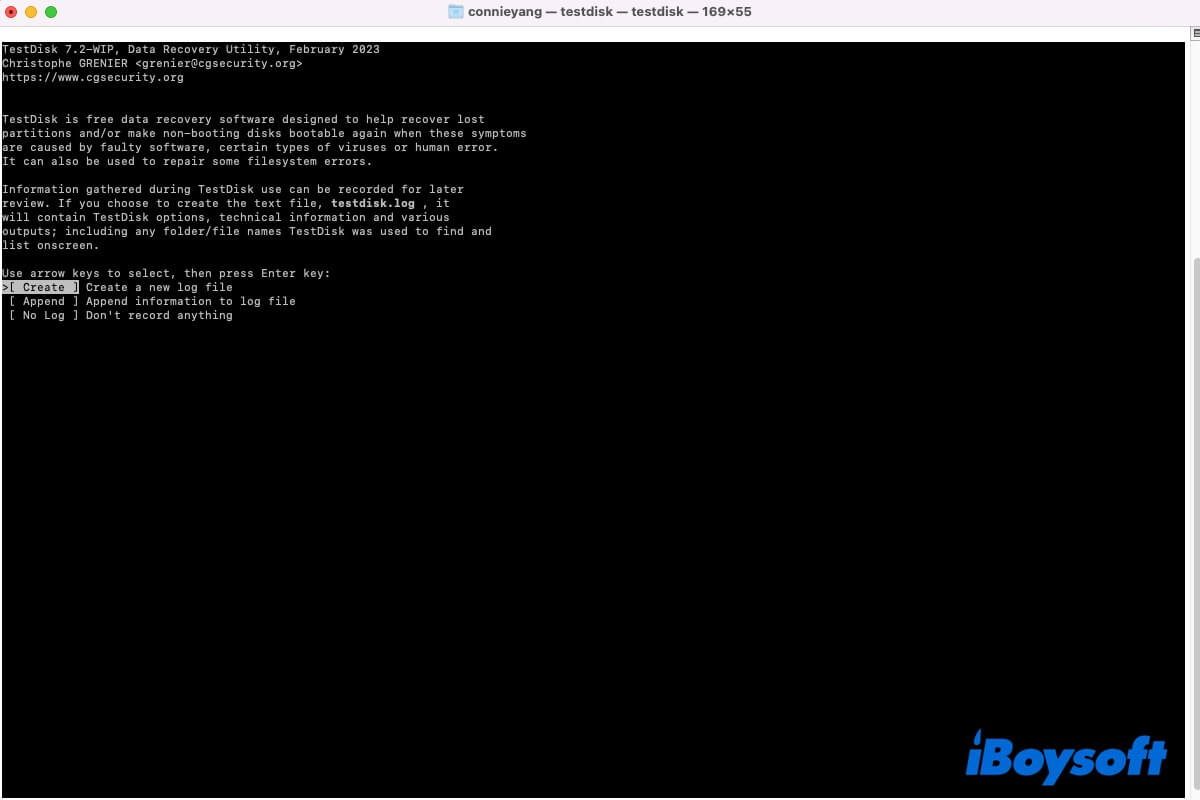Don't worry! When you delete files in iCloud Drive, they will go to iCloud Drive Recently Deleted folder automatically. In the iCloud Drive sidebar, you can find the Recently Deleted folder at the bottom. Click it and you should see all recently deleted files here.
You can either click Recover All at the top to restore all the files that you have deleted or multiple-click the files you need and then click Recover at the top.
If you've turned on iCloud sync among all your Apple devices, you can see the recently deleted files in your Mac Trash, too. Just open Mac Trash, locate the deleted files you want to recover, select them, and right-click on them. From the right-click menu, select Put Back to restore recently deleted files from the iCloud drive.
There is a little possibility that you can't see recently deleted files in iCloud Recently Deleted folder or in Mac Trash. In this situation, you can use professional data recovery software to help you get the deleted iCloud Drive files back.
iBoysoft Data Recovery for Mac can recover deleted files on Mac. All recently deleted or permanently deleted files in different file formats can be restored successfully. In addition, it can recover deleted files from portable HDD, SSD, SD card, USB drive, etc.
To recover recently deleted iCloud Drive files on Mac using iBoysoft Data Recovery for Mac software, do the following:
1. Download, and install iBoysoft Data Recovery for Mac. Once the installation is complete, locate the iBoysoft Mac recovery tool from Launchpad or Finder and launch it. You will be brought to the data recovery home window listing all detected internal volumes and external disks( if there are any).
2. Select the macOS drive to be scanned. Click Search for Lost Data to start searching for deleted files. The scanning will start immediately to help quickly find recently deleted files and display them with full file names, extensions, file types, and the date created.
3. From all the files iBoysoft finds, use its filter function to only show the deleted iCloud Drive files you need to recover. Select them and click the Recover button to restore deleted files to a new location.