Written by
Jenny ZengHow to Fix 'Waiting for other installations to complete' on Mac?
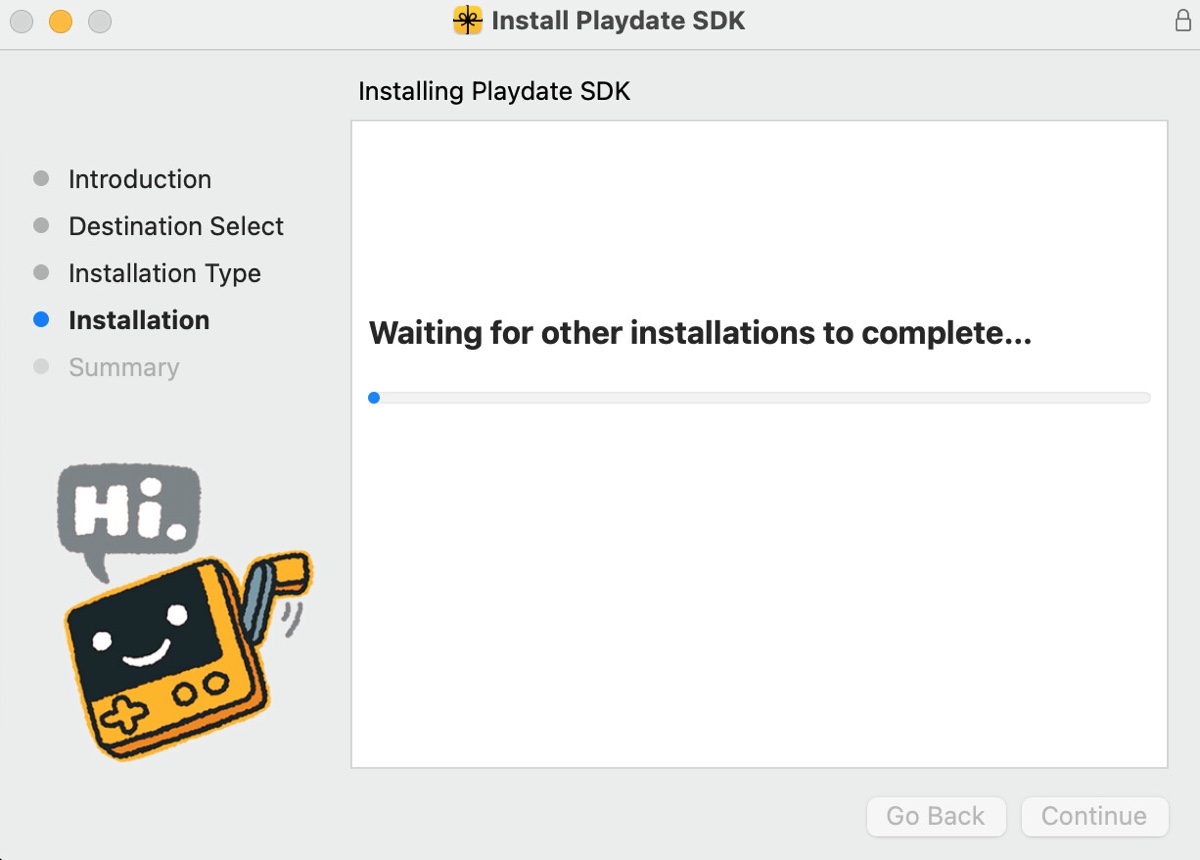
When running an installer on Mac, some may get stuck with the error message, "Waiting for other installations to complete." If they try to quit the installer, they'll likely encounter another error saying, “The installer is busy. The window can't be closed."
The issue occurs even though there aren't other installations in progress. Here are some examples of the affected apps:
- Adobe Reader stuck at "Waiting for other installations to complete"
- Anaconda won't install due to "Waiting for other installations to complete"
- iTunes installer stuck at "Waiting for other installations to complete"
- Citrix Workspace hangs at "Waiting for other installations to complete"
- Rosetta 2 halts at "Waiting for other installations to complete"
- Express VPN freezes with "Waiting for other installations to complete"
Fortunately, the solutions aren't too complex. Keep reading to learn the details.
Solution 1: Shut down your Mac and restart
When receiving the error "Waiting for other installations to complete" on Mac, you should check whether other installations are going on in the background.
If not, you can shut down your Mac, reboot it, and then retry the installation process. On the occasion that you can't shut down your Mac, press and hold the power button for 10 seconds to perform a force shutdown.
Solution 2: Force quit the installer and try again
If the installer is still stuck at "Waiting for other installations to complete," you can force quit it. To do this, press Option + Command + Esc to bring up the "Force Quit Applications" dialogue. From there, select the installer that doesn't respond and click "Force Quit."
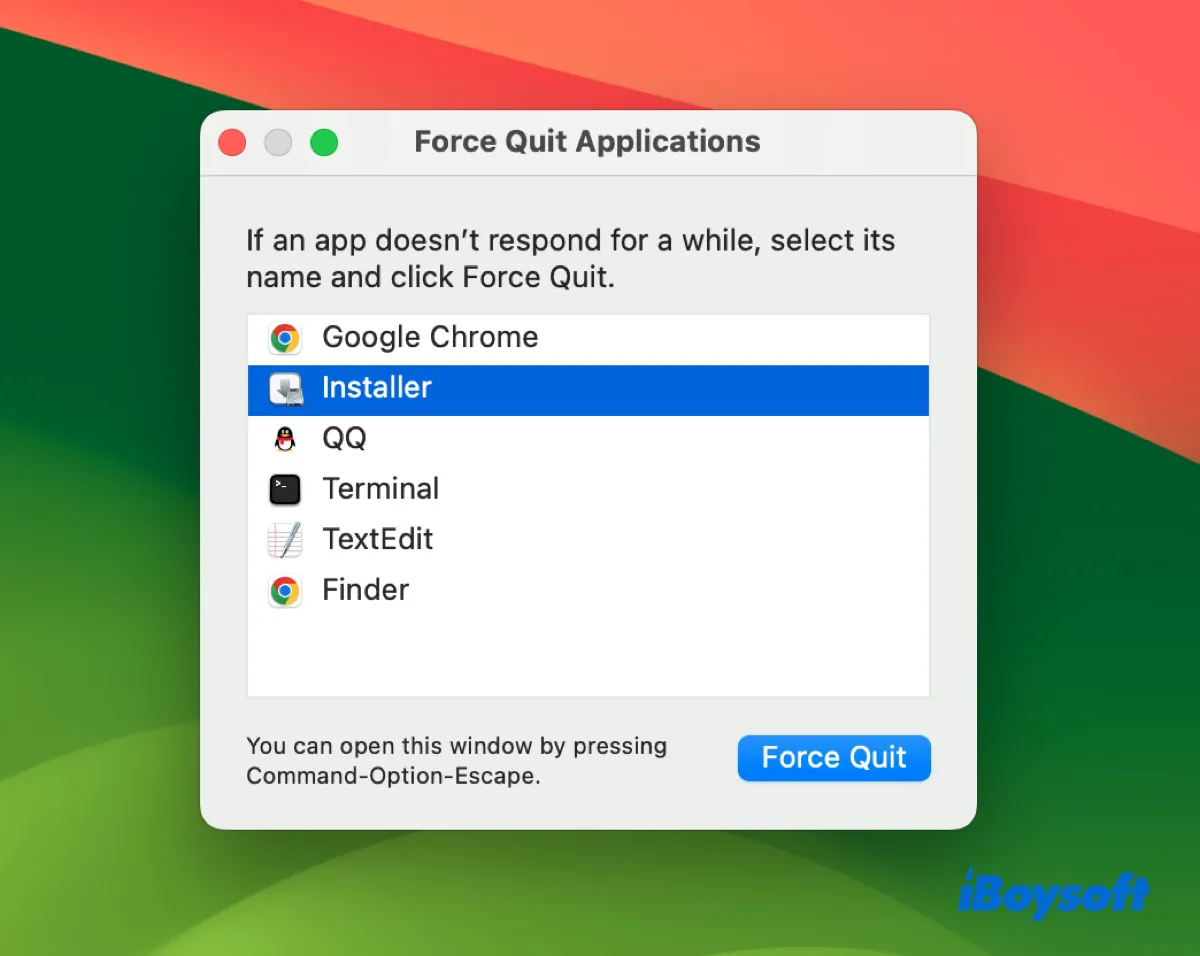
Solution 3: Remove the installation lock via Terminal
It's possible that a previous installation got stalled and the installation lock wasn't properly cleaned, causing your app installer to hang with the message "Waiting for other installations to complete."
So, another working method to deal with the issue is to delete the mds.install.lock file and reset the software installation daemon installd.
The mds.install.lock file is likely generated during software installations, acting as a signal to the system that an installation process is underway. By trashing it, you can stop any other installations that are in progress.
- Press Command + Space and type "Terminal."
- Open Terminal.
- Type the following command and hit Enter.sudo rm /private/var/db/mds/system/mds.install.lock
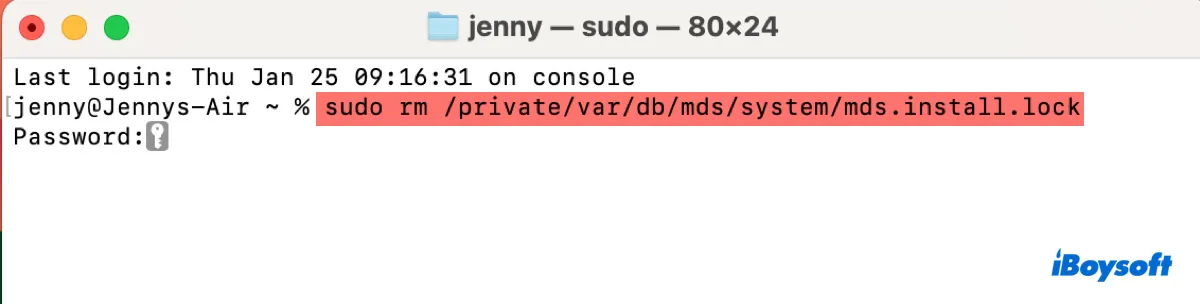
- Type your account password and hit Enter. (You won't see the entered password.)
- Input the following command and hit Enter.sudo killall -1 installd
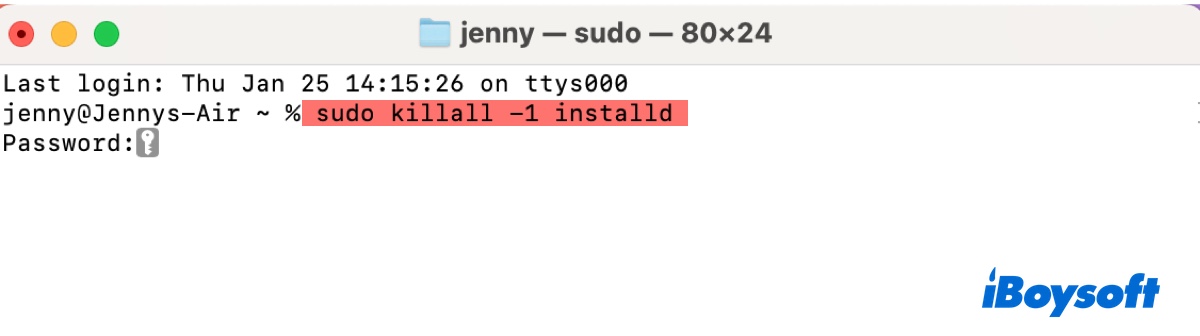
- Enter your password again if asked.
- Close Terminal and rerun the installer.
Did it work? If it's helpful, share this post!
Solution 4: Run the installer in Safe Mode
You can also run the installer in Safe Mode to avoid the error. macOS Safe Mode is a troubleshooting mode that checks your Mac's startup disk and prevents third-party software and startup items from interfering with the app installation.
Solution 5: Disable Gatekeeper
If the app isn't from an identified developer, Gatekeeper may prevent it from installing to protect your Mac from running potentially malicious software. If you trust the app, you can disable Gatekeeper and then reenable it after the installation is complete.
Share this post to help others resolve the installation error.

