Written by
Connie Yang[Fixed] 'Sonoma Download Files Are All Hidden', Try the 4 Ways
After the Sonoma update, Chrome saves the downloaded files as hidden. You have to use Command + Shift +. (the Period key) to unhide them. It is so strange.
Many users also encounter the same issue and ask for help in the Reddit forum and Apple Discussions. Here's a case from Reddit:
After upgrading to macOS Sonoma, Chrome began to save downloads with the hidden file attribute. I've checked Safari, no such trouble. It just happens on Chrome. I have to show the hidden files every time after downloading. Anyone can help?
The "Sonoma download files are all hidden" issue is actually not complex. Here, this post helps you analyze the problem and offers you testified ways to resolve it.
Fix 'Sonoma download files are all hidden' on Mac:
- Switch to a different browser
- Update Chrome or other browser you're using
- Disable iCloud sync
- Run Terminal to show all hidden files
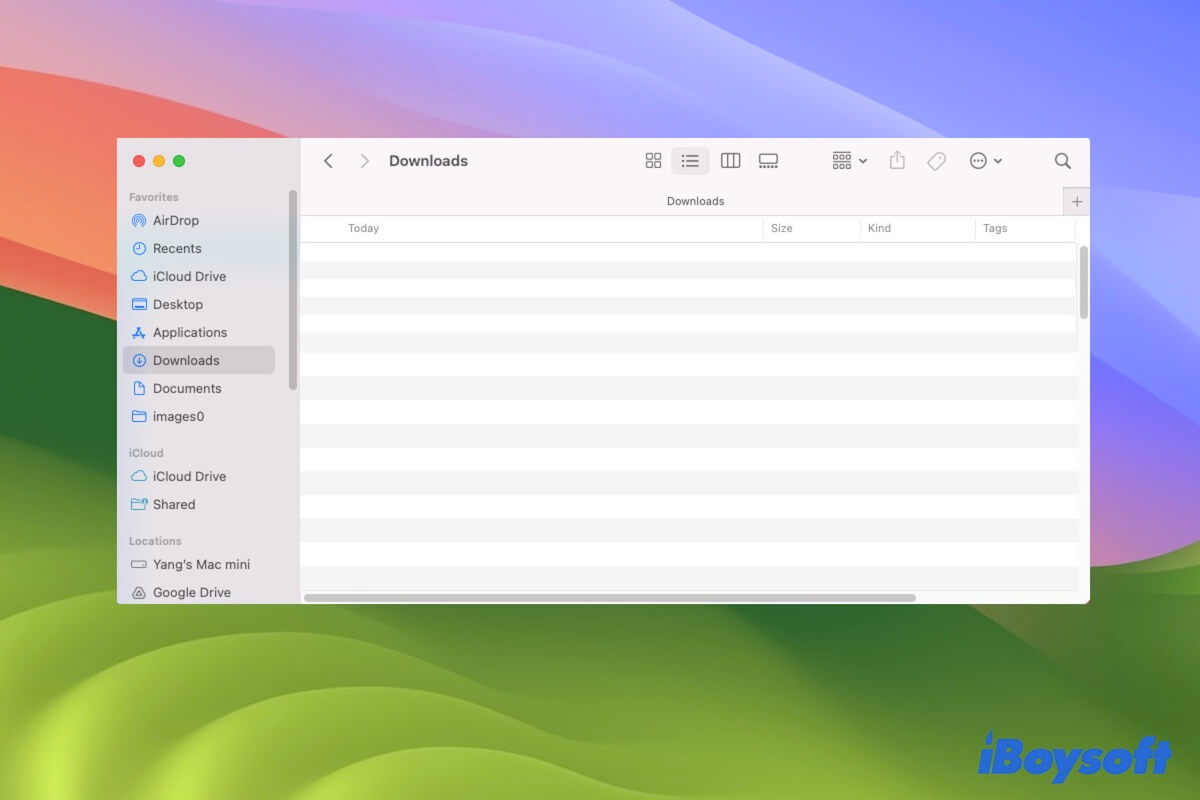
Why are the download files all hidden in macOS Sonoma?
The files that are hidden by default after downloading from Chrome or other browser is not a common problem. It only occurs after updating to Sonoma. So, the buggy macOS Sonoma may be the main cause.
In fact, apart from system bugs, browser errors and iCloud interference can also lead to downloaded files and folders not visible on your Mac.
Share the causes why downloaded files are all hidden after updating to Sonoma.
Sonoma download files are all hidden, how to fix it?
The files downloaded from Chrome, Safari, or other browser automatically hide after updating to macOS Sonoma, interfering with your quick access. To fix the trouble, you can follow these four ways.
Switch to a different browser
According to users from forums, the Sonoma download files are all hidden issue that mainly occurs on Chrome. Thus, the go-to solution is to change to another browser like the built-in Safari.
If this problem doesn't happen when using Safari, it shows that Chrome may have some errors. You can check all the added browser extensions and remove suspicious ones.
Update Chrome or other browser you're using
Perhaps, you haven't updated Chrome or other third-party browser you are using, leading to the incompatible issues between the browser and macOS 14.
You can check if there's a new update available for Chrome or the browser you use. If have, update it to the latest version.
Disable iCloud sync
If the auto-hidden download files in Sonoma are none business with the browser, you can consider whether iCloud triggers them to be invisible.
Some users report that there's a bug with the Desktop iCloud syncing. The buggy iCloud syncing causes the downloaded files to not show up. You can disable iCloud sync temporarily until the error is fixed.
- Go to the Apple menu > System Settings > click on your user name.
- Click on iCloud > iCloud Drive.
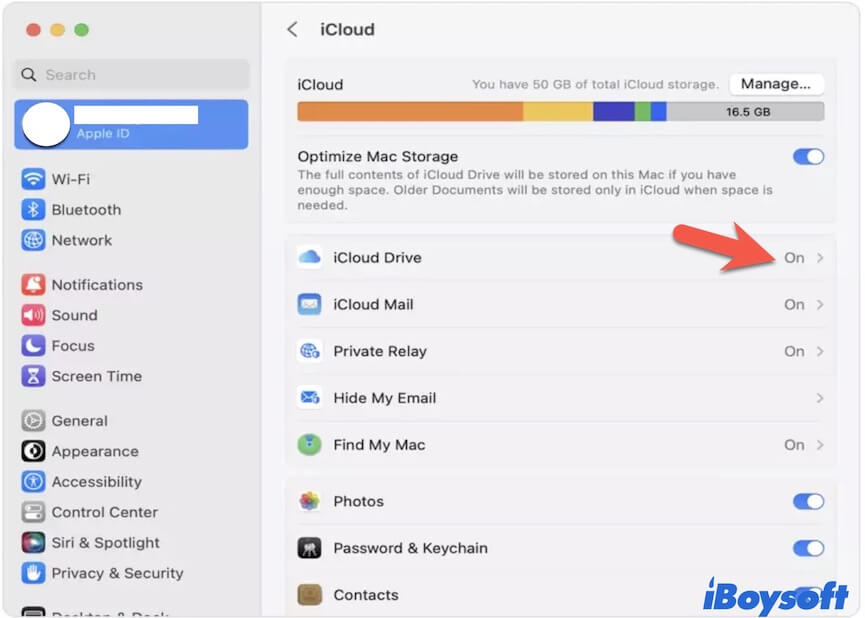
- Disable syncing the Desktop & Documents Folders.
Now, try downloading some files from Chrome and check if the issue is resolved or not.
Run Terminal to show all hidden files
If the files still won't show up after downloading from the browser in Sonoma, you can use Terminal to unhide them.
Here's how:
- Open Launchpad > Other > Terminal.
- Enter the following command line to the Terminal window, and then Press Return. defaults write com.apple.finder AppleShowAllFiles true
- Continue to copy and paste the command below to restart Finder. killall Finder
Then, you can launch Finder and see all hidden files in the Downloads folder and other locations in Finder.
If, after trying all the above ways, you still can't find the desired files on your Mac, these files might have been lost. You can use iBoysoft Data Recovery for Mac to scan your Mac hard drive. This way will help you find your lost files easier and quicker.
- Free download, install, and open iBoysoft Data Recovery for Mac on your Mac device.
- Select your Mac internal hard drive (macOS - Data or Macintosh HD - Data) and click Search for Lost Data.

- Check the scanning results, preview and select your wanted files.
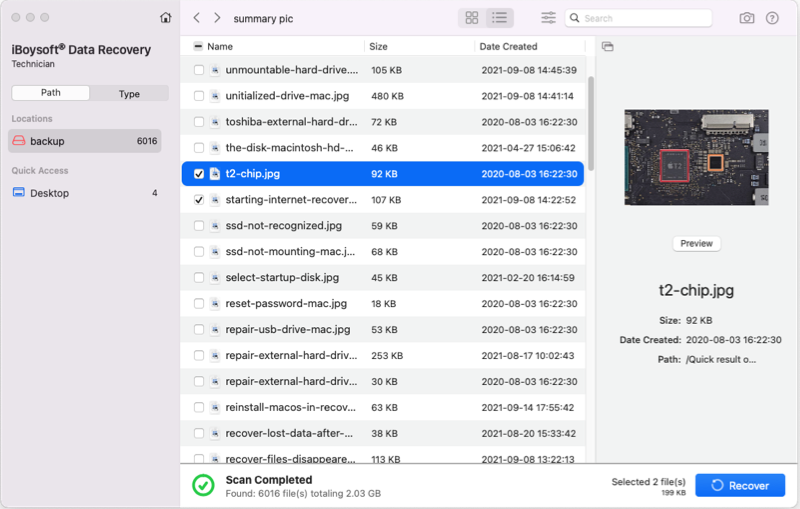
- Click Recover to get back the lost files.
If this post helps you out of the "Sonoma download files are all hidden" trouble, share it with more people.

