Written by
Connie YangMulti Text Selection Not Working on Mac, Why & How to Fix
Usually, you can use the Command key to select multiple non-contiguous text or press the Shift key to select adjacent text on a Mac. However, suddenly, the select sections of text have stopped working.
You can't multi-select text with the Command or Shift key on your Mac. What's wrong? This post will give you some clues. It covers the stepwise solutions to fix the issue and also helps you analyze the reasons.
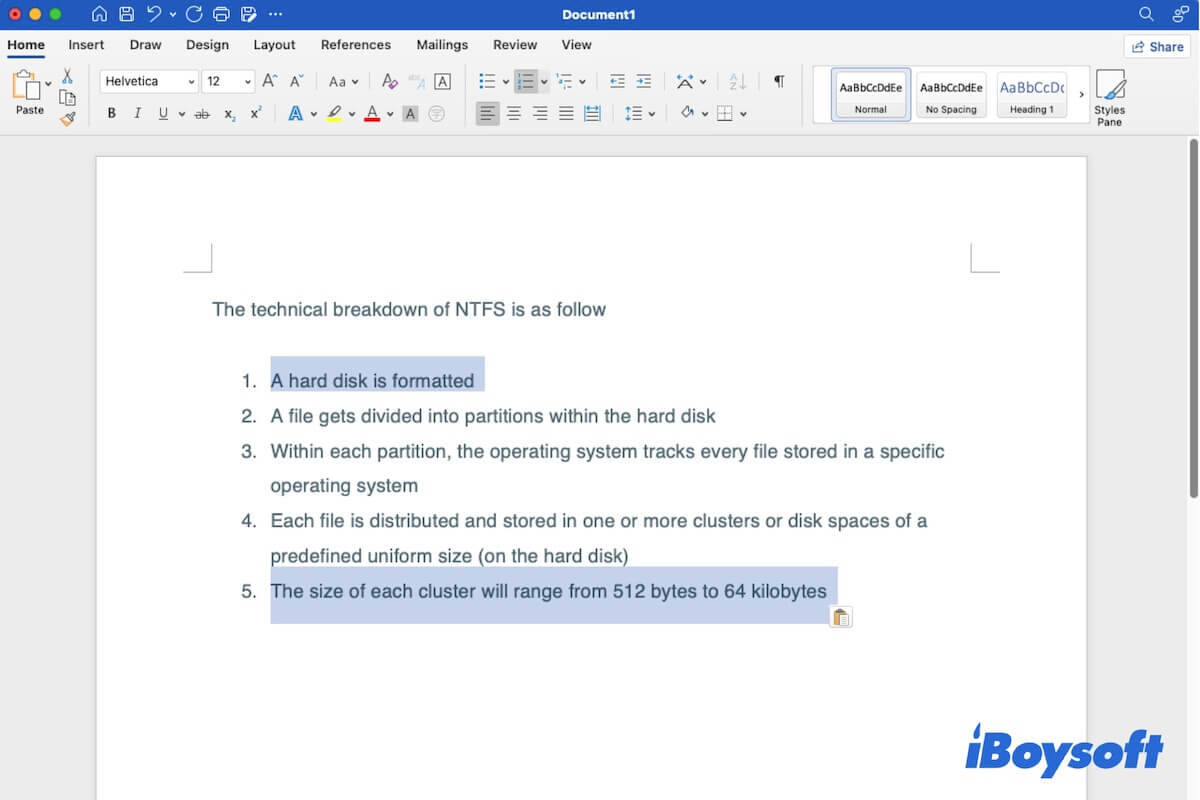
Why can't you multi-select text on Mac?
The multi-text selection not working on your Mac may be due to the macOS update. The multi-selection feature no longer works in most Apple apps from the recent macOS Monterey, Ventura, and Sonoma, including Safari, TextEdit, and Notes.
Besides, some third-party apps won't support multiple text selections from the recent version. For example, Pages since Version '09 doesn't allow multi-select text anymore.
Apparently, if you don't operate correctly, of course, you can't multi-select text on your Mac.
Go to tell your friends why they can't multi-select text on their Mac computers.
Can't multi-select text on Mac, what to do?
If you can't multi-select text on your Mac in Word documents, Excel, Pages, TextEdit, webpages from Firefox, Chrome, or Safari, etc., you can follow the tricks below.
Check if your way to multi-select is correct
How to multi-select text on a Mac? To multi-select non-contiguous text, you need to hold down the Command key and simultaneously select the text on the document or webpage you want.
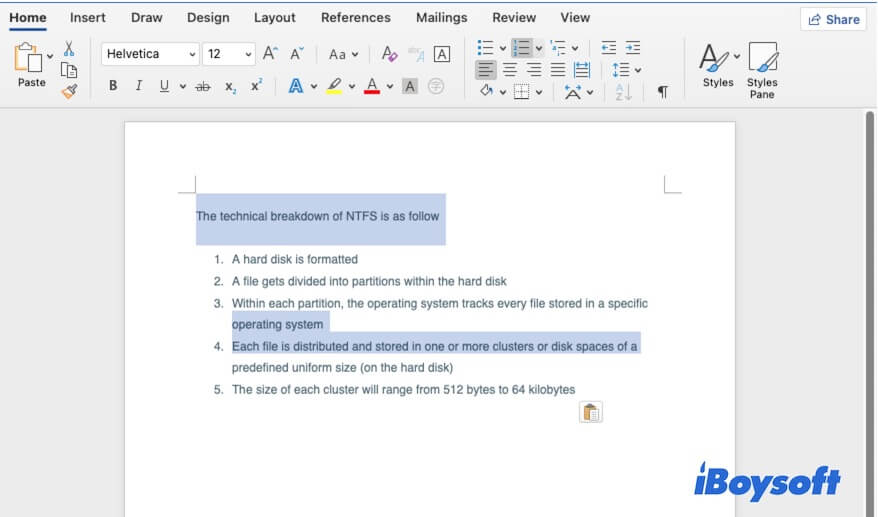
To select multiple adjacent sections in a text, you need to select the desired first line of the text, press the Shift key, and click the last line of text.
If you need to multi-select the entire text, click on the text window to make it active, and then press the Command + A keys together.
Check if the keys on the keyboard are damaged
Maybe the keyboard is damaged or the CMD and Shift keys on your keyboard are not working. Then, you fail to multi-select text on your Mac.
You can use other shortcuts like Command - C/V to copy-paste items to check if the Command key is working or not. Use Command - Shift - 4 to screenshot on your Mac screen to verify if the Shift key is usable.
Check if the app supports multi-text selection
If you've ensured that your way to multi-select text is right and the keyboard is healthy, now you can check if the app you select multi-text with allows you to do so.
- TextEdit only supports single select certain text and Shift select adjacent text.
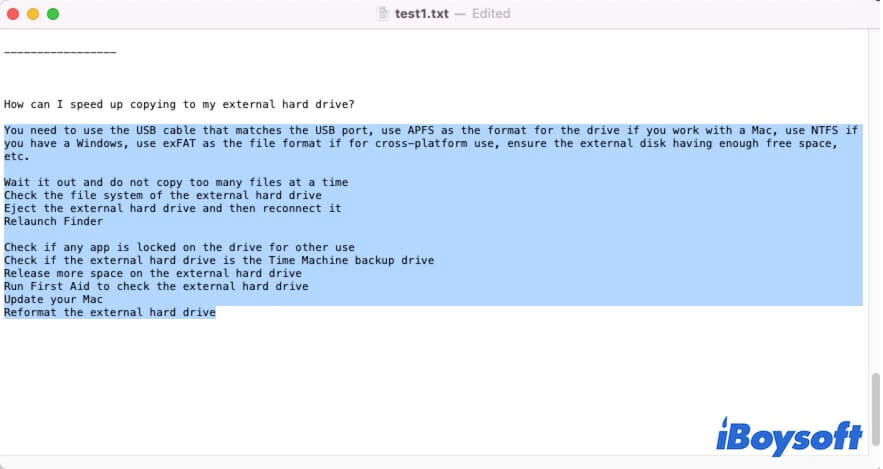
- On Chrome, selecting multiple files with either Shift or CMD is not working on Mac.
- Safari doesn't enable multi-select text with the Command key but supports using the Shift key.
- On Microsoft Word and Excel, both multi-select text with the Command key and the Shift key work on Mac.
Change another way to realize multi-select text on Mac
If you only can't multi-select text with the CMD key, you can use the Shift key to multi-select adjacent text first and then delete those sections you don't need.
If selecting multiple files on Mac with Shift is not working either, you can drag your mouse to select the sections you want on the text to multi-select them.
Also, you can click the Edit menu on the app's apple menu and then choose Select All.
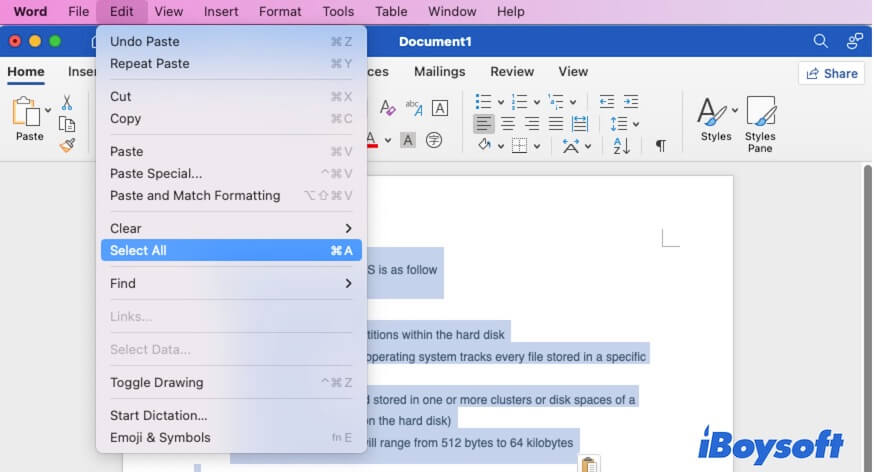
If you think this post helps you a lot, share it with more people.

