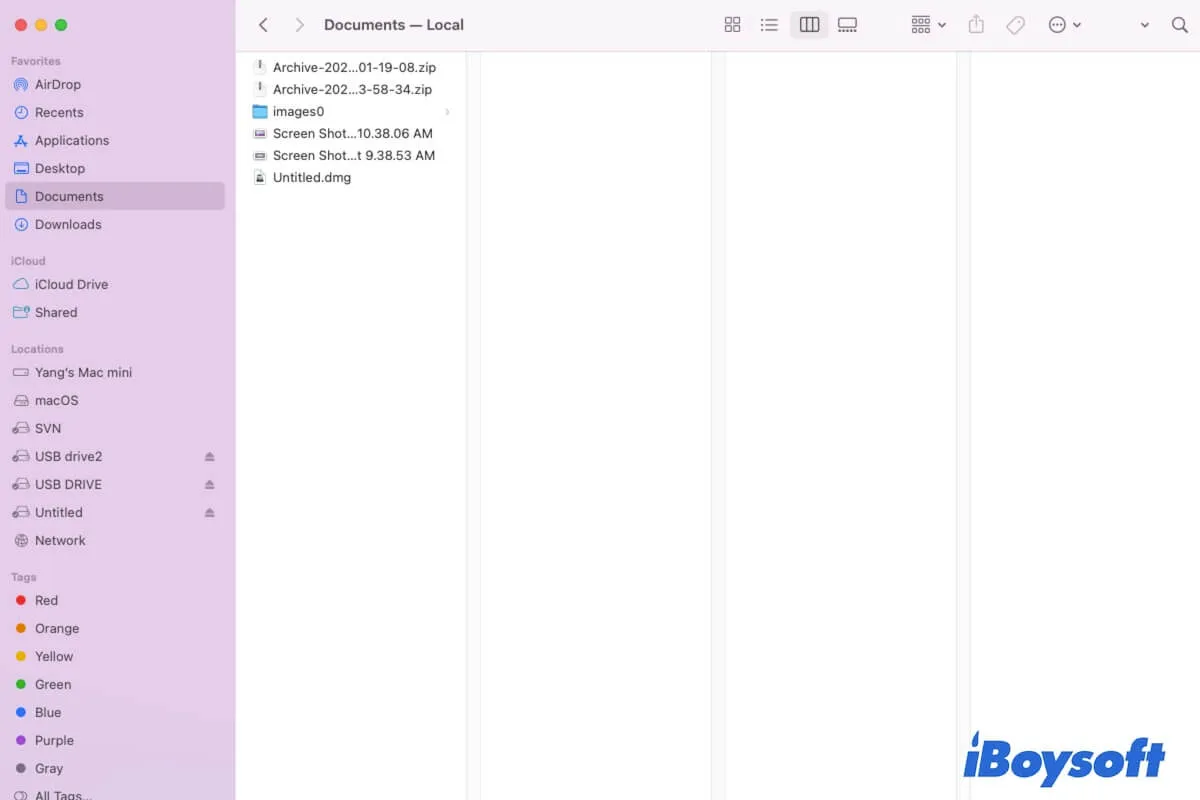Written by
Henrique VieiraRecover An Unsaved/Deleted/Lost/Replaced Pages Document on Mac
Summary: iBoysoft provides multiple ways to help recover Pages documents on Mac. Whether the Pages document is deleted, lost, unsaved, replaced, etc., you can find the corresponding solution to recover it on Mac.
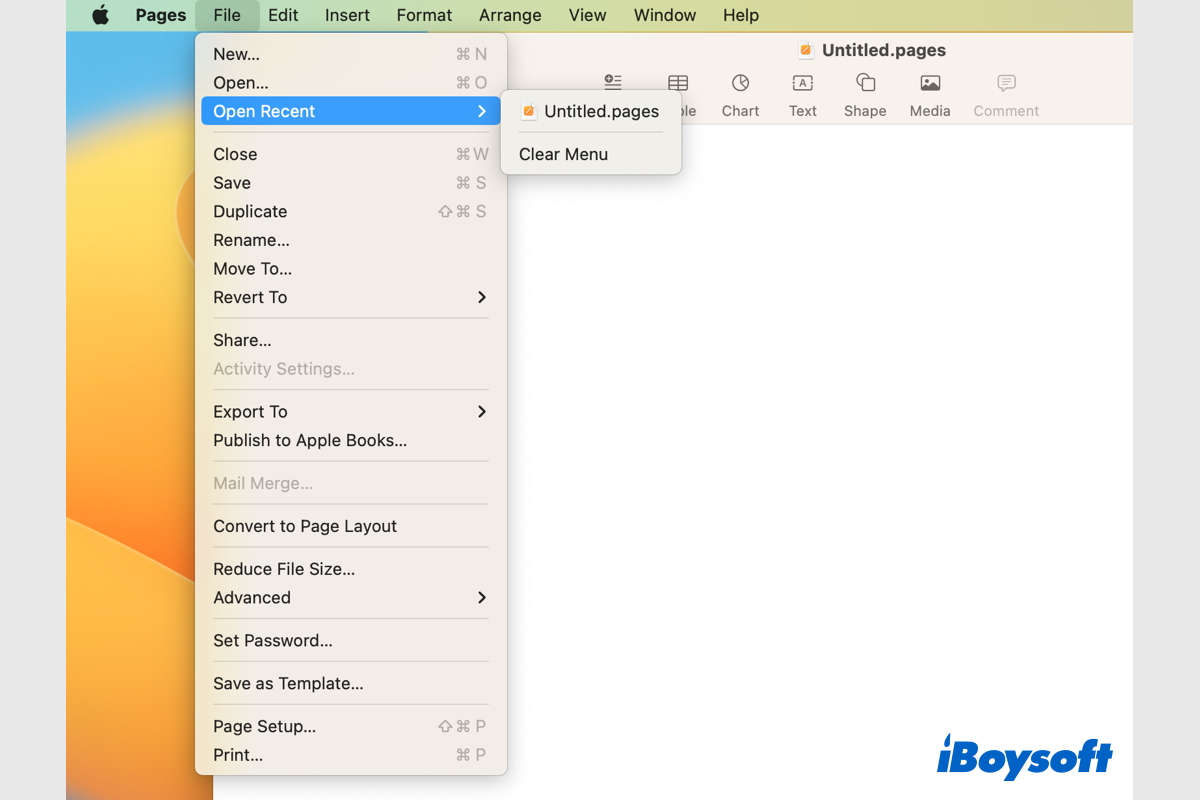
Pages is a powerful word processor preinstalled on most Apple Devices. Many Mac users prefer to use this tool to create files. Unexpectedly, you may lose a Pages document on Mac and need to recover it. In this post, we are going to talk about how to recover a Pages document on Mac, various scenarios and solutions are covered here.
| Options to Recover Pages on Mac | Applicable Scene | Difficulty Level |
| Recover Pages with iBoysoft Data Recovery for Mac | unsaved, deleted, lost Pages documents | Easy |
| Recover Pages with Anto-save | unsaved Pages documents | Easy |
| Find Pages in the Temporary folder | unsaved Pages documents | Medium |
| Locate Pages via Finder | untitled or unsaved Pages documents | Easy |
| Restore Pages with Revert to option | replaced Pages documents | Easy |
| Recover Pages from Mac Trash | temporarily deleted Pages documents | Easy |
| Restore Pages using Time Machine backup | unsaved, deleted, lost Pages documents | Medium |
If anyone around you want to recover Pages documents on Mac, share this post with him/her!
Common causes for Pages documents lost on Mac
Some causes behind the lost Pages documents on MacBook Air/Pro/iMac are human errors, and some are not. Various situations could lead to losing a Pages document. Here, we conclude some common reasons for unsaved/lost/deleted/replaced Pages documents on Mac:
- Unable to find certain Pages documents.
- Accidentally delete a Pages document.
- Empty Mac Trash without realizing Pages documents there.
- Replace the Pages document with new content.
- Mistakenly click Don't save when closing Pages.
- Pages app crashes or Mac gets frozen.
- Hard drive corruption or physical damages.
- Accidental drive formatting.
- Virus or malware infection.
Share this informative post to let people know why Pages documents are lost on Mac!
Proven solutions to recover Pages documents on Mac
The corresponding solutions are different based on the specific situation where you lose Pages documents on Mac. Your Pages documents may be unsaved, deleted, lost, replaced, etc., then you should apply the fixes suitable for your case to recover Pages documents on Mac. Let's move to the detailed solutions.
Best solution: Recover Pages documents with iBoysoft Data Recovery for Mac
iBoysoft Data Recovery for Mac is versatile third-party software that can recover lost files from various scenarios. When you find the Pages documents are lost on your Mac, you can try iBoysoft Data Recovery for Mac to recover them. As long as the Pages documents haven't been overwritten, you can restore them.
Best Mac Deleted File Recovery Software - iBoysoft Data Recovery for Mac
- Recover deleted photos, documents, audio files, videos, emails, etc.
- Recover deleted files from HDD, SSD, flash drives, SD cards, etc.
- Recover lost files from unbootable Macs, formatted/corrupted drives, lost partitions, etc.
- Support APFS, HFS+, exFAT & FAT32 formatted drives.
- macOS Ventura & Apple Silicon Macs supported.
Read-only & risk-free
Steps to recover Pages document with iBoysoft Data Recovery for Mac:
- Download, install, and run iBoysoft Data Recovery for Mac.
- Click Storage Device under Data Recovery and choose the Mac hard drive where Pages documents are stored.

- Tap on the Search for Lost Data button to start scanning the selected drive/volume.
- Filter the scanned result with the documents category, and preview them.
- Tick the wanted files and click Recover to save them to a different location.

Recover unsaved Pages with Auto-save
Auto-save is a macOS feature that automatically saves documents on your Mac as long as you have saved the Pages at least once. Then, you can recover unsaved Pages with the Auto-save feature. Generally, this feature is enabled by fault, you can check it from the Apple menu > System Settings > Desktop & Dock, the Ask to keep changes when closing documents should be toggled off.
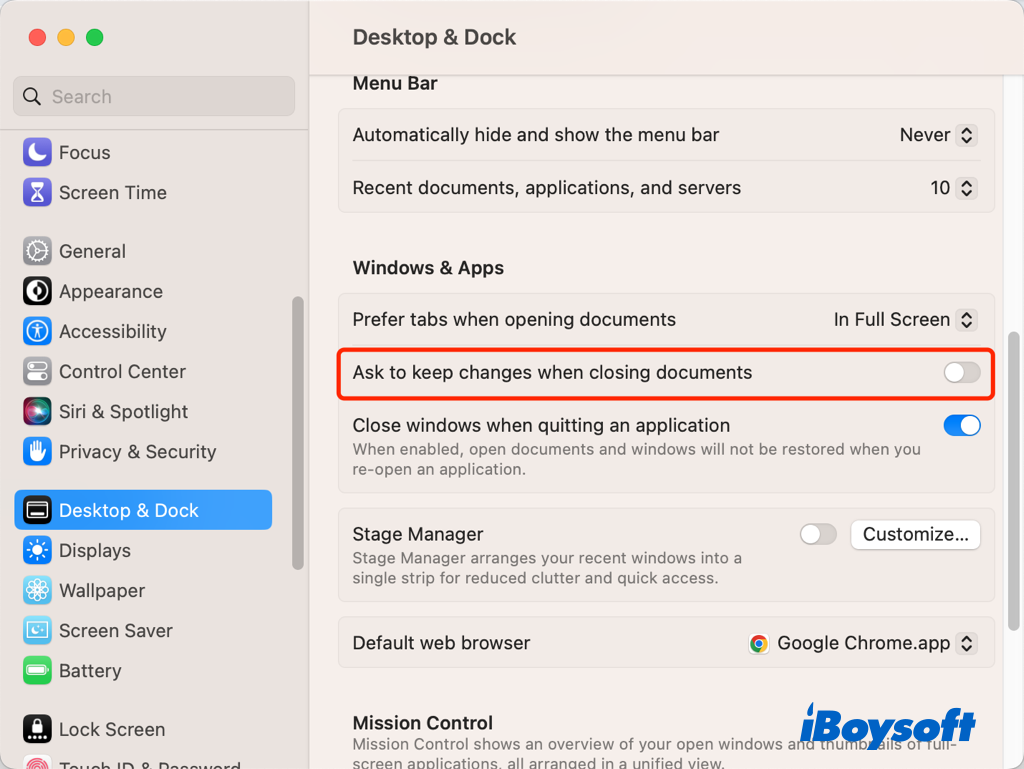
Steps to recover Pages via Auto-save:
- Right-click a Pages document and choose to open it with the Pages app.
- On the top app menu, click File > Open Recent, and browse your recently opened Pages files.
- Save the desired Pages as a new file.
Find unsaved Pages from the Temporary folder
In addition to Auto-save, you can also find unsaved Pages or Word documents in the Temporary folder on Mac, a folder that is only accessible via the Terminal app. You should be cautious while using Terminal to avoid damaging other files even the OS.
- Open Terminal from Finder > Applications > Utilities.
- Type the following command and press Enter. open $TMPDIR
- A Finder window of the Temporary folder pops up.
- Locate the Pages document you want to recover back and try to open it with Pages.
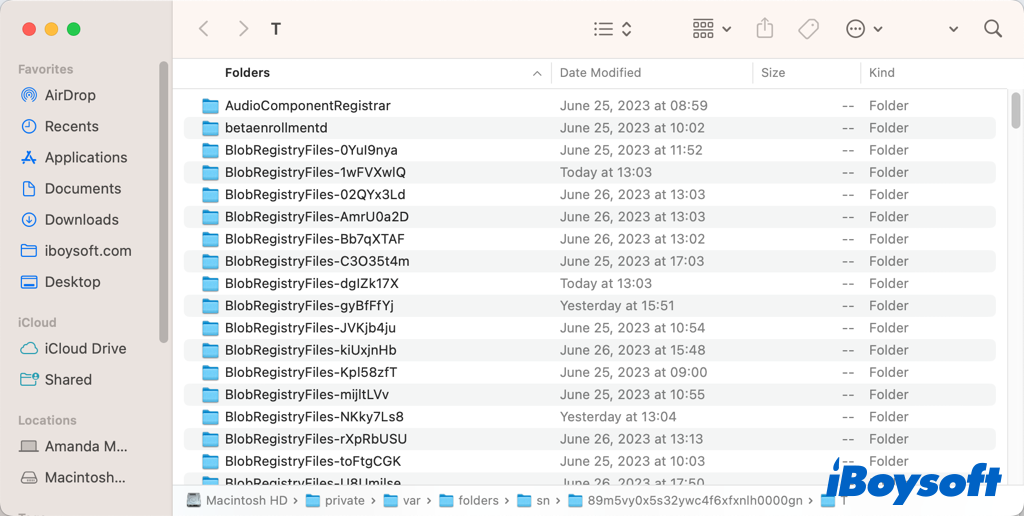
Locate unsaved Pages document in Finder
Perhaps, the Pages document is not lost but you forget where you store it, then you can use Finder, the file manager that came with macOS to quickly find the unsaved Pages on your Mac.
- Open Finder, navigate to the File menu, and select the Find option.
- Click on This Mac in the search bar.
- Select Kind is Document.
- Open the View menu and select As list.
- Scroll through the list to find potential Pages documents.
- Open the potential document with Pages and save it.
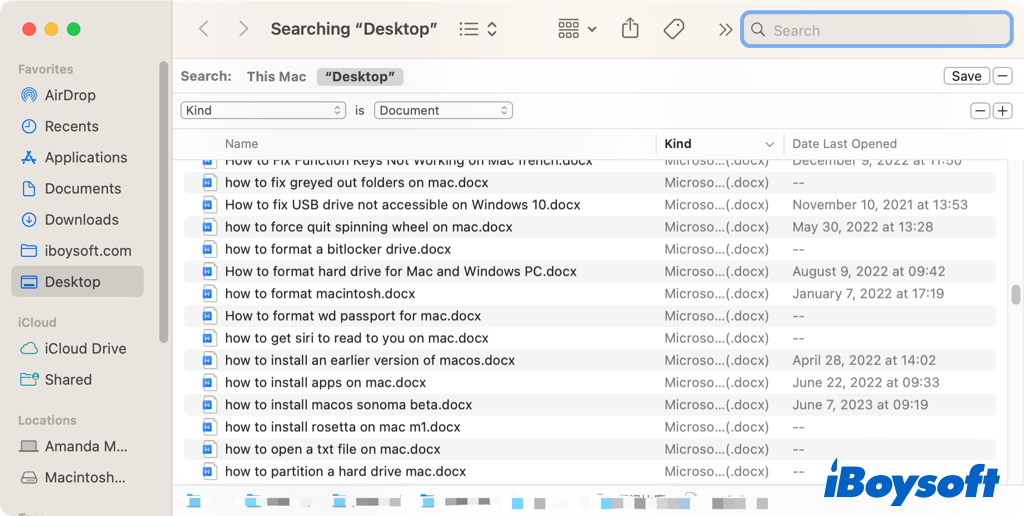
Restore replaced Pages with the Revert to option
When a document is saved in Pages, Mac saves it as a newer version of the original document. Then there could be several versions of the Pages as you work on the document over time. Besides, if you accidentally replaced a Pages file with a new file in the same file name, you can revert it to the desired version.
- Open the present/replaced document version in pages.
- Go to the File Menu and select Revert To from the drop-down menu.
- Click Browse All Versions and use the Up or Down button to find the wanted version
- Click Restore to revert the current Pages to the selected one.
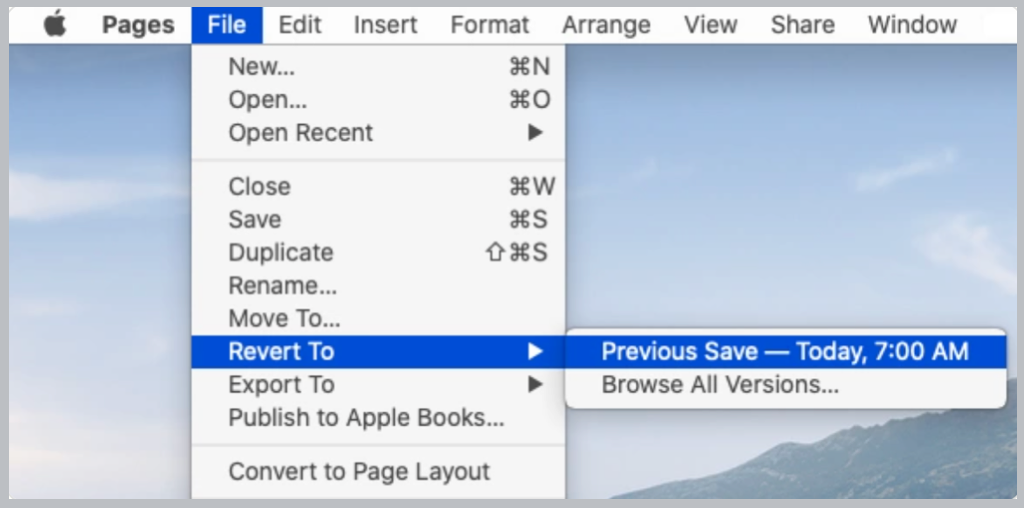
Recover deleted Pages from Mac Trash
If you accidentally delete a Pages document on your Mac and want to recover it, you should check the Trash can on your Mac first. Temporarily deleted items are moved to the Trash folder, you can put them back as long as you haven't emptied the Trash or the deleted items haven't been permanently removed from Trash after 30 days.
Restore lost Pages using Time Machine backup
In addition to third-party data recovery software, you can also recover lost Pages documents resulting from hard drive failure, virus overwritten, formatted drive, emptied Mac Trash, etc., with Time Machine. Just connect the Time Machine backup drive to your Mac, browse the backup history, and find the wanted Pages version to restore to it.
Share these methods if any help to recover Pages documents for you.
FQAs about recovering unsaved/deleted/lost Pages documents
Pages documents are typically kept in the Mobile Documents folder in your user library.
You can try to recover unsaved Pages with the Auto-save feature, the Open Recent option, macOS Temporary folders, and third-party data recovery software like iBoysoft Data Recovery for Mac.
Undo the last action: Choose Edit > Undo (from the Edit menu at the top of your screen), or press Command-Z on your keyboard.
Redo the last action you undid: Choose Edit > Redo, or press Command-Shift-Z.