Written by
Michael T. RoseHow to Fix WD My Passport for Mac Drive Not Mounting/Working?
Summary: This article from iBoysoft clearly states why the WD My Passport for Mac drive is not mounting on Mac and how to fix this issue. If you worry about losing data, you can recover data from the WD hard drive with iBoysoft Data Recovery for Mac.

This article analyzes why WD My Passport drive won't mount on Mac and provides seven possible solutions to fix the issue.
- Show the mounted WD My Passport for Mac hard drive on the Mac desktop
- Force Mount the WD Mac hard drive in Disk Utility
- Run First Aid to fix WD My Passport for Mac not mounting error
- Check the power supply of the WD My Passport for Mac drive
- Check the USB cable
- Check the USB port of your Mac
- Check for driver update
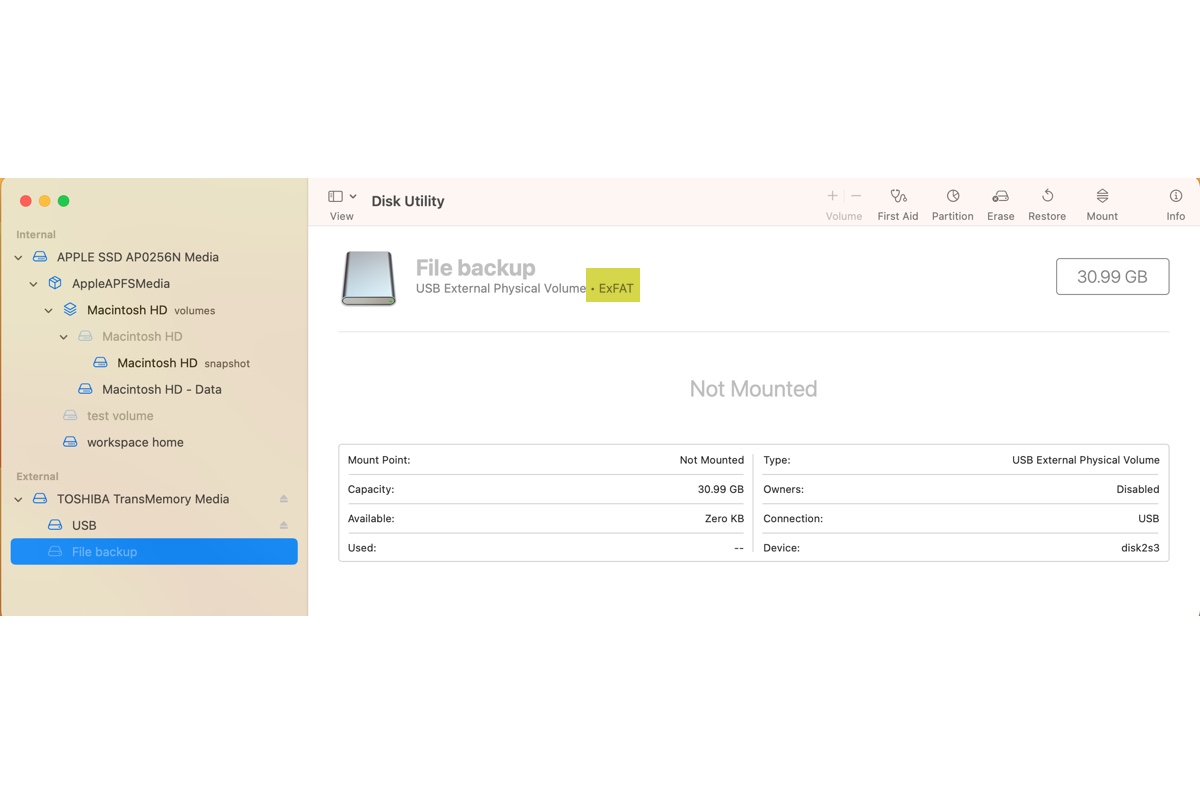
How to Fix exFAT Drive Not Mounting/Showing Up on Mac?
If your WD My Passport for Mac hard drive is exFAT-formatted, you can read this post to understand why your exFAT drive is not mounting on your Mac and the ways to fix it. Read more >>
A quick way to fix WD My Passport for Mac hard drive not mounting error
If WD My Passport for Mac hard drive won't mount on Mac, the fast solution is to reformat the hard drive. But reformatting will delete all data stored on the hard drive. But your WD My Passport for Mac hard drive usually contains many important files.
So, how can you recover your important files from the WD My Passport drive?
Let's first recover lost data from the unmounted hard drive.
Step 1: Recover data from the unmountable My Passport hard drive
For Mac data recovery, we recommend iBoysoft Data Recovery for Mac. It's free Mac data recovery software that easily retrieves files from WD Passport drives. It can also recover lost data from corrupted hard drive, unreadable hard drives, and formatted hard drives. It also recovers data from unrecognized hard drives, unmountable hard drives, and inaccessible hard drives. It can recover lost data from the uninitialized hard drive too.
This hard drive data recovery software works on the latest macOS 13 Ventura and Apple silicon Macs.
1. Download, install, and launch the free iBoysoft Mac Data Recovery software. Note that for first-time installation, this software requires Full Disk Access and system extensions on Mac enabled.
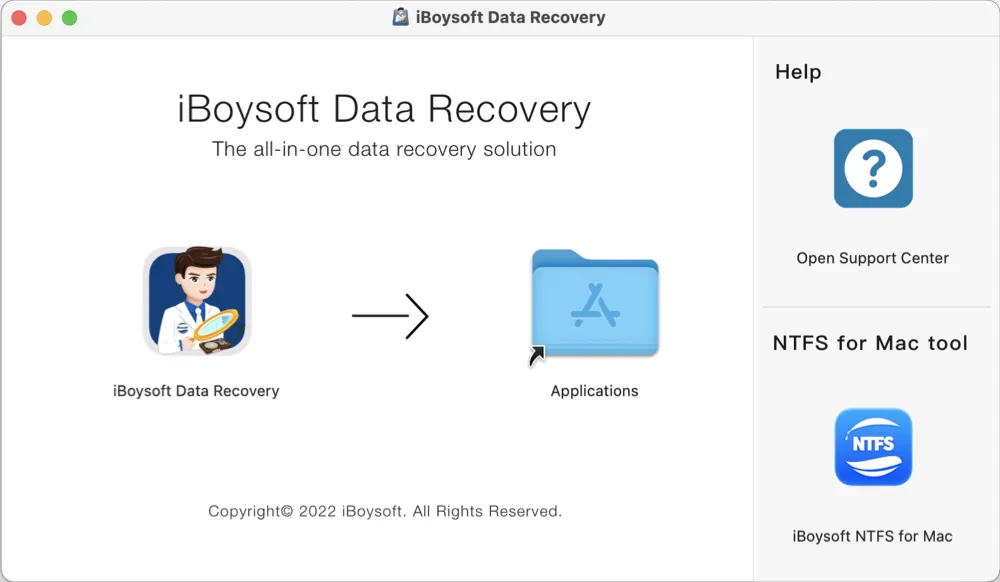
2. Find and select the unmounted WD My Passport for Mac hard drive in the user interface. Then, click the Search for Lost Data button to search for all lost files on this drive.
3. Wait until the whole scan process finishes. You can pause or stop the process and start recovery while it is running. But we recommend you wait for the scan process to complete for the best results.
4. After scanning completes, you can sort or filter found files by different parameters. Click the Preview button to preview the wanted files and check if they are corrupt.

5. Select the files or folders you want to recover by ticking the checkbox of each. Click the Recover button.

6. Save the recovered files to another destination -- either your Mac hard drive or another external storage device. Do not save the recovered data to the unmounted WD My Passport for the Mac hard drive scanned. Doing so will cause permanent data loss!
Usually, this recovers all your files off the WD My Passport that is not working or mounting.
Step 2: Fix WD My Passport for Mac drive not mounting error by reformatting
After recovering your lost files, fix your WD My Passport for Mac hard drive not a mounting error by reformatting it without worrying about data loss. Use these steps to reset the WD My Passport hard drive.
Hopefully, this article solves your issue. Please share it to show your joy.
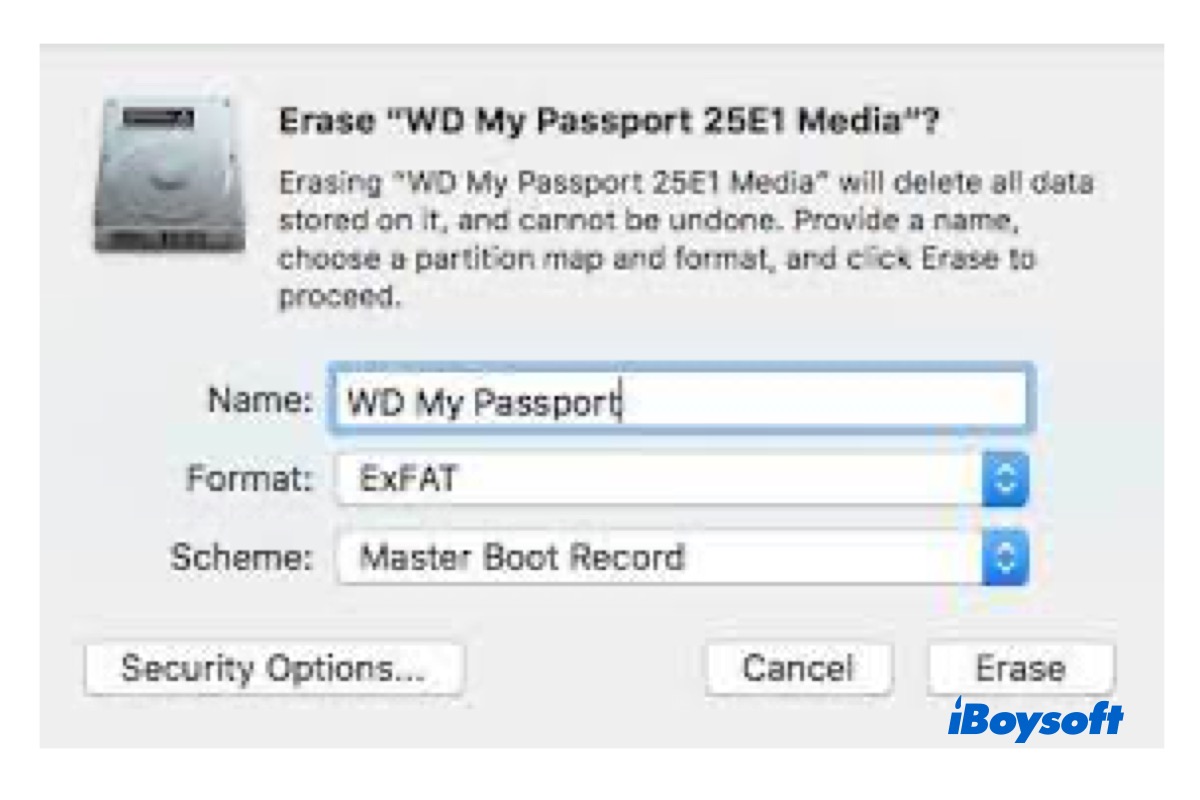
How to Format WD My Passport for Mac(No Data Loss)
This post tells how to format WD My Passport for Mac step by step. After reformatting, it could fix the not mounting error on your Mac. Read more >>
How to fix the unmounted WD My Passport hard drive on Mac?
The connected WD My Passport drive should automatically mount on the desktop, in both Finder and Disk Utility. When it will not mount on Mac as you expect, you can try these methods.
1. .Show the mounted WD My Passport for Mac hard drive on the Mac desktop
Sometimes, the Mac recognizes and mounts the My Passport drive, but you don't see it. Go to Finder > Preferences. Confirm that "External Disks" under "Show these items on the desktop" is selected. This ensures the external drives are connected to this Mac and show on the desktop.
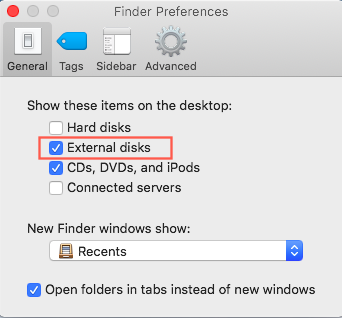
If your WD My Passport drive is still not showing up, you should check the connections and some common hardware issues.
2. Force Mount the WD Mac hard drive in Disk Utility
Go to Utility and see if the hard drive appears in the left sidebar. If your WD My Passport for Mac drive for Mac is grayed out in Disk Utility, right-click and select the "Mount" button to force mount the hard drive. If the external hard drive is corrupted, the "Mount" button will not be available. Let's try the next solution.
Sometimes, you can't mount a hard drive on Mac because of internal disk errors like file system corruption, partition table loss, directory is corrupted, etc. In these cases, your WD My Passport for Mac drive won't be recognized by your Mac. Fortunately, you can fix the hard drive not mounting issue with the native disk repair tool, First Aid.
3. Run First Aid to fix WD My Passport for Mac not mounting error
First Aid is a built-in Mac tool that verifies and checks minor problems with a hard disk. When you are unable to mount a WD hard drive or My Passport for Mac is not working, First Aid is a great disk repair tool.
Step 1: Go to /Applications/Utilities/Disk Utility/, then click Continue.
Step 2: In the sidebar, select the unmounted WD My Passport for Mac hard drive.
Step 3: Click the First Aid button.
Step 4: Click Run.
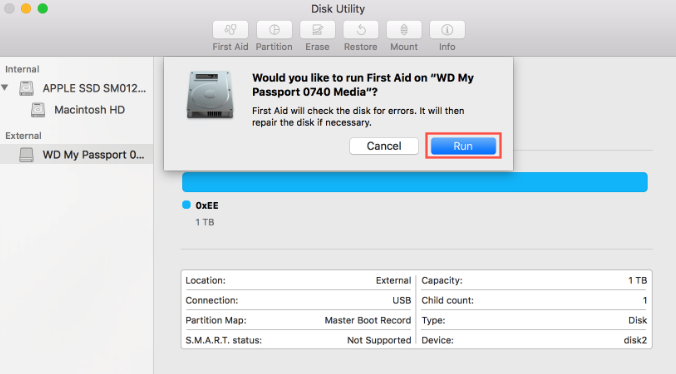
If Disk Utility reports that the WD My Passport for Mac hard drive appears to be OK or has been repaired, you're done. Otherwise, this WD My Passport drive has been corrupted. You have to retrieve your data from this corrupted hard drive as soon as possible.
When those methods didn't make any difference and the WD My Passport for Mac hard drive is not mounting still, you need to check some hardware issues that get involved in the disk connection.
Let's start with some basic troubleshooting techniques.
4. Check the power supply of the WD My Passport for Mac drive
Insufficient or no power supply in the USB port can cause a hard drive not mounting issue. Ensure the WD My Passport for Mac hard drive is getting the appropriate power. If the drive has a Y-cable, use both USB connectors. Also, do not connect the drive through a USB hub. Connect it directly to the Mac. Ensure the power adapter is connected directly to a wall outlet, not an extension cord.
5. Check the USB cable
If the external hard drive is not showing up on Mac, ensure the cable is properly connected to both the drive and the Mac. Connect your WD My Passport for Mac hard drive with a new USB cable, if possible.
6. Check the USB port of your Mac
If the previous steps don't work, try using a different USB port. Your Mac may have two USB ports - the back and front ones. If the My passport drivers are plugged in the front USB port, try to insert the drive into the back USB port.
7. Check for driver update
If the hardware seems to be working, let's check the software related to this disk problem. The My Passport disk driver, a software component, bridges the operating system and the drive allowing them to communicate. But the files of My passport driver may be deleted, outdated, or corrupted. Either virus invasion or corrupted installation may be the cause.
If the WD My Passport drive is still not working, we must check the disk driver(s).
Step 1: Click the Apple icon and select App Store.
Step 2: Click Update (NOT UPGRADE!) to install a specific update or Update All to install all available updates.
Oftentimes, the Mac requires both the WD My Passport for Mac driver software and the WD disk tool. This is especially true when opening a locked WD My Passport for Mac drive. Go to the WD official website. Download software for both WD My Passport troubleshooting and for WD My Passport driver update.
Sharing is love. Thanks in advance.
What does it mean by mounting a WD My Passport drive on Mac?
The WD My Passport for Mac hard drive is specially designed for Mac mini computers, iMacs, MacBook Pros and MacBook Airs. You can access My Passport for Mac drives only when macOS recognizes the format of the drive. This process is called mounting.
However, if your computer fails to recognize the file system format, the WD My Passport for Mac hard drive will not mount on the Mac computer.
Why is WD My Passport for Mac not mounting?
WD hard drives, including My Passport and Easystore, won't mount on Mac when the disk format is not recognized. These errors are often caused by a virus infection, sudden power failure, sudden power outage, unwanted interruption during transferring of data, etc. If the external hard drive won't mount, you're unable to open WD My Passport for Mac drive and access your important files.
Here is one typical case from the forums:
WD My Passport for Mac hard drive (2 TB) won't mount on my MacBook Air, grayed out in Disk Utility. I have 1 TB of family photos on this hard drive, which are very precious to me. How to fix if WD My Passport for Mac not working on Mac? Any data recovery solution? Thanks a lot!
- Can you help us spread the word by sharing this post?
Conclusion
WD My Passport for Mac hard drives offers a quick and easy way to expand your Mac's storage space. It has amazing features like cloud storage, password protection with hard drive encryption, and compatibility with Apple's Time Machine backup software. These features allow you to store a plethora of photos, videos, music, and documents.
But the WD My Passport for Mac drives not mounting issue will prevent or negate all these good things. You must repair the WD My Passport for Mac that is not working or corrupted first. Then you can recover data with the assistance of data recovery software from iBoysoft.
If you can't mount your WD My Passport for Mac due to the com.apple.DiskManagement.disenter error, learn how to solve it in this guide: Fix 'com.apple.DiskManagement.disenter error 49153' on Mac
FAQ about WD My Passport for Mac drive not mounting
Possible issues vary from a faulty cable, USB port or reader, outdated disk driver, or corrupted operating system. All these issues can cause the WD My Passport hard drive not mounting on Mac issue.
You can try the following solutions to make your WD Passport drive mount on your Mac:
1. Show the mounted WD My Passport for Mac hard drive on the Mac desktop.
2. Force Mount the WD Mac hard drive in Disk Utility.
3. Run First Aid to fix WD My Passport for Mac not mounting error.
4. Check the power supply of the WD My Passport for Mac drive.
5. Check the USB cable.
6. Check the USB port of your Mac.
7. Check for driver update.
1. Go to Finder > select Applications folder > find and open Utilities > click Disk Utility.
2. Choose the external volume from the sidebar > select the Mount tab at the top center. After the mounting process finishes, your drive will show up on the desktop or Finder.
