Written by
Vain RoweHow to fix AppleAPFSMedia not mounted without data loss?
Summary: Here is a tutorial to fix AppleAPFSMedia not mounted the issue and recover lost data from unmountable AppleAPFSMedia on macOS Catalina 10.15/Mojave 10.14/High Sierra 10.13.
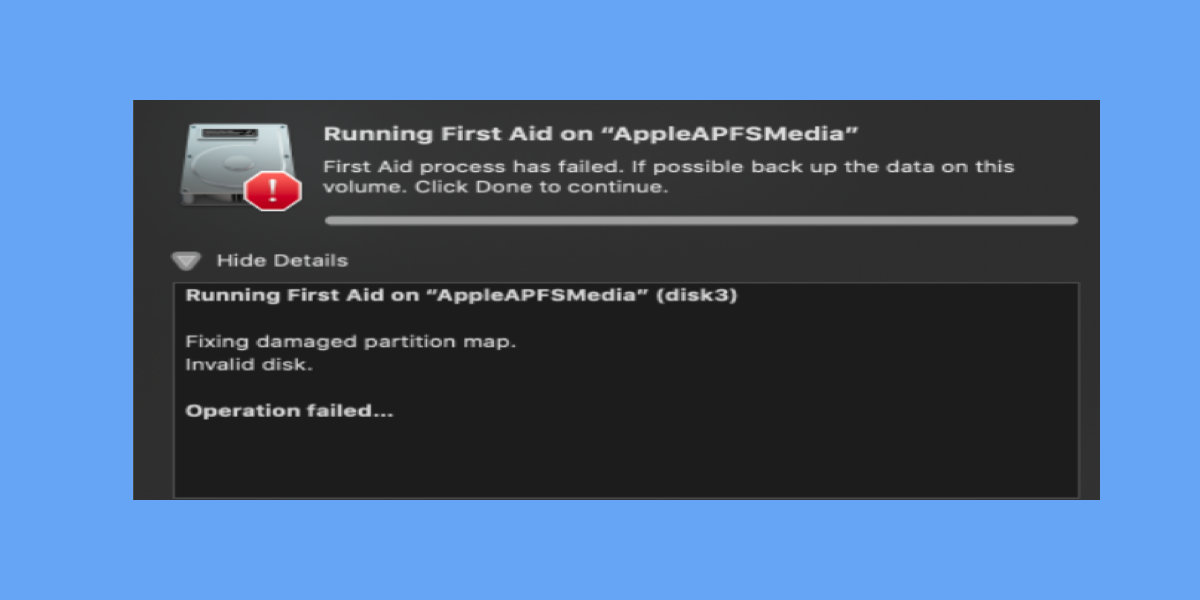
I can't open AppleAPFSMedia on my MacBook using High Sierra. When I open Disk Utility, it showed as unmounted. I really need to open this partition as my working files stores in it. Can anyone help me? Thanks.
Whenever you add an APFS container, the operating system creates a virtual disk. The disk is called AppleAPFSMedia, using the same physical storage place as the added APFS container. It can get corrupted too and can't be mounted sometimes. So, how to fix AppleAPFSMedia not mounted issue? How to avoid data loss if AppleAPFSMedia won't mount?
How to fix AppleAPFSMedia not mounted without data loss?
When we meet corruption on disks, data in the drive is always the most vital thing. So we should retrieve useful files from unmountable AppleAPFSMedia at first.
Step 1: Retrieve data from unmountable AppleAPFSMedia
Option 1: Restore lost data from Time Machine
Go to Time Machine, choose the files you want to restore, and click the Restore button. If you forget to open the backup button or can't find the needed files, you can try option 2.
Option 2: Recover lost data from unmountable AppleAPFSMedia with the best APFS data recovery software
iBoysoft Data Recovery for Mac is the best APFS data recovery software that can recover lost data from unmountable AppleAPFSMedia, recover lost data from uninitialized AppleAPFSMedia, recover lost data from formatted APFS hard drive, recover lost data from corrupted APFS drive, recover lost data from encrypted APFS volume, recover lost/deleted data from APFS partition, etc.
Aside from that, iBoysoft Data Recovery for Mac can also recover lost data from HFS, HFS+, exFAT, FAT32 hard drive, external hard drive, USB flash drive, SD card, memory card, etc. on macOS 12 Monterey/ macOS Big Sur 11/10.15/10.14/10.13/10.12 and Mac OS X 10.11/10.10/10.9/10.8/10.7 and can work fine on M1, M1 Pro, and M1 Max Mac.
Tutorial to recover lost data from unmountable AppleAPFSMedia on Mac with iBoysoft Data Recovery for Mac
- Download and install iBoysoft Data Recovery for Mac on Mac.
- Launch iBoysoft Data Recovery for Mac.
- Select the unmountable AppleAPFSMedia and click the "Next" button to scan all lost data.
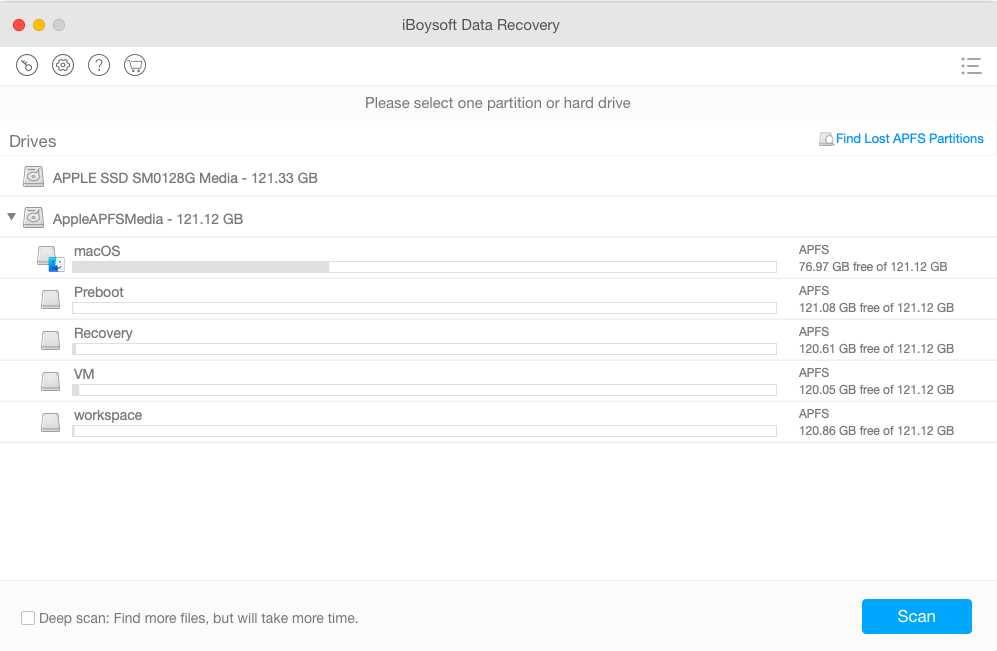
- Preview the searching results, choose the files we need, and click "Recover" to restore files.
- Have a check to ensure we have got all lost data back.
Step 2: Repair unmountable AppleAPFSMedia in Disk Utility
- Launch Disk Utility from Utilities.
- Select the unreadable USB drive at the left part of the window.
- Click First Aid at the top of the window, click Run, and then wait until the repair finishes.
Step 3: Reformat to fix AppleAPFSMedia not mounted issue
If Disk Utility can't fix AppleAPFSMedia not mounted issue, the disk might have some serious corruption. Reformatting is always the most effective way to fix all logical problems.

