Written by
Eudora LiuFull Guide: How to Uninstall Adobe Creative Cloud
Summary: If you want to completely uninstall Adobe Creative Cloud on Windows or Mac/MacBook, this post will be the best for you, which includes what it is and three ways to uninstall it.

You must have heard of Adobe Creative Cloud or used it, and it may help you a lot in your life. But there always be some reasons that you want to uninstall Adobe Creative Cloud on your PC or Mac/MacBook.
However, it seems to be very easy to uninstall it, to completely uninstall it and remove all Adobe Creative Cloud applications, you may come across some problems.
Therefore, this article will share with you the process of completely removing Adobe Creative Cloud from both Windows and Mac/MacBook.
Whether you think uninstalling Adobe Creative Cloud is easy or not, this post will help you more. Share these ways with more people to help those who have the same problem as you.
What is Adobe Creative Cloud?
Adobe Creative Cloud (CC) is a set of applications and services from Adobe Inc. that gives subscribers access to a collection of software used for graphic design, video editing, web development, and photography, along with a set of mobile applications and also some optional cloud services.
Adobe first announced the Creative Cloud in October 2011, and on June 17, 2013, the first new versions made only for the Creative Cloud were released.
There are a lot of similar apps or extensions you can find in Adobe Creative Cloud, such as Photoshop, Acrobat, Illustrator, InDesign, Flush, and so on.
These applications provide services through the cloud. Customers do not fully own these applications but rent them through Software as a Service. When the lease is stopped, they cannot continue to use these applications.
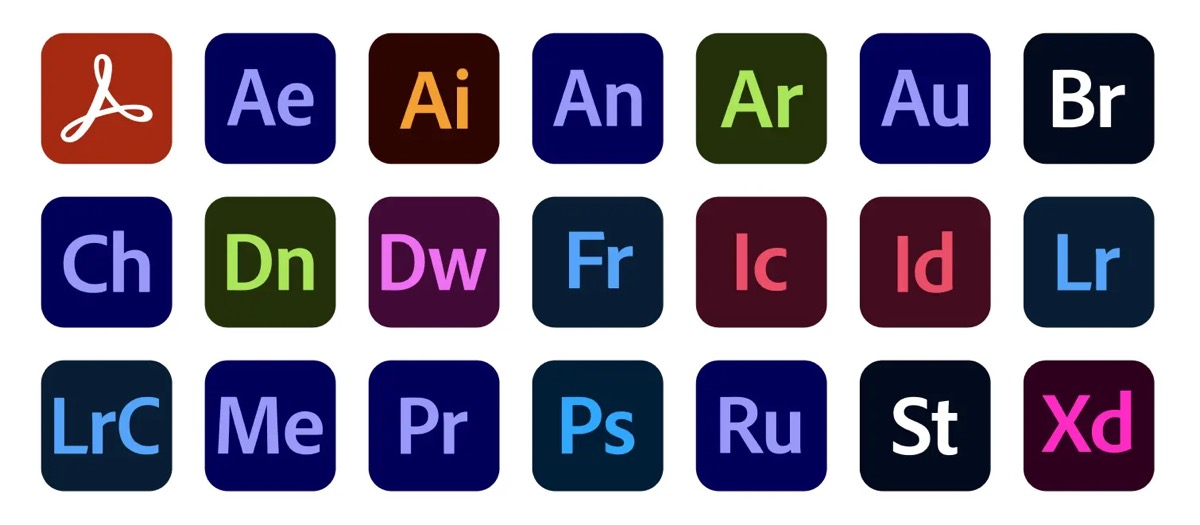
How to Uninstall Adobe Creative Cloud on Windows?
When you uninstall Adobe Creative Cloud on Windows or MacMacBook, you may get through some questions or you don't know how to uninstall it on your PC or Mac/MacBook. Don't worry about that. Keep reading to fix it.
Here are offered some ways to uninstall Adobe Creative Cloud on Windows or Mac/MacBook and you can follow them to operate.
Uninstall Adobe Creative Cloud with iBoysoft Magic Menu
If you want to uninstall Adobe Creative Cloud, all Adobe-related apps, and leftovers with one short, using a third-party uninstaller is the way to go. I recommend you use iBoysoft Magic Menu to help you uninstall Adobe Creative Cloud quickly and completely.
With iBoysoft Magic Menu, you can better control your right-click menu on your Mac/MacBook. You can add customize new file reactions, file transfer, quick access, screen recording shortcuts, and more to your right-click context menu.
Powered by iBoysoft Magic Menu such a wonderful app that you can use to completely uninstall any unwanted third-party apps with three clicks. Here's how:
- Free download iBoysoft Magic Menu and activate it.
- Turn to Finder > Application folder > Adobe Creative Cloud.
- Right-click Adobe Creative Cloud.
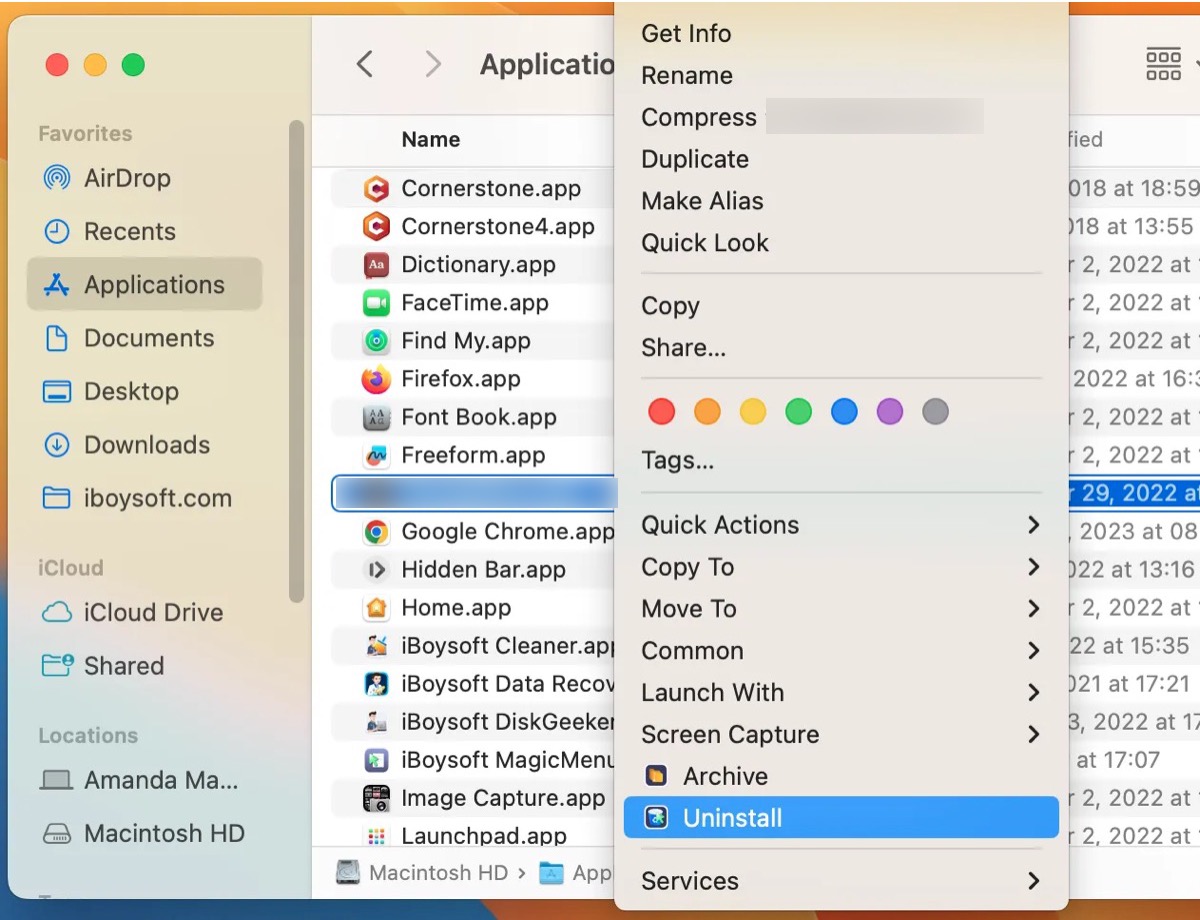
- Choose Uninstall and click it.
If you think this tutorial is helpful, share it with more people to learn how to completely uninstall Adobe Creative Cloud.
Use Adobe Creative Cloud Desktop
Before you start to uninstall Adobe Creative Cloud on Windows, what you need to do first is to download Adobe Creative Cloud Desktop, and then follow the below ways to uninstall it.
- Sign in to Adobe Creative Cloud Desktop.
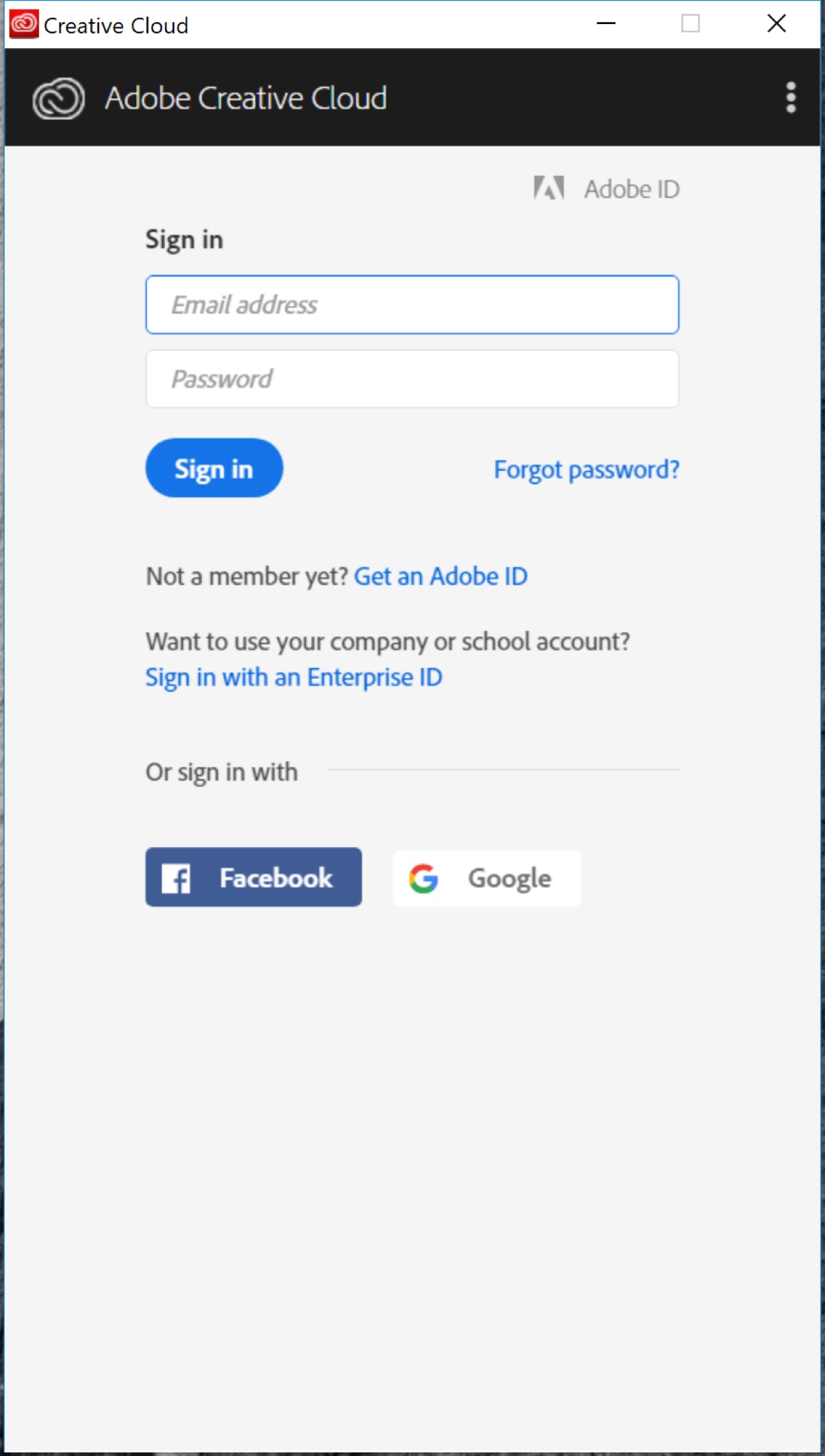
- Remove all apps from Adobe Creative Cloud Desktop.
Click on the Apps tab, and Installed Apps, then scroll down to the installed app and click the little down icon next to Open or Upgrade, and click Manage > Uninstall. And if you don't want to use Adobe Creative Cloud anymore in the future, click "Yes, remove app preferences" when you are prompted.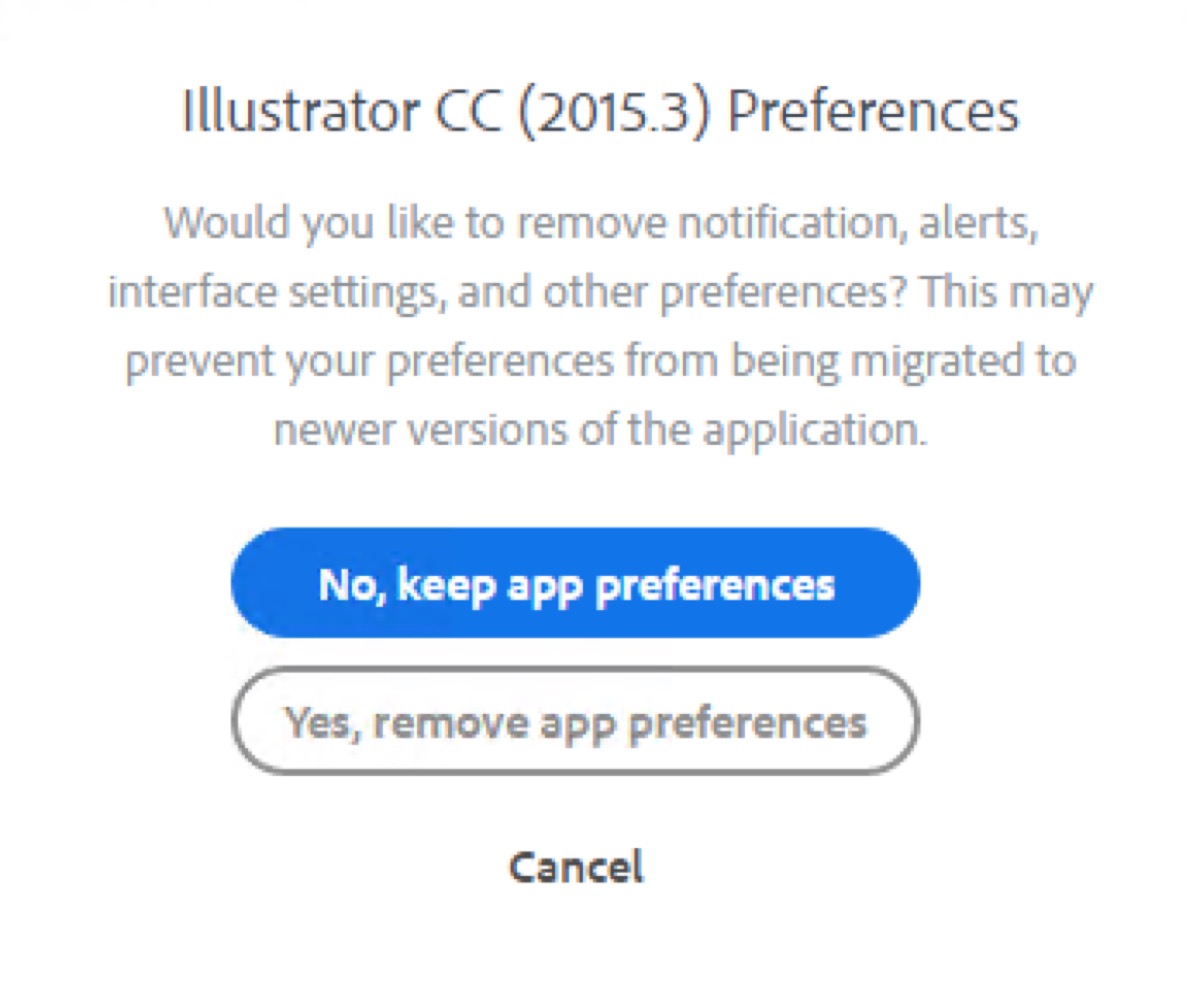
- Remove Adobe Creative Cloud Desktop.
You can click Add/Remove Programs (also called Programs on Windows 10) in Control Panel and uninstall Adobe Creative Cloud. You would receive a prompt like this: "Are you sure you want to uninstall Adobe Creative Cloud App? You may repair any installation to resolve any issues." Then click Uninstall.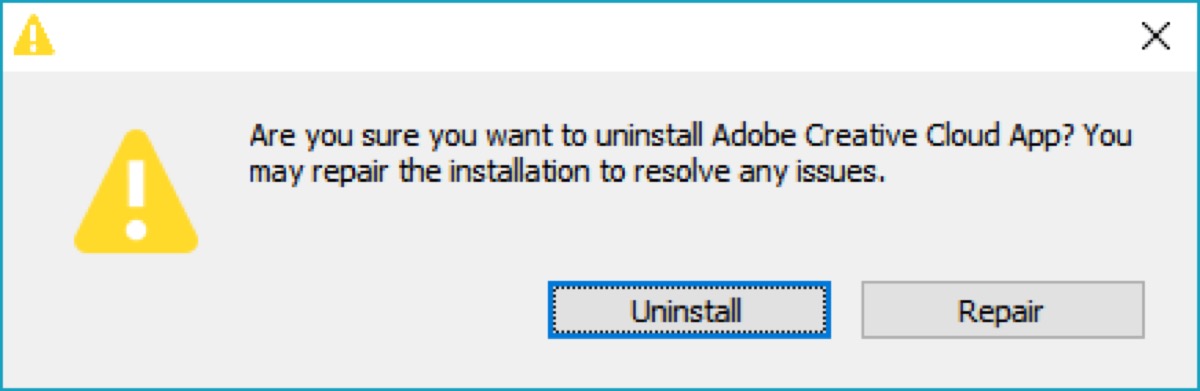
- Turn to Settings in the Windows menu, go to Apps, and find Adobe Creative Cloud.
- Choose Uninstall.
- Confirm in the warning pop-up and you will see a green process bar.
- Click Close when it is finished.
If there are other components or leftovers still, get rid of them by following the same instructions.
Use Adobe Creative Cloud Installer
You may find such a problem that due to all the bloatware that Adobe installs on most PCs, the process of uninstalling this app will across such a problem that you can't uninstall the app. So you need to download and run Adobe Creative Cloud Installer.
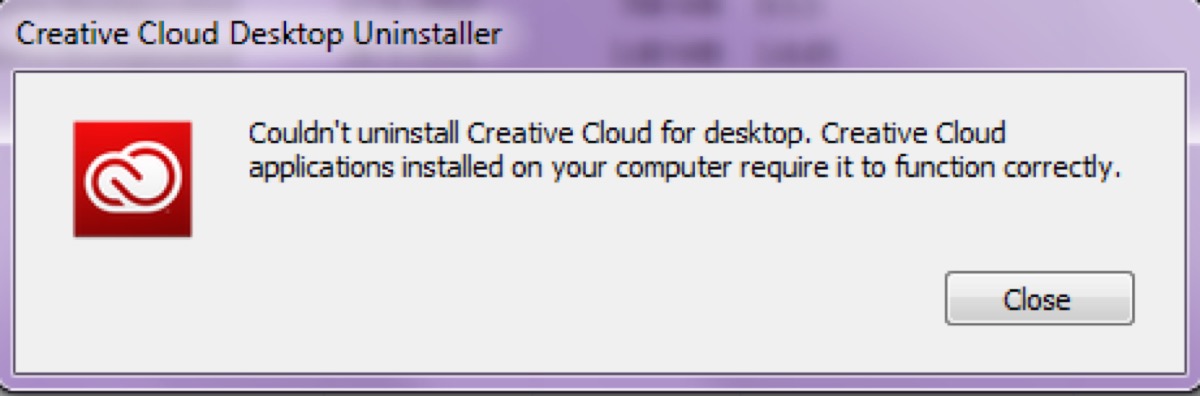
- Download and run Adobe Creative Cloud Installer. You need to download a ZIP file of Adobe Creative Cloud Installer from Adobe's official site, and then open it to run.
- Click Uninstall in the confirmation message.
- Wait for the process to finish and then click Close.
How to Uninstall Adobe Creative Cloud on Mac/MacBook?
Like uninstalling Adobe Creative Cloud on Windows, you need to quit all apps from Adobe Creative Cloud on Mac/MacBook first, and then uninstall them.
Now you can use the following ways to uninstall Adobe Creative Cloud on Mac/MacBook.
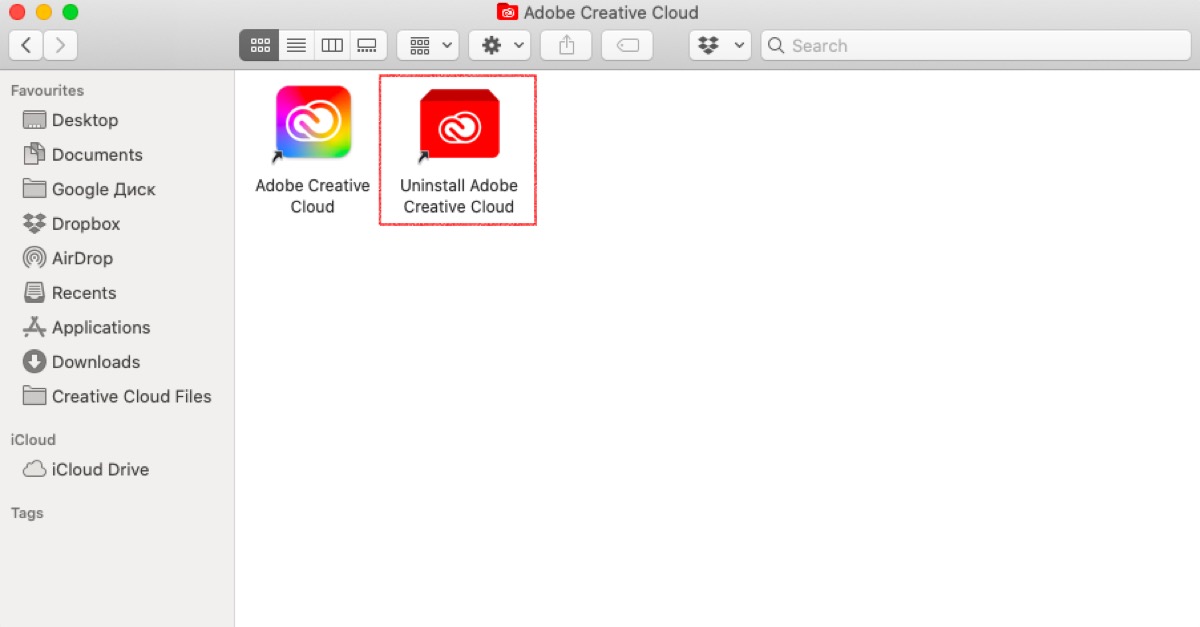
- Turn to Finder > Application folder > Utilities > Activity Monitor. (Or you can open Activity Monitor in Spotlight.)
- Select Adobe Creative Cloud in the list and then choose Force Quit.
- Open Adobe Creative Cloud, go to the App tab, and search for apps installed on Mac/MacBook.
- Click the icon with three dots, choose Uninstall, and follow the on-screen instructions.
- Go to Applications > Adobe Creative Cloud > Uninstall Adobe Creative Cloud.
- Enter your administrator password and then click OK.
- Click Uninstall to start the process.
If Adobe Creative Cloud can't be uninstalled on Mac/MacBook, use Adobe Creative Cloud Uninstaller to force uninstall the apps. Go to the Adobe official website and download the Creative Cloud Uninstaller zip file. And then repeat the same operation mentioned above.
Read more: [Fixed]How to Uninstall Programs on Mac/MacBook?
Problem fixed? Share the ways with your friends!

