Written by
Jessica SheeHow to fix data error cyclic redundancy check and recover lost data?
Summary: This guide helps fix the Cyclic Redundancy Check error when trying to open a disk for use. To prevent data loss while repairing the disk, use iBoysoft Data Recovery to save data.
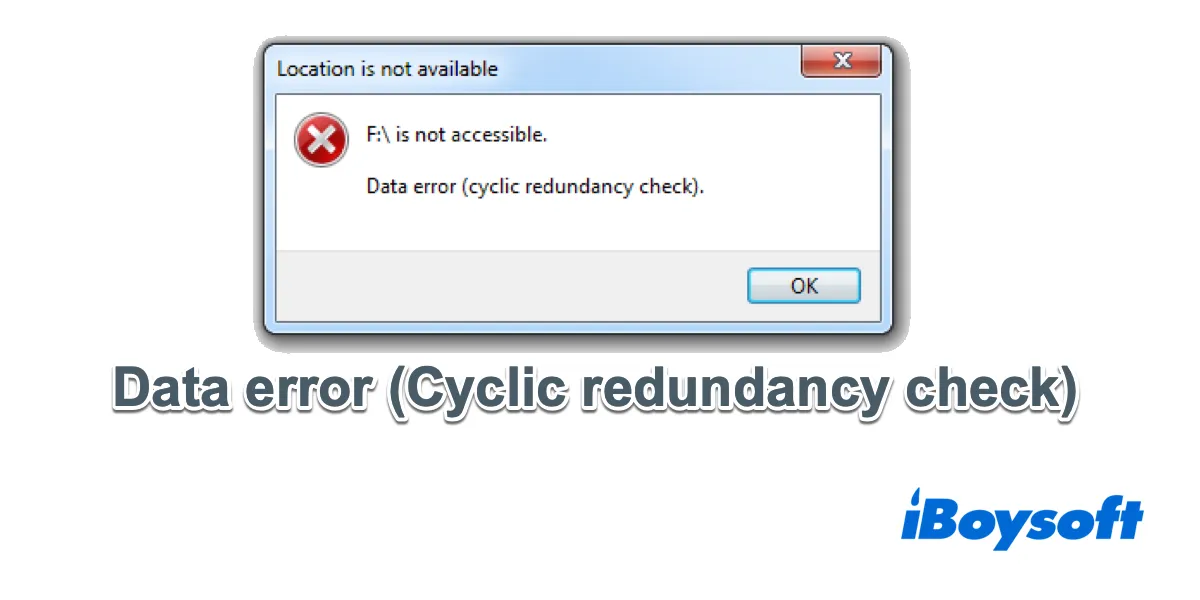
I was transferring files from my external hard drive (Seagate, 250GB) when the power shut off. When I use the drive again, Windows suggested I format it, but I can't do it since I have many important files on it. After giving up formatting, I got the error message "Drive is Not Accessible. Data Error (Cyclic Redundancy Check)". Is there any way to solve this problem?
If you have met "Drive is Not Accessible. Data Error (Cyclic Redundancy Check)" when trying to open a drive, and are searching for a method to fix this error, you are at the right place. This passage will introduce what is data error cyclic redundancy check is and more importantly, how to fix a data error cyclic redundancy check.
Simple steps to fix data error cyclic redundancy check
To ensure the security of data saved on the inaccessible drive, you should firstly recover lost data from it, and then check drive errors and try to fix them.
Step 1: Recover lost data from inaccessible drive with data error cyclic redundancy check
At this step, the only assisting tool you need is iBoysoft Data Recovery, a reliable data recovery software that can recover lost data from inaccessible hard drives with data error cyclic redundancy check, recover lost data from RAW, formatted, corrupted, not formatted, not initialized hard drive, recover deleted files even if emptied from Recycle Bin, recover lost data from deleted or lost partition, etc. on Windows 10/8/7/Vista/XP and Windows Server 2016/2012/2008/2003.
Tutorial to recover lost data from inaccessible drive with data error cyclic redundancy check:
1. Download and install iBoysoft Data Recovery on your computer.
2. Launch iBoysoft Data Recovery and then choose the Data Recovery module.
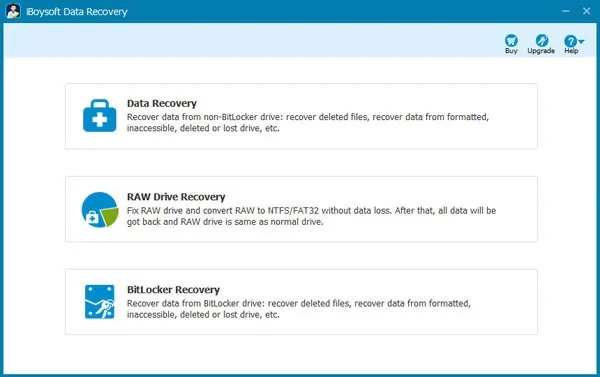
3. Click "Next" to search for lost files in the inaccessible drive.
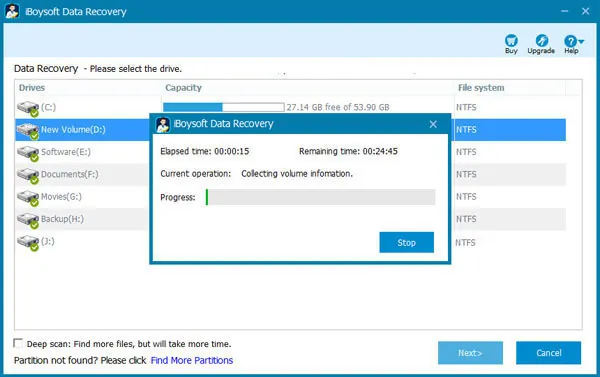
4. Preview the found results. After that, select the lost files and then click the "Recover" button to get them back.
5. Check to ensure you have recovered all lost data.
Aside from recovering data from inaccessible hard drives with data error cyclic redundancy check, iBoysoft Data Recovery can also recover lost data from inaccessible external hard drives, inaccessible USB flash drives, inaccessible SD cards, inaccessible pen drives, etc.
Step 2: Fix data error cyclic redundancy check with CHKDSK
After all files have been successfully restored, you can use CHKDSK to check and repair bad sectors and other errors. on this disk
1. Go to Disk Management, right-click the inaccessible drive, and then click "Properties".
2. Choose "Tool", and then click the "Check now" button.
3. Tick both "Automatically fix file system error" and "Scan for and attempt recovery of bad sectors" options, and then click "Start".
It will take quite a long time to check and fix the inaccessible drive, please be patient and don't interrupt during that process.
What is a data error cyclic redundancy check?
A cyclic redundancy check is an error-detecting code used in digital networks and storage devices to detect accidental changes to the original data. This checking procedure can quickly recognize when data is damaged. When you get this error, it indicates that the drive does not pass this check and some of the files are corrupted.
Why does the cyclic redundancy check error occur?
Data error cyclic redundancy check can be caused by many factors, such as an unsuccessful program installation, registry corruption, a cluttered hard disk, or misconfigured files.
But most of the time, a data error cyclic redundancy check will emerge when there are bad sectors on your drive. The bad sectors are usually caused by hardware problems, and as is known to all, hardware problems can't be solved by software. But it is possible to recover lost data from inaccessible drives with a data error cyclic redundancy check using iBoysoft Data Recovery.
