Written by
Vain Rowe[Troubleshooting] How To Recover Deleted/Lost Files From OneNote?
Summary: This post from iBoysoft is perfect for those who lose OneNote files or pages on a computer running macOS or Windows for all sorts of reasons. iBoysoft Data Recovery Software is recommended which always helps when data loss happens.
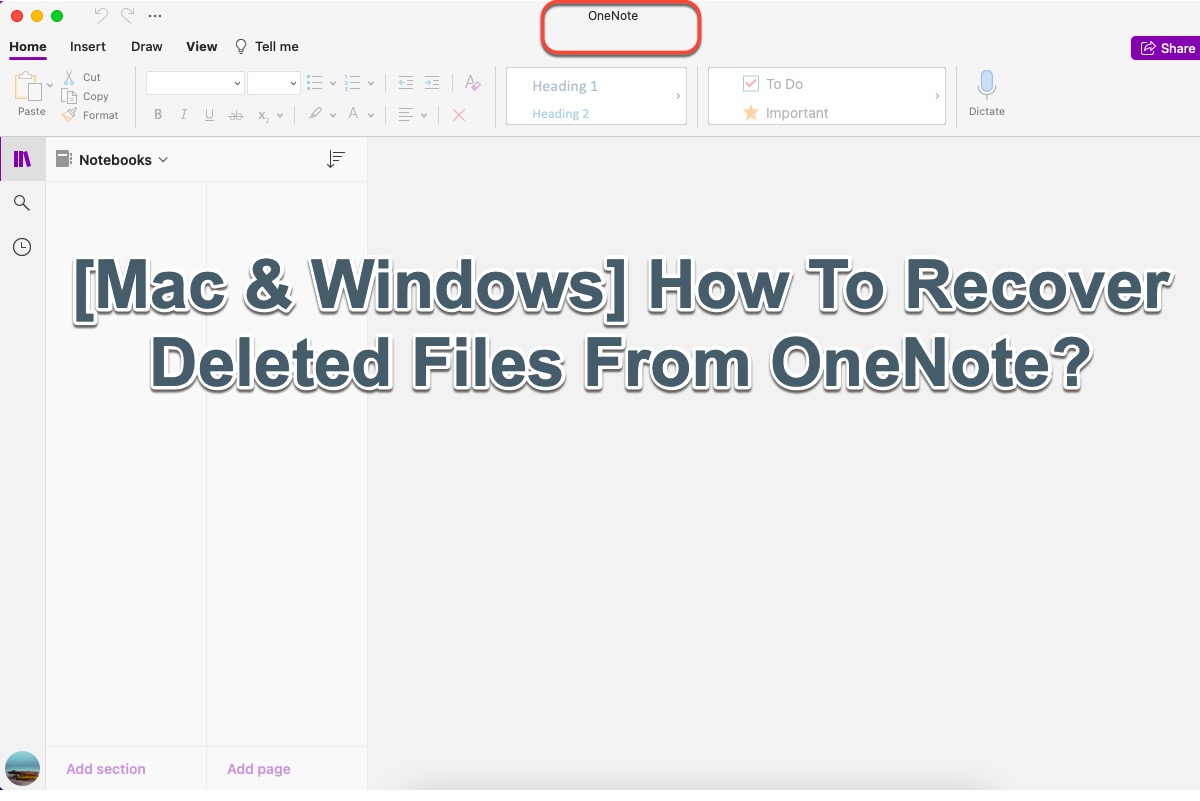
Data loss happens occasionally and unexpectedly if you haven't backed up your device previously, that's why both macOS and Windows computers are filled with spurts of data recovery solutions and utilities. However, some data loss scenarios are unique and separate whereas some are common. You can only recover the deleted files or folders in current cases if you find the correct way or software.
This article tells both macOS and Windows users how to recover deleted or lost OneNote pages, including designed functions and reliable third-party software.
What causes OneNote file loss on a computer?
Although data loss happens in different scenarios, the possible factors behind them are common. Let's have a basic understanding of the culprits making OneNote files or pages deleted or gone in the first place.
- The hard drive (external & internal) is corrupted with sectors slightly failing.
- Your Windows computer or Mac keeps crashing from time to time.
- The OneNote application keeps freezing, crashing, or shutting down all along.
- Virus or malware affects your device making files and data on it missing or deleted.
- Unknown bugs or annoying quirks cause trouble on your machine.
Knowing the causes of OneNote data loss is useful in data loss prevention activities, but fully baking up your device is the most reliable and trustworthy method after all. If you lose important OneNote pages, this post is the very troubleshooting guide to teach you how to restore them.
Much appreciated if you share this article with your friends and followers on your social platform!
How to recover deleted or lost OneNote files on Windows?
OneNote is such a perfect note-taking application that collects all the information and plans you write on it. It even can be called a disaster if the pages created on it disappear. Yet you're lucky because this article offers comprehensive methods to recover them in different scenarios.
Method 1: Use iBoysoft Data Recovery Software
iBoysoft Data Recovery Software for Windows is designed with outstanding drive scanning skills and data recovery algorithms. It is able to scan your volumes, partitions, and drives thoroughly for your deleted or lost data. On top of that, it functions as a powerful RAW drive fixing tool and offers BitLocker data recovery support as well.
With an intuitive and user-friendly interface, you can launch this utility to recover files or folders from unreadable, inaccessible, corrupted, failing, RAW, or even crashed drives on your Windows computer in several operations.
- Insert your hard drive into the computer. (Skip it if you deleted or lost files on your internal hard drive, like a C drive.)
- Free download and install iBoysoft Data Recovery software on your computer. Do not place it in the partition or drive where you deleted or lost the OneNote files or it leads to data recovery failure.
- Launch the data recovery utility on your computer and select the Data Recovery mode in the main window.
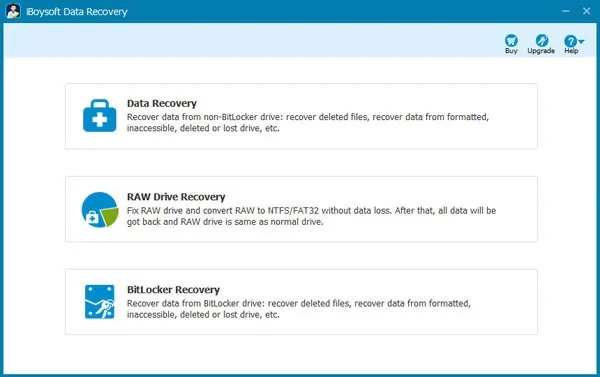
- Select the drive you want to perform the recovery work and click Next to let it be scanned.
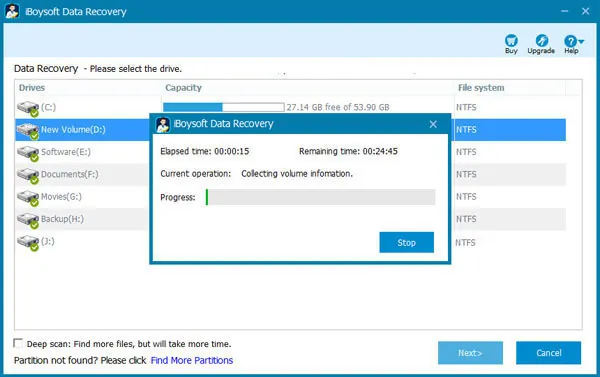
- Click Preview to check your OneNote files when the scanning process ends.
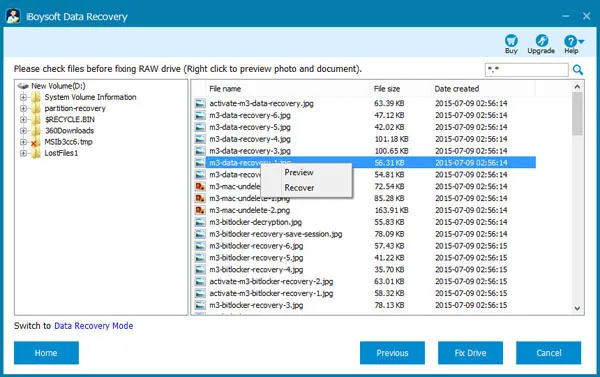
- Select the scanning results that you need and then click Recover to begin the deleted file recovery.
When recovery ends, save the OneNote pages to a new location or you will suffer from data loss again.
Method 2: Recover deleted OneNote files via Recycle Bin
Once you delete files on your Windows, for instance, OneNote pages, pictures, videos, audio, Presentation files, Word files, Excel files, and more, they won't be removed from your computer permanently but to the Recycle Bin instead.
- Double-click the Recycle Bin icon on the desktop to open it.
- Select the file you want to recover on the Recycle Bin's home page.
- Right-click the deleted temp files or folders.
- Select Restore. Or you can go to the Manage tab in the Recycle Bin window and click Restore to recover the selected items.
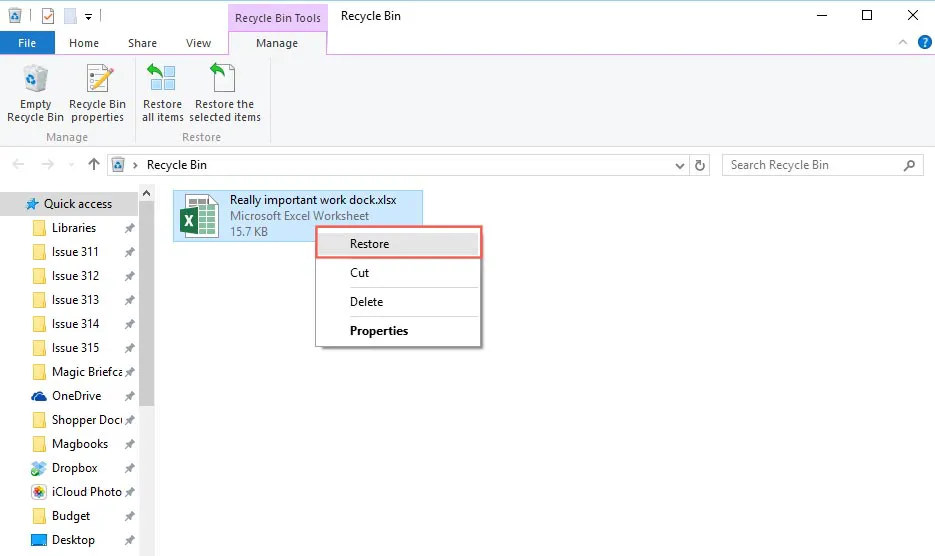
Method 3: Recover deleted/lost OneNote files via File History
Windows File History is a snapshot mechanism for all files that users store in the primary folders or directories associated with the user accounts. Once enabled, it backs up the specific files and folders on your computer on a regular basis.
Let's work with File History to recover deleted or lost OneNote files on your Windows computer here.
Step 1: Press Win + R to launch the Run command box, type File History in the text input area, and select Restore your files with File History from the search results.
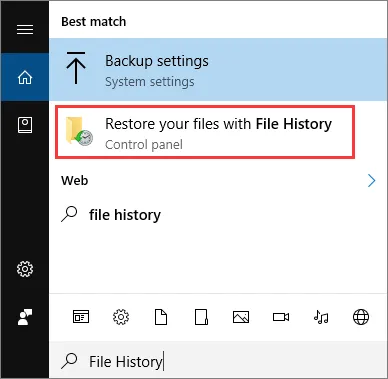
Step 2: In the main interface of File History, you can see all the backup files on your computer.
Step 3: You can right-click the files to preview them. For more backup files, you can click the left or right arrows at the bottom of this main window.
Step 4: Select the files that you want to restore, and then click the green arrow circle to recover.
Step 5: Click the settings icon and tap the Restore to button to determine where you want to place the recovery results.
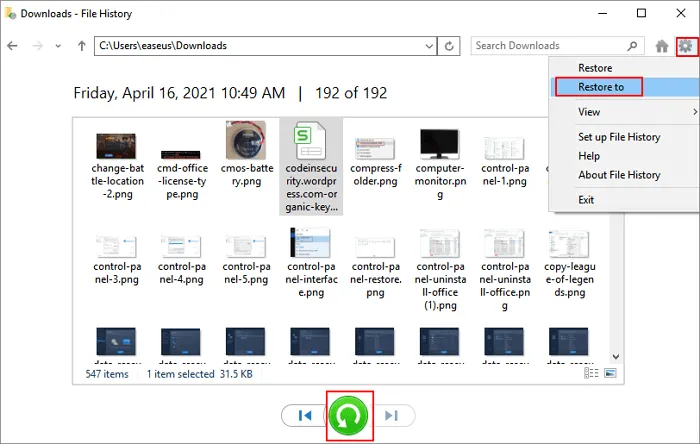
How to recover deleted or missing OneNote pages on Mac?
Despite that the Mac is designed with a note-taking application, some Mac users still have a liking to OneNote. As one member of Microsoft family products, it always comes with other applications including Microsoft Word, Microsoft Excel, Microsoft PowerPoint, and Microsoft Outlook to your Mac.
OneNote gives you a central location to keep all of the information you need to remember and manage in your daily life, whether it is at home, at work, or in school. If you lose some important OneNote pages, please follow this article for feasible solutions.
Method 1: Use iBoysoft Data Recovery Software
iBoysoft Data Recovery Software is the most reliable and simplest method to bring the disappearing OneNote pages back no matter if they are deleted accidentally or lost unexpectedly before being overwritten by new data.
Let me show you how to use iBoysoft Data Recovery Software to recover deleted/lost OneNote pages here:
Step 1: Free download and install this software on your machine and do not put it on the partition/volume where you lose files.
Step 2: Launch iBoysoft Data Recovery Software and select the drive to tap the Scan for Lost Data button.
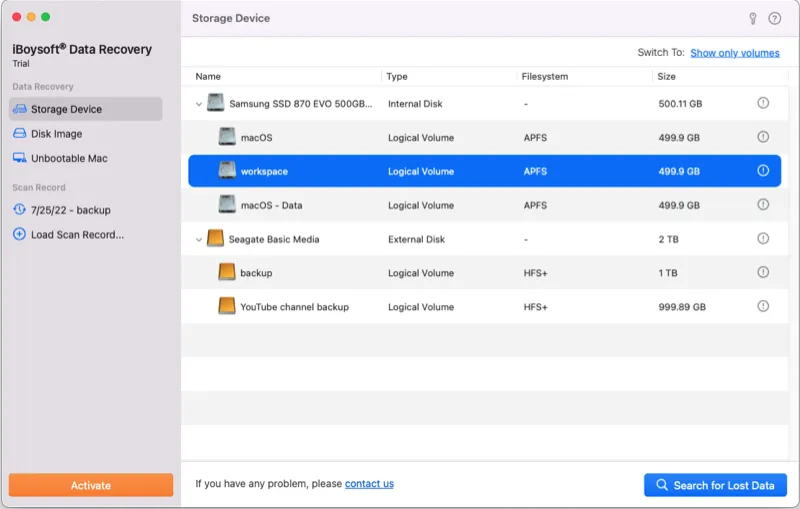
Step 3: Click Preview to pre-check the files, toggle the box next to the files you need, and then click Recover to restore them all.

Step 4: Save the recovered files well and do not store them in the original place if they disappear without rhyme or reason.

Method 2: Restore from Mac Trash
If you simply drag the OneNote pages to Trash unconsciously with the Mac Trash not being emptied yet, you still have a chance to put them back. Mac Trash automatically keeps deleted files unerased in 30 days.
- Launch Mac Trash via Spotlight Search or Launchpad.
- Use the search box to locate your wanted OneNote files or pages.
- Right-click the OneNote files and choose Put Back.
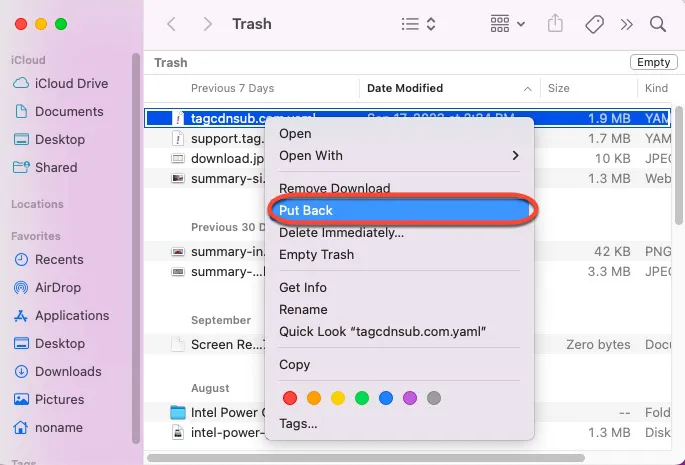
Now you can access the deleted OneNote files on your Mac running macOS Sonoma, Ventura, Monterey, Big Sur, etc.
Method 3: Recover from the Time Machine backup drive
If you have backed up your machine with Time Machine previously, OneNote page loss is not dreadful at all. You can restore the significant OneNote pages via the backup drive.
- Connect the Time Machine backup drive to your Mac computer.
- Launch Time Machine by typing its name in the Spotlight Search box.
- Find your wanted files by typing file names or file formats in the search box to locate them. Or, you can click the up and down arrow to navigate to your files.
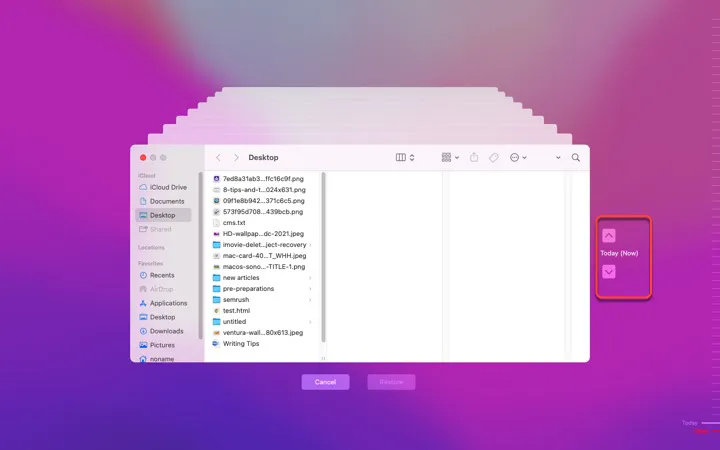
- Click Restore once you find the files and same them well on your machine.
Method 4: Restore from the APFS Snapshot
There is a built-in feature for Mac called APFS Snapshot that records the starting disk's state at a certain point and stores all the recorded data on the drive. If you enabled this feature on your device, it's a nice way to recover your OneNote files.
- Click the Time Machine icon at the upper right corner of your screen.
- Select Enter Time Machine.
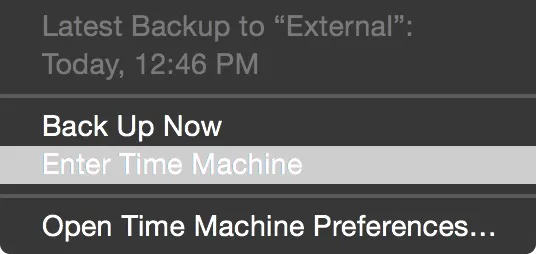
- Search for the snapshot point that preserves the files you want.
- Choose the data and click Restore.
Lase word
OneNote is a stunning application that helps you record information, plans, research, schedules, and notes. If it loses files, your life and word might be out of order, you, therefore, better back up them securely. If you lose them mistakenly, try the methods mentioned above to bring them back ASAP!

