Written by
Vain RoweGather All Troubleshooting To The Recycle Bin Is Grayed Out On A PC
Summary: This article sheds light on how to fix the "Recycle Bin is grayed out" in all sorts of circumstances. If you're trapped in such trouble, please click in and read for pertinent fixes. By the way, iBoysoft Data Recovery Software helps recover files if you want to restore something important from the Recycle Bin only to find that it is empty.
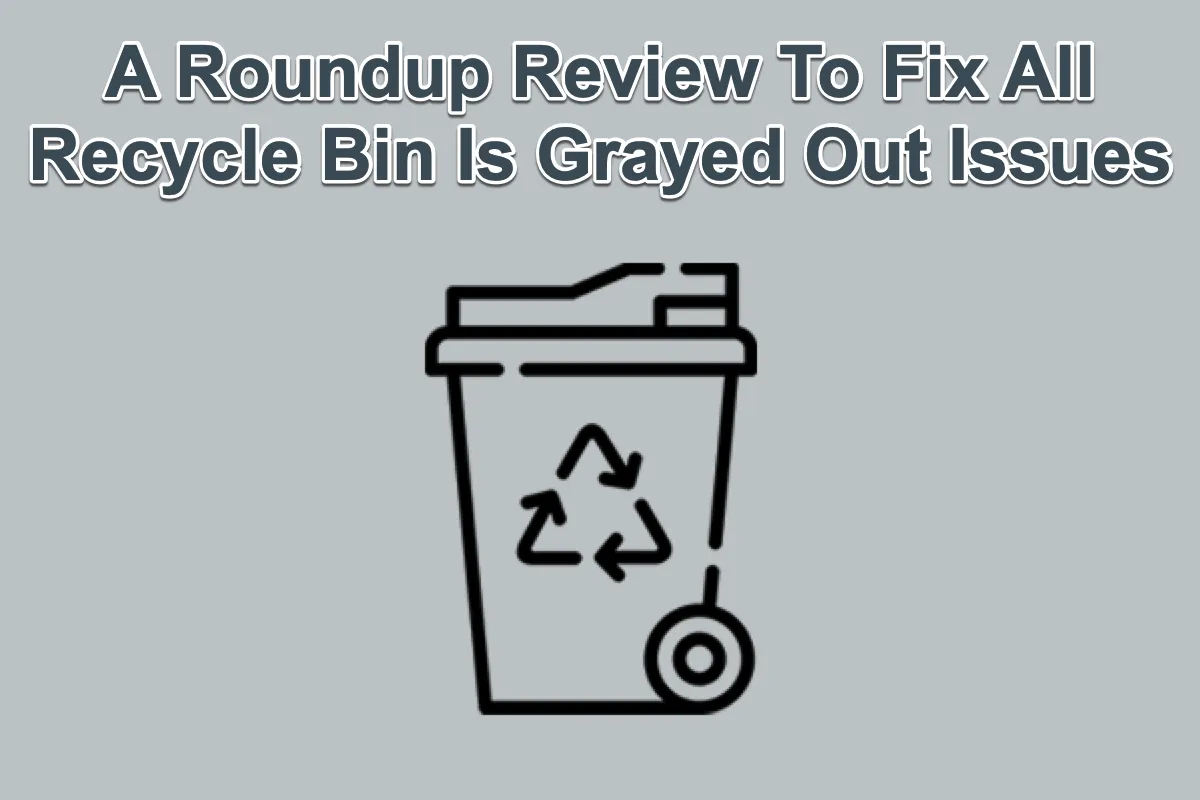
There are tons of posts online discussing the issue of "Recycle Bin is grayed out", through further research, this post finds that the "Recycle Bin is grayed out" trouble comes to the users with various and disparate cases. Here are some of the frequent ones:
- The Recycle Bin is grayed out on the Desktop.
- The Recycle Bin is grayed out in the Desktop Icon Settings.
- The Empty Recycle Bin option is grayed out on your PC.
- The Move To Recycle Bin option is grayed out on your computer.
Although happening in different circumstances and bringing diverse troubles, each of them is impressive and spares considerable effort to address. This article analyzes above all and follows with effective fixes correspondingly.
Case 1: The Recycle Bin is grayed out on the Desktop
Recycle Bin is a designated folder or directory for deleted files storage which keeps the deleted items in 30 days if you don't proceed with the trash empty manually.
Suppose that one day you want to open the Recycle Bin on your computer for some file restorations or trash empty work, only to find that its icon color has faded away, making the deleted items inaccessible. Followingly, you might test it by clicking it several times while no response is given.
Suffering from this weird move, the priority you have to implement is to check if you have significant files lost along with the falling recycle bin. If you do, a data recovery mission must be regarded as an urgent affair.
Priority: Use iBoysoft Data Recovery Software to perform deleted file recovery
Standing out as the most impactful data recovery utility, iBoysoft Data Recovery Software is impressive for its stunning disk scanning technology and data recovery algorithms. It always gets ready to help retrieve inaccessible files and folders from drives that are corrupted, failing, broken, unreadable, and so forth.
Here is how to retrieve files from the grayed Recycle Bin on your computer:
Step 1: Free download and install iBoysoft Data Recovery software on your computer. Do not worry the software will overwrite the inaccessible deleted items since they haven't been erased yet.
Step 2: Launch the data recovery utility on your computer.
Step 3: Select the Data Recovery mode in the main window.
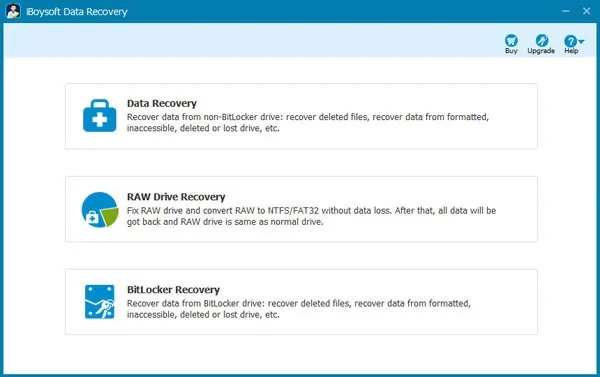
Step 4: Select the drive you want to perform the recovery work and click Next to let it be scanned.
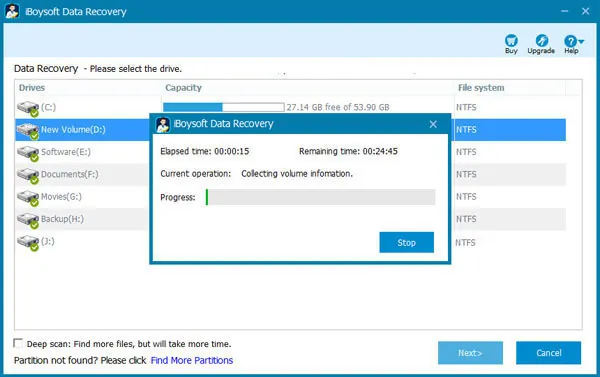
Step 5: Click Preview to check if the recovered files are good when the scanning process ends.
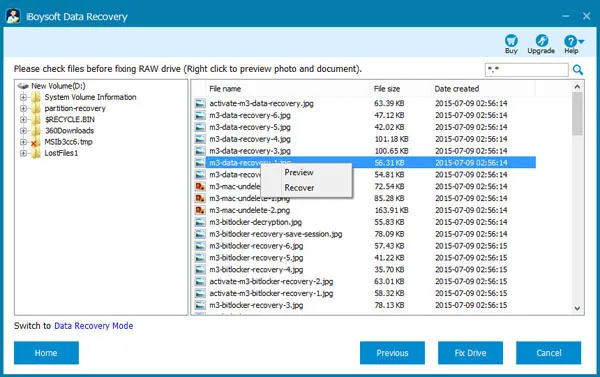
Step 6: Select the scanning results that you need and then click Recover to begin the deleted file recovery.
With all the needed files at hand, now we can set to work on the grayed Recycle Bin self. Follow the fixes presented in this tutorial to make the Recycle Bin functional again.
Solution 1: Restart your computer
A device reboot is the easiest and most effective way out of any weird or strange computer trouble. It isolates some unknown bugs or programs and activates your computer for a new work routine.
- Click the Start icon on the taskbar or press the Win key to open the Start menu.
- Click the power icon in the bottom right corner.
- Select Restart from the menu that appears.
Solution 2: Re-add the Recycle Bin icon
Sometimes, it's the fault of the Recycle Bin icon that results in the color fading. The good news is that you're allowed to re-add a recycle bin on Windows by yourself.
- Press the Win + I keys together to open Windows Settings and select Personalization. Or, you can right-click any blank area on your computer desktop and select Personalize.
- Head to the Themes section, click Desktop Icon settings, then click OK to proceed.
- Uncheck the box of Recycle Bin and click OK in the popup windows.
- Re-open the Desktop Icon Settings and check the Recycle Bin option.
- Click OK to confirm your actions.
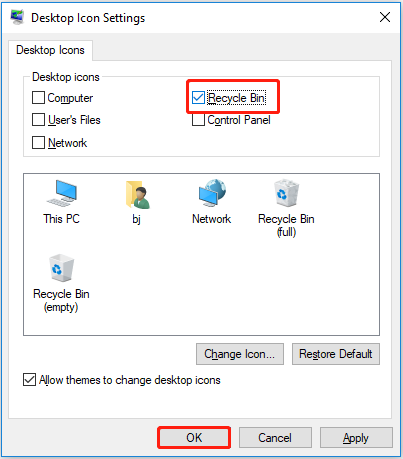
Solution 3: Uninstall the recently installed application
If the Recycle Bin works well before any third-party software is installed, the culprit can be the software in all likelihood. Facing this circumstance, you should uninstall this quirk application.
Just select Start, then select Settings > Apps > Apps & features. Select the app you want to remove, and then select Uninstall.
If this article helps you out of trouble, do not save it, please go to share it on your social platform to help more people!
Case 2: The Recycle Bin is grayed out in the Desktop Icon Settings
Apart from the Recycle Bin being grayed out on the computer desktop, some users also complained that the Recycle Bin loses color in Desktop Icon settings, along with the Recycle Bin vanishing from the Botton menu. Succeedingly there is no option for you to re-add a Recycle Bin icon to address it.
![]()
Calm down, just read on, and follow the advice below carefully to get rid of this troublesome issue.
Solution 1: Launch Registry Editor on your computer
Windows Registry Editor is the very first tool suggested when you need to modify any changes at the root level or administrative level, like adding a subkey/value, changing/deleting a value, and the like.
Step 1: Press the Win + R key together to open the Run window.
Step 2: Type regedit in the pop-up window and press the Enter key on your keyboard or click the OK button.
Step 3: Copy and paste the following location to the address bar and press Enter. Or you can navigate to this location one folder by one folder.
Computer\HKEY_LOCAL_MACHINE\SOFTWARE\Microsoft\Windows\CurrentVersion\Policies\NonEnum
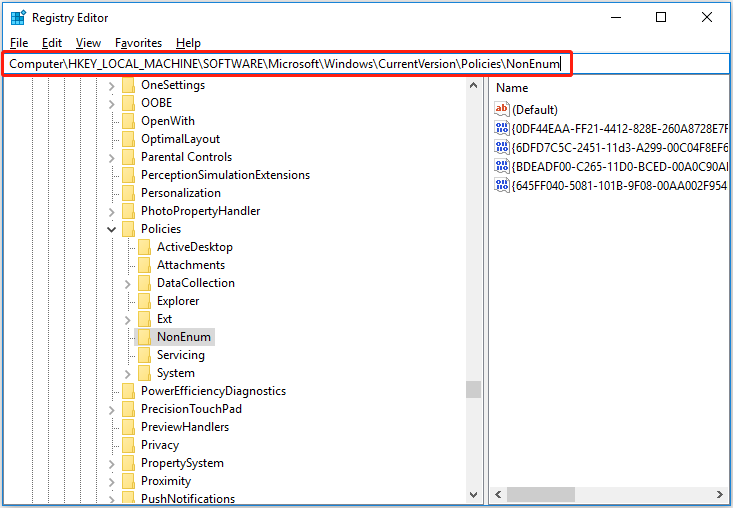
Step 4: Here you should see a DWORD value named (645FF040-5081-101B-9F08-00AA002F954E) in the right panel. And you need to double-click it and set up its value data to 0.
If there is no DWORD value with the name above, you need to create a new one: Right-click any blank area in the right panel and then click New > DWORD (32-bit) Value, and then set its name as (645FF040-5081-101B-9F08-00AA002F954E) as mentioned below.
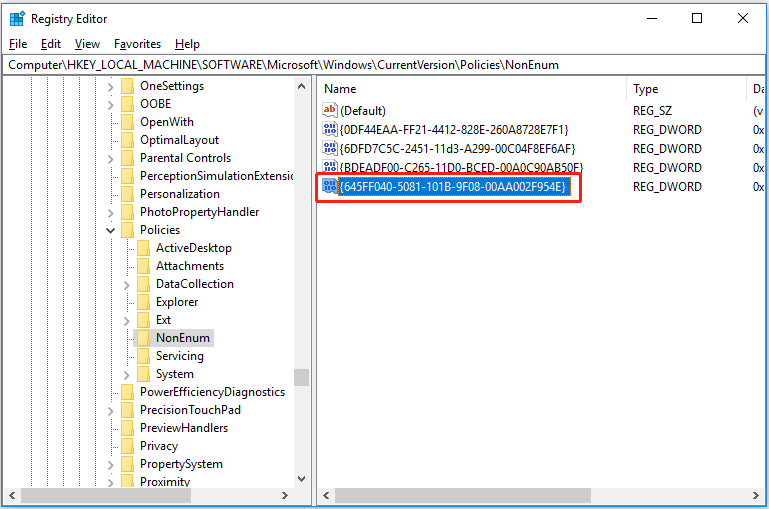
Then double-click it to make sure its value data is set to 0. Finally, click OK to save your changes.
Step 5: After that, the Recycle Bin icon should show in the Desktop Icon Settings. If not, you can try the the next way.
Solution 2: Use the Group Policy Editor
Accessing the Group Policy Editor is another recommended way for you to deal with the trouble that Recycle Bin is grayed out in the Desktop Icon settings. Let me show you how to perform here:
Step 1. Press the Windows + R key combinations to open Run. Then type gpedit.msc in the text box and press Enter to open Local Group Policy Editor.
Step 2. Navigate to this location: User Configuration > Administrative Templates > Desktop. In the right panel, find a file named Remove Recycle Bin icon from the desktop.
Step 3. Double-click the Remove Recycle Bin icon from the desktop to configure it. In the new window, make sure the option of "Not Configured" or "Disabled" is selected. Then click the OK button to save your settings.
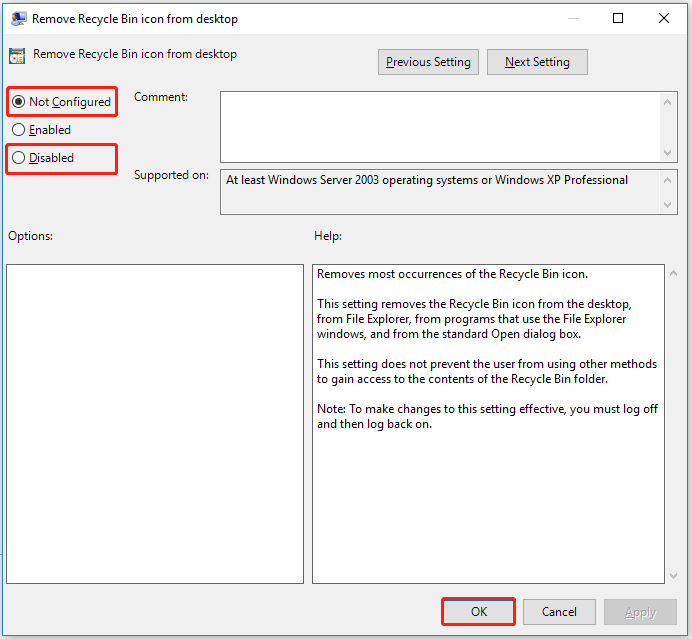
Case 3: The Empty Recycle Bin option is grayed out on your PC
There are tons of reasons preventing you from performing the recycle bin empty mission, for instance, you have no administrative rights to empty the Recycle Bin, the Recycle Bin gets corrupted resulting in your empty work failure, or some third-party applications interrupt you from emptying the Recycle Bin.
Put the reasons aside this moment, let's concentrate on how to make the Recycle Bin empty mission proceed smoothly.
Solution 1: Update Windows
As usual, an operating system update aims to bring new features and enhancements as well as fix unknown bugs to perfection. No matter what weird move happens on your computer, you can go to check if there is any update available and install it immediately.
Solution 2: Restart Windows File Explorer
As a significant part of Windows File Explorer, the Recycle Bin refusing your empty action trouble can be fixed by the Windows File Explorer restart.
Step 1: Press the Windows + X key to open the WinX menu in Windows 10/11. From the menu options, select Task Manager.
Step 2: When the Task Manager opens, tap on the down arrow icon in the bottom-left corner to expand the More details tab.
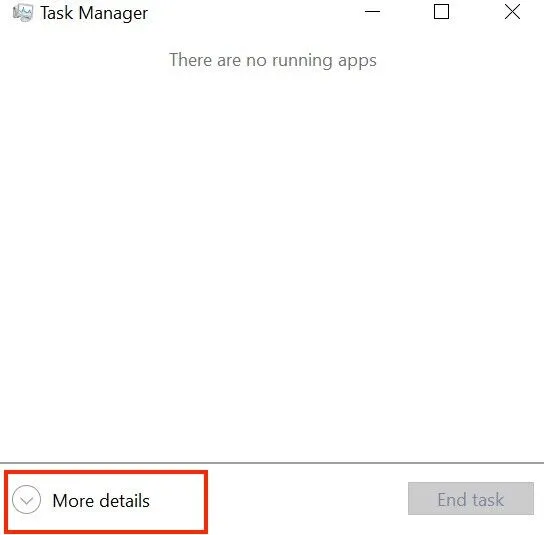
Step 3: Go to the Processes tab or switch to the Processes tab.
Step 4: Find Windows Explorer and right-click it in the Process tab.
Step 5: Tap on Restart and it will restart the Windows File Explorer.
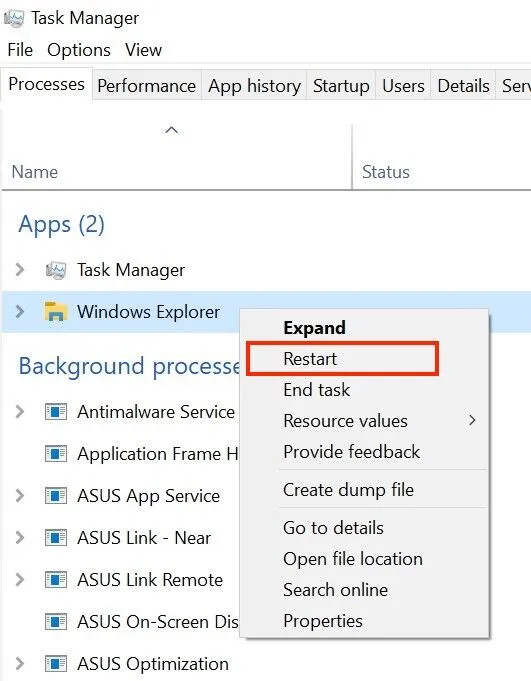
Solution 3: Disable OneDrive
Some users reported that keeping OneDrive activated blocks their empty missions in the Recycle Bin, and the solution is to disable OneDrive from the Windows computer. You can complete such a task in the Task Manager:
- Open Task Manager on your computer.
- Click the More details button in the Task Manager window.
- Head to the Processes tab and find Microsoft OneDrive.
- Right-click Microsoft OneDrive and select End Task.
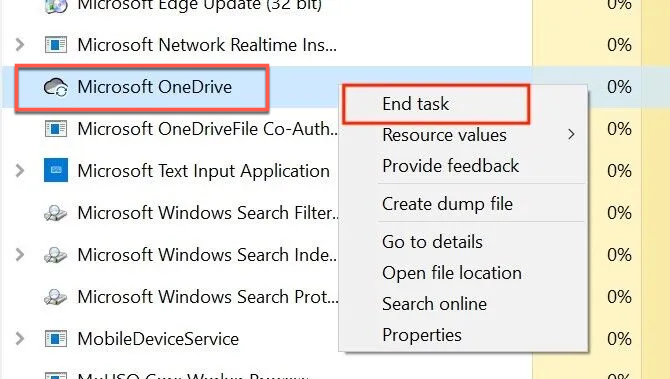
Solution 4: Reset the Recycle Bin
If the Recycle Bin gets corrupted as we assume, resetting it is a perfect fix. Here is how to do it:
- Press the Windows + R key to open the Windows Run box.
- Type cmd to open the Command Prompt.
- In the Command Prompt app, type or copy-paste the below command and hit Enter.rd /s /q C:\$Recycle.Bin
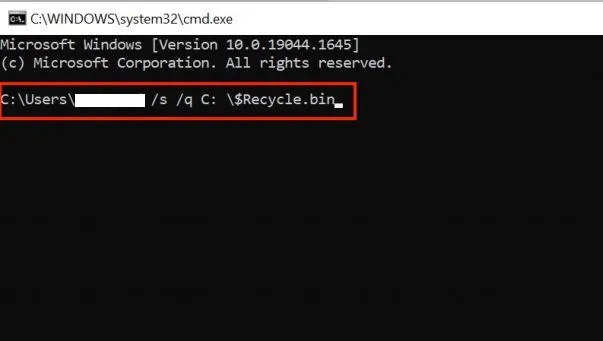
This command will reset the Recycle Bin on your computer. Once the Recycle Bin is reset, the Empty Recycle Bin option will function as usual, and you can carry out the empty mission with ease.
If you find this post informative and helpful, why not share it with more people?
Case 4: The Move To Recycle Bin option is grayed out on your computer
Windows has a function that allows you to move a file or an application to Recycle Bin by selecting Delete, while some users reported that the Delete button shows gray or there is no Delete button at all.
Do not be anxious, as we mentioned, unless you are the one with the administrative permission, you can remove files or programs from your computer. Therefore, when the Delete button appears in gray, you should go to check if you log in with the administrative account.
On top of that, some system files or folders are only accessible to the operating system while you have no permission to make any modifications, resulting in no Delete button or gray Delete button.
Final thought
This post lays out all the proven solutions you can try in dealing with all sorts of "The Recycle Bin is grayed out" issues on Windows, and each one comes with step-wise guidelines. I staunchly believe that your trouble can be addressed through reading this post!
If you desire there is no Recycle Bin icon for a clean Desktop, you can hide the Recycle Bin straightforwardly!
Finally, if you lose anything important, rest assured and use iBoysoft Data Recovery Software to scan for them!
FAQs about the Recycle Bin is grayed out issues
A desktop icon glitch, unknown bugs, or third-party applications' interruption can be the culprit in making the gray Recycle Bin on your Desktop.
There are several reasons that the Empty Recycle Bin option is grayed out: 1. You have no administrative rights to empty it. 2. The Recycle Bin gets corrupted which prevents you from emptying it. 3. Some third-party applications' installation interrupts your empty mission.
The Recycle Bin not showing on your Desktop issue happens probably that you haven't enabled it to appear. You can right-click anywhere on your desktop > select the Personalize option > switch to the Themes tab and click Desktop icon settings under Related Settings > then make sure the box next to “Recycle Bin” is ticked and click Apply and OK.
First of all, you can give a simple computer reboot a try. If it fails to make the Recycle Bin functional normally, then go to Start > click All Programs > Accessories > right-click Command Prompt > select "run cmd as administrator" > Type: rd /s /q C:\$Recycle. bin and hit Enter > reboot the computer and then you can reuse the Recycle Bin again.

