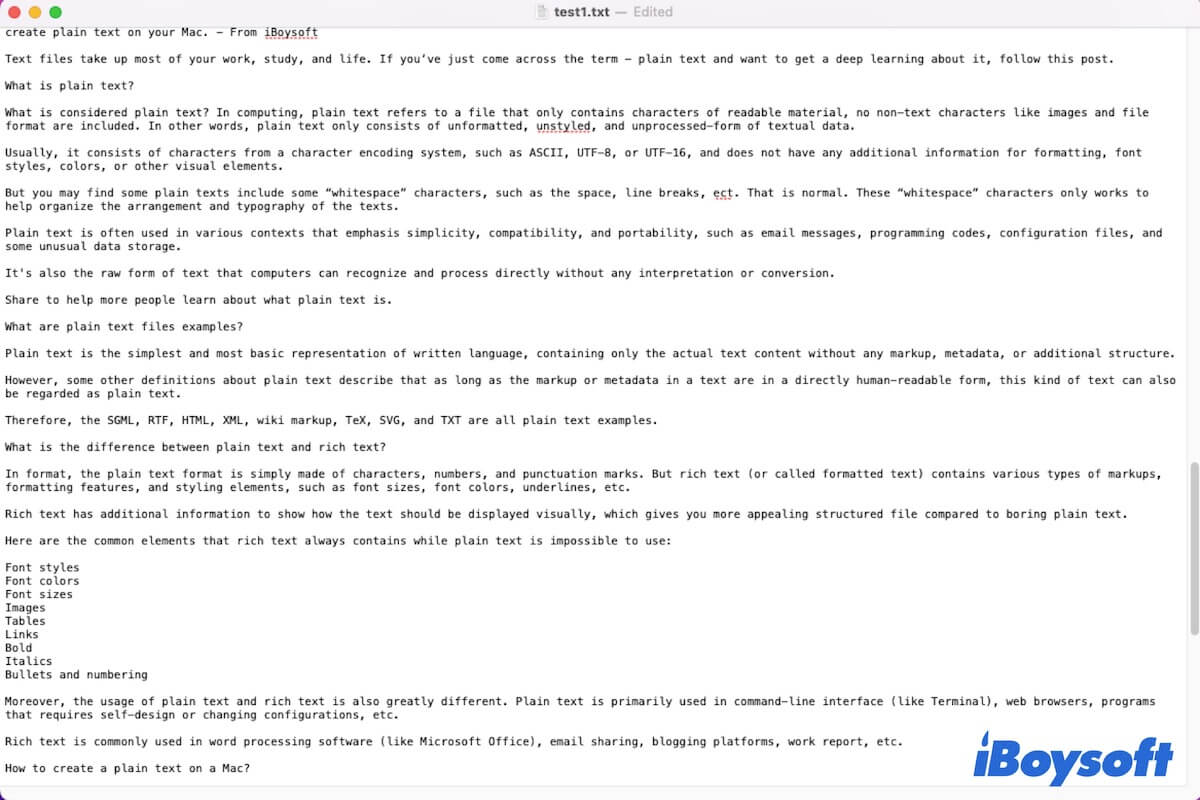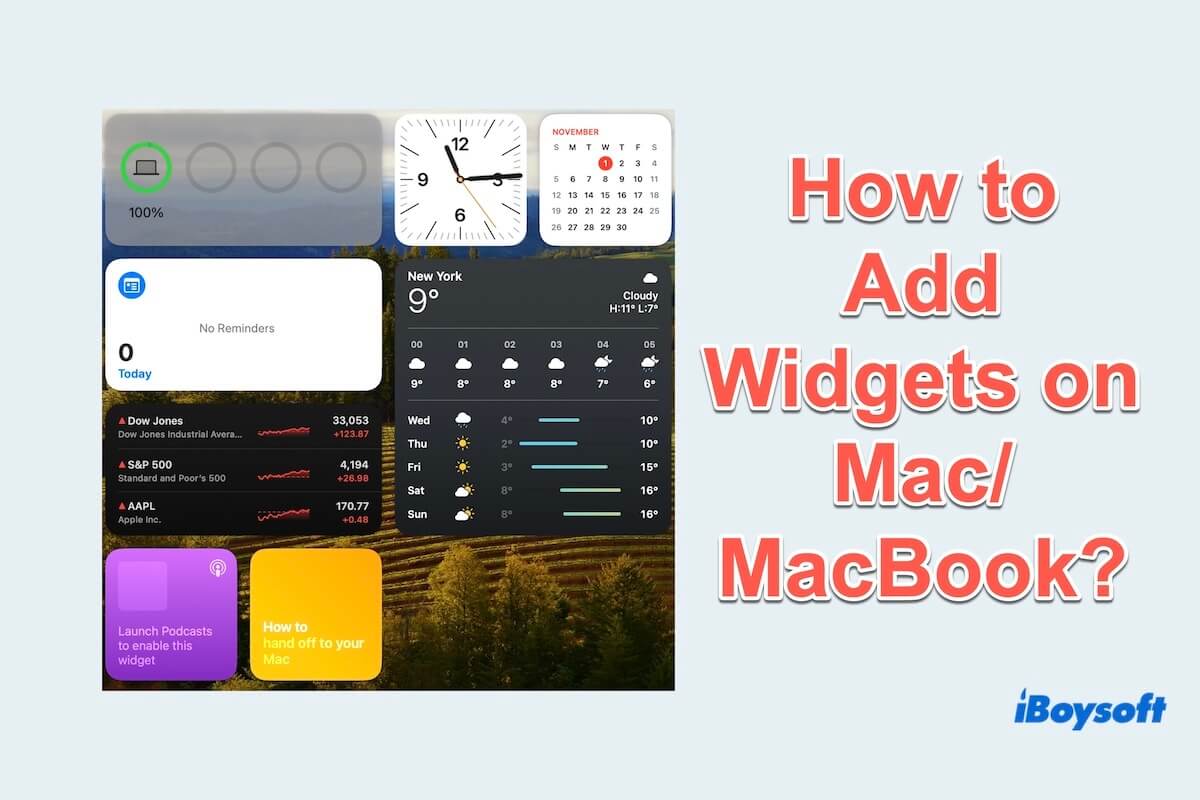Your Mac won't read 128 GB Micro SD card can be caused by kinds of reasons, such as corrupted system files, physical damage, logical corruption, incorrect ejection, etc.
Here we recommend a professional tool, iBoysoft DiskGeeker, that you can try to mount your Micro SD card and check the hardware integrity of your Micro SD card.
- Free download and open iBoysoft DiskGeeker on your Mac.
- Connect your Micro SD card to your Mac.
- Wait to see if iBoysoft DiskGeeker reads the SD card in the left sidebar.
What's more, you can try some other ways to fix your 128 GB Micro SD card not being read by your Mac.
- Perform basic troubleshooting. Check the connection of your SD card. Make sure your SD card has not been locked or damaged.
- Update the drivers on your Mac. An outdated driver may bring you an error message that reads disk inserted was not readable by this computer. Thus, try to update the drivers before you take other actions.
- Manually mount your SD card in Disk Utility. Run First Aid in Disk Utility to check and repair corrupted system files on your disk.
- Recover data from your SD card and then format your SD card. You can use iBoysoft Data Recovery for Mac to help you to recover your data.
- Send your Micro SD card to repair or replace it with a new one.