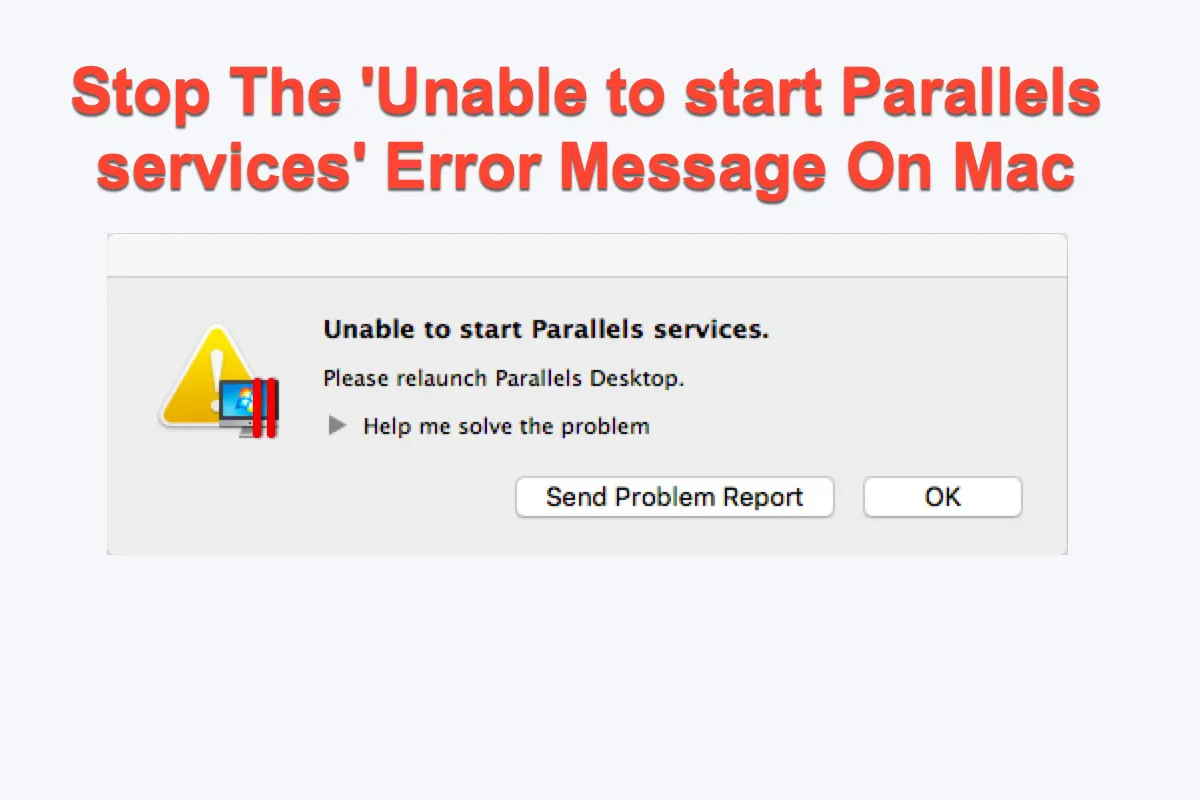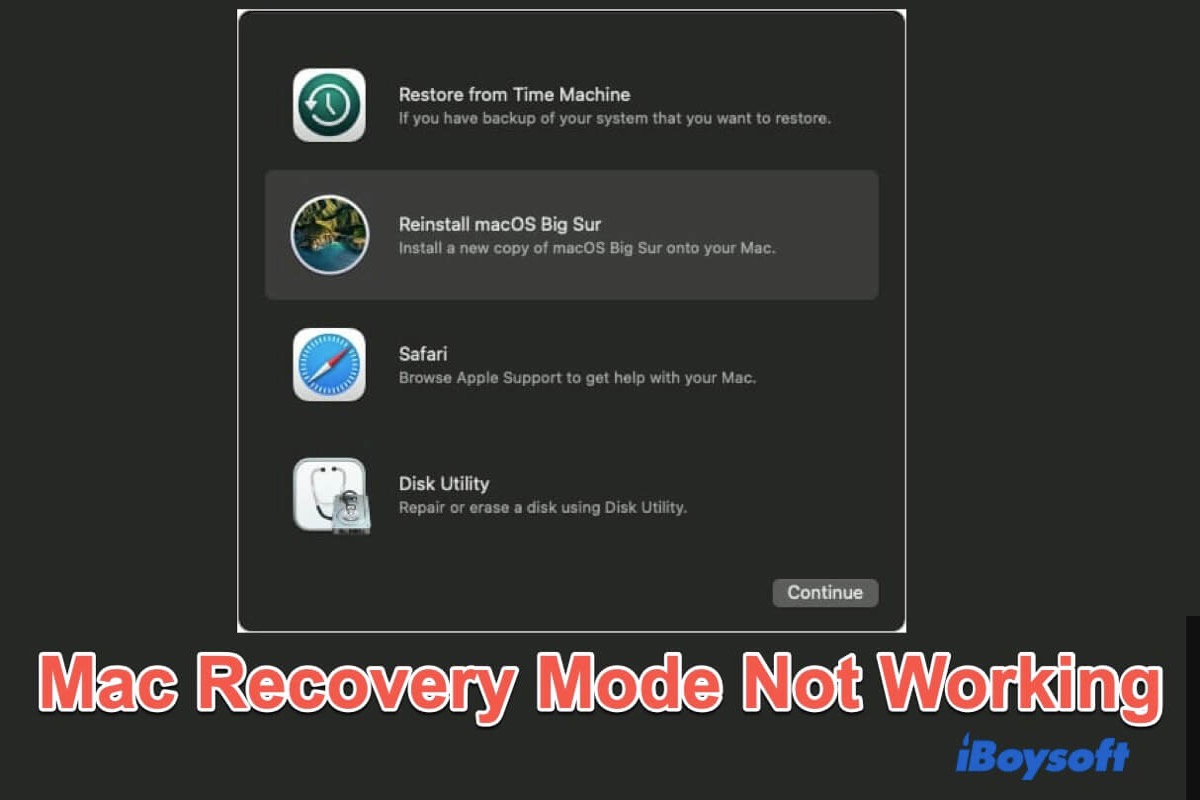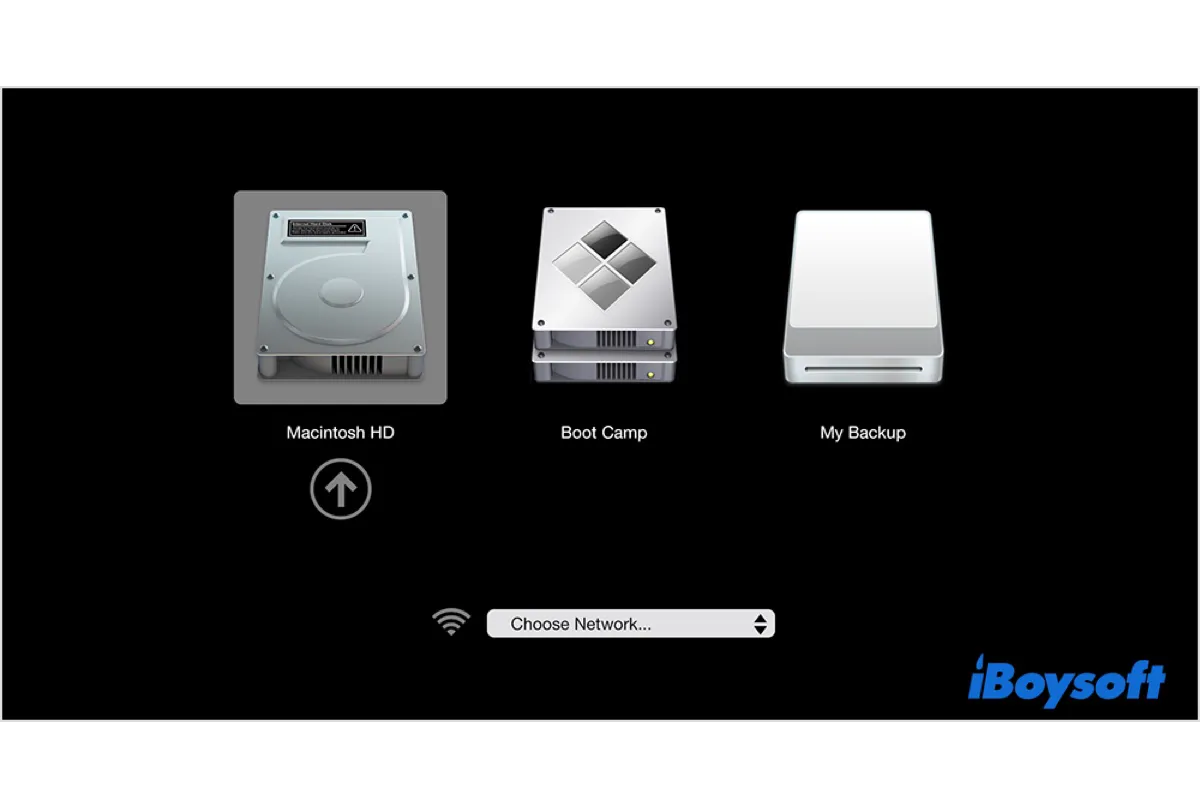Well, to fix your external hard drive not being recognized after updating to macOS Monterey, you can connect it to another computer first to check whether it can work normally. If not, there might be something wrong with your drive.
Then reconnect it to your Mac to check whether your drive is showing up in Disk Utility. If it is, you can run First Aid to check and repair your disk.
- Connect your drive to your Mac.
- Go to Launchpad > Other > Disk Utility and double-click to open it.
- Select your drive and click First Aid in the toolbar.
It will automatically repair most of the detected logical errors on your drive. If First Aid fails to repair your disk, you can try to format your external hard drive. But before reformatting, you can use iBoysoft Data Recovery for Mac to recover the missing or corrupted data.
On the contrary, if you can't see your drive in Disk Utility, you can try to reinstall macOS in macOS Recovery Mode.
- Shut down your Mac and then turn it back.
- Hold on to Command + R and release it until you see the Apple logo to boot your Mac into macOS Recovery Mode.
- Click Reinstall macOS in macOS Utility and click Continue.
Wait for the process to finish and then reconnect your external hard drive to your Mac to check whether it can be recognized.