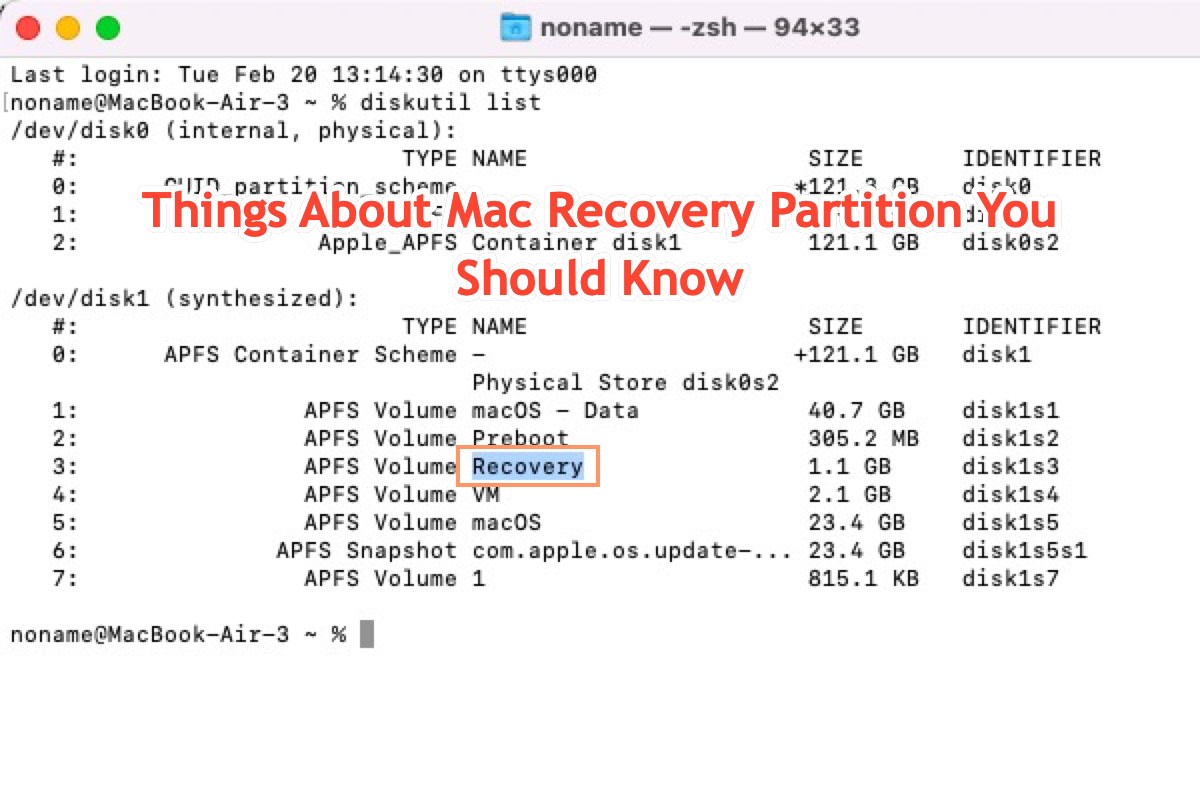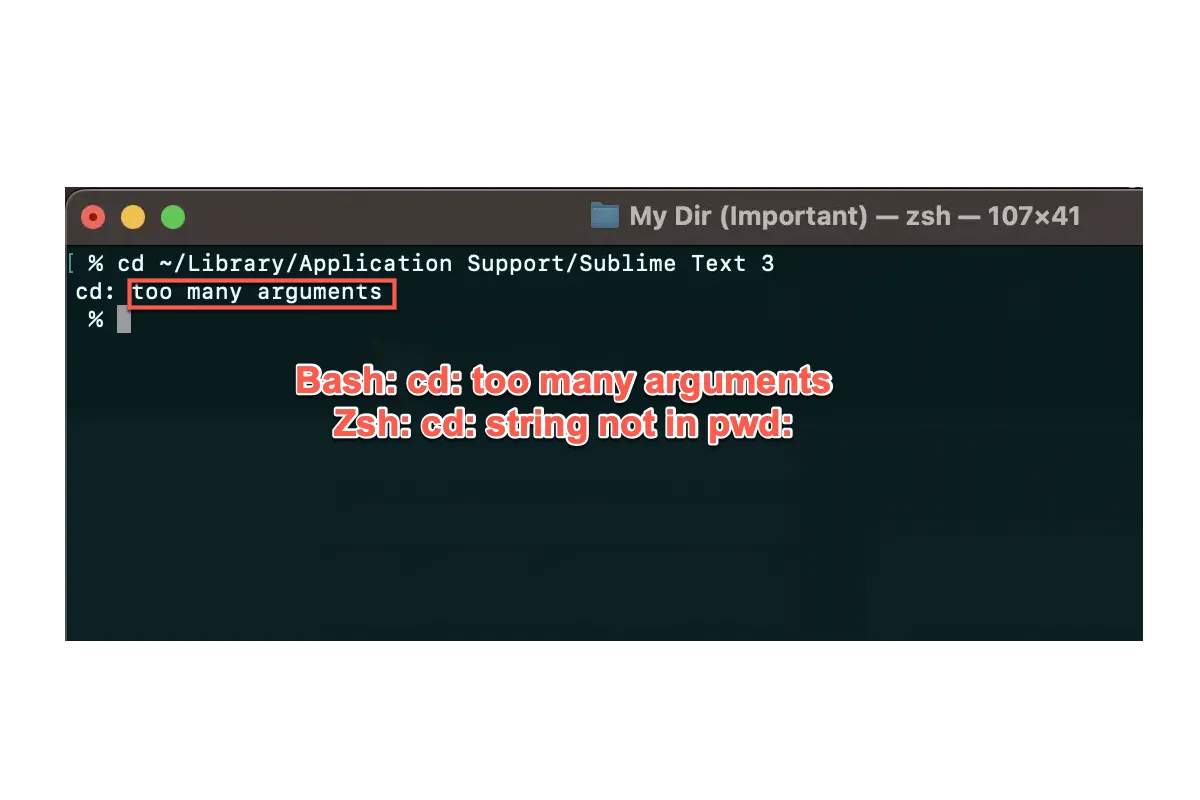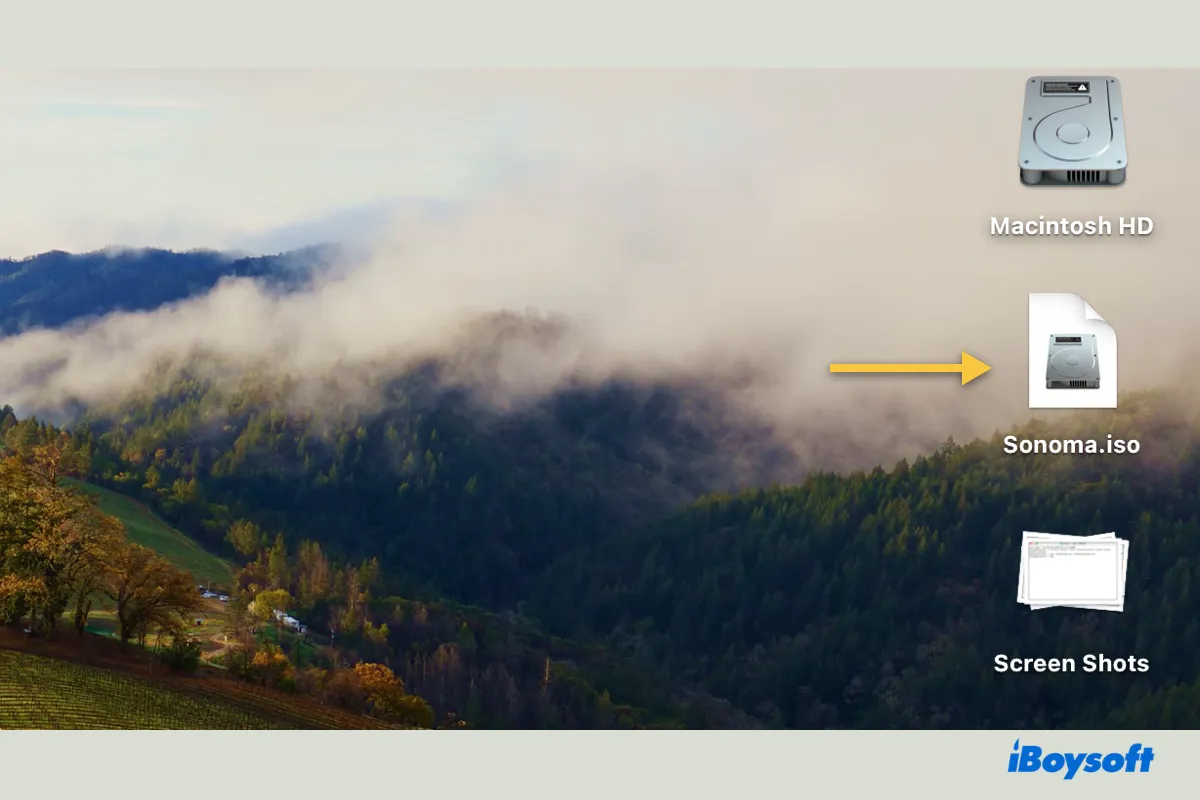The Time Machine backup drive is different from other external disks where you can open files on it via Mac. It is designed for you to restore certain files or the whole Mac to an earlier date so that you can recover lost/deleted data or fix the problematic OS.
If you want to restore files from Time Machine, you can click the Time Machine icon on the menu bar and enter Time Machine, open the folder where the target files are previously stored, use the Up/Down arrows to find the desired items and select the files and press Space bar to preview it, then click the Restore button to put it back. Now, you can check the file at its original location.
In addition, perhaps the file is damaged when you can't open it from the Time Machine backup drive, if there is no other backup, such as cloud service, you can try iBoysoft Data Recovery for Mac to recover the file from your Mac as long as it hasn't been overwritten.