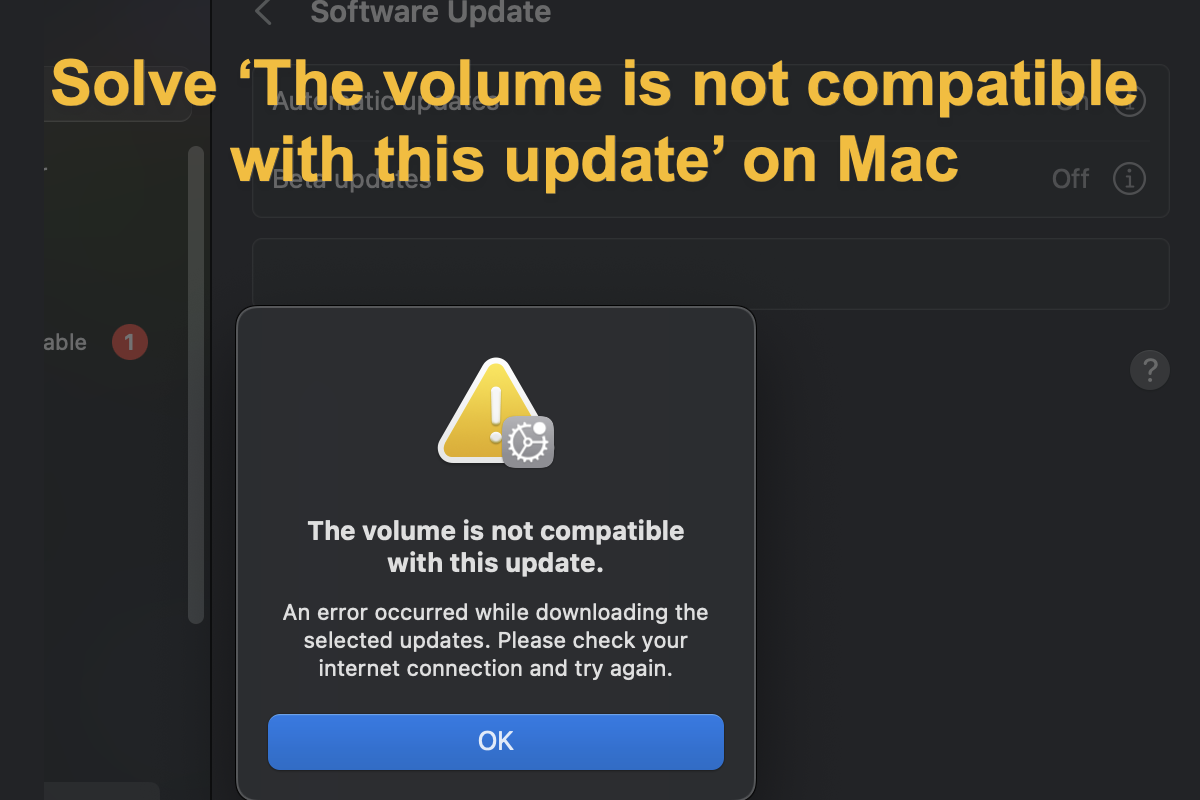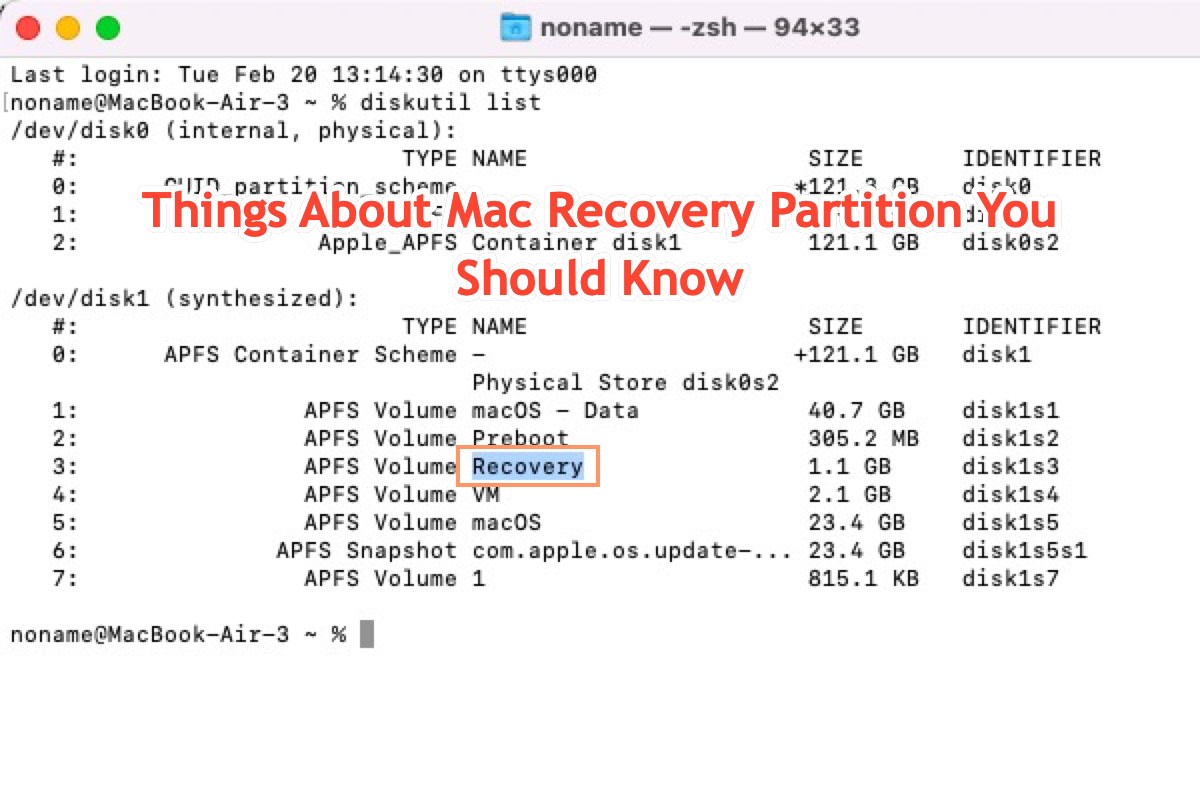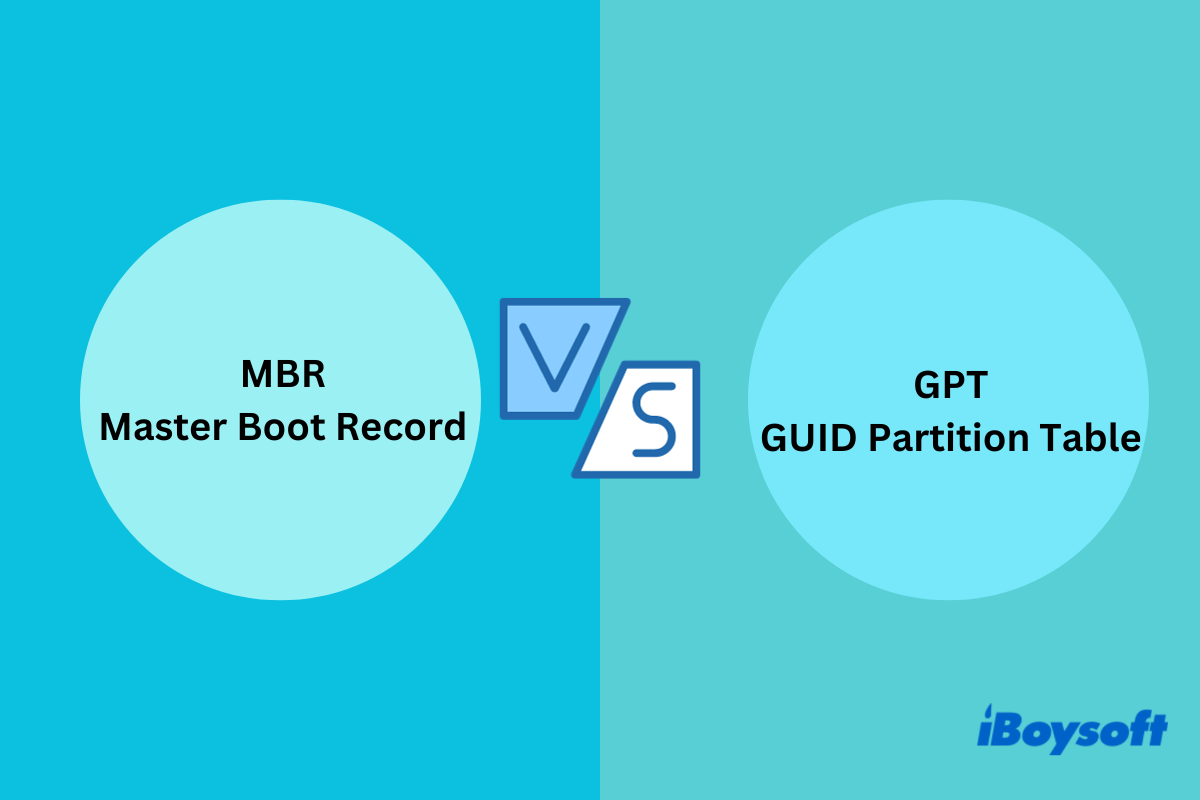To fix this 'cannot mount external SDD on Mac' issue, you can run First Aid in Disk Utility and manually mount your drive again, or force mount the external SDD in Terminal.
By your description, your external hard drive is not mounting on Mac, and an error message 'Could not mount Extreme SSD. (com.apple.DiskManagement.disenter error 0.)' pops up when manually mounting the drive in Disk Utility, which may indicate that there are some problems on your drive or macOS.
Since the SSD was functioning well until you accidentally disconnected it, and it can still be mounted successfully on your daughter's Linux computer, there may be a temporary bug on macOS that leads to the unsuccessful mounting. You can restart your Mac, then try to mount your external SSD again.
If restarting your Mac doesn't work, there might be some errors on the external drive. In this situation, you can run First Aid in Disk Utility. First Aid is a built-in disk-checking tool on Mac, and is able to repair some minor errors related to the directory structure of a disk. Here's how to do it:
- Connect the external SSD to your Mac computer.
- Open Disk Utility, then select the unmounted drive from the left panel.
- Click First Aid at the top toolbar, then tap on Run.
- Try to mount your external SSD again in the Disk Utility.
If the external drive still can't be mounted after running First Aid, then you can try to force mount it using Terminal. The Mount feature is not exclusive to Disk Utility, you can also implement this feature by running command lines in Terminal:
- Make sure the external SSD is connected to your Mac.
- Open Finder > Applications > Utilities > Terminal.
- Copy and paste the following command into Terminal, then hit Return to show all the drives on Mac. Find the identifier of your external SSD then write it down.
diskutil list - Run this command in the Terminal. Here the 'disk1s2' should be replaced with the identifier of your external drive.
diskutil mount /dev/disk1s2
Really hope that you can fix this problem with the solutions mentioned above!
Read more: External Hard Drive Not Mounting on Mac Computer, How to Fix?