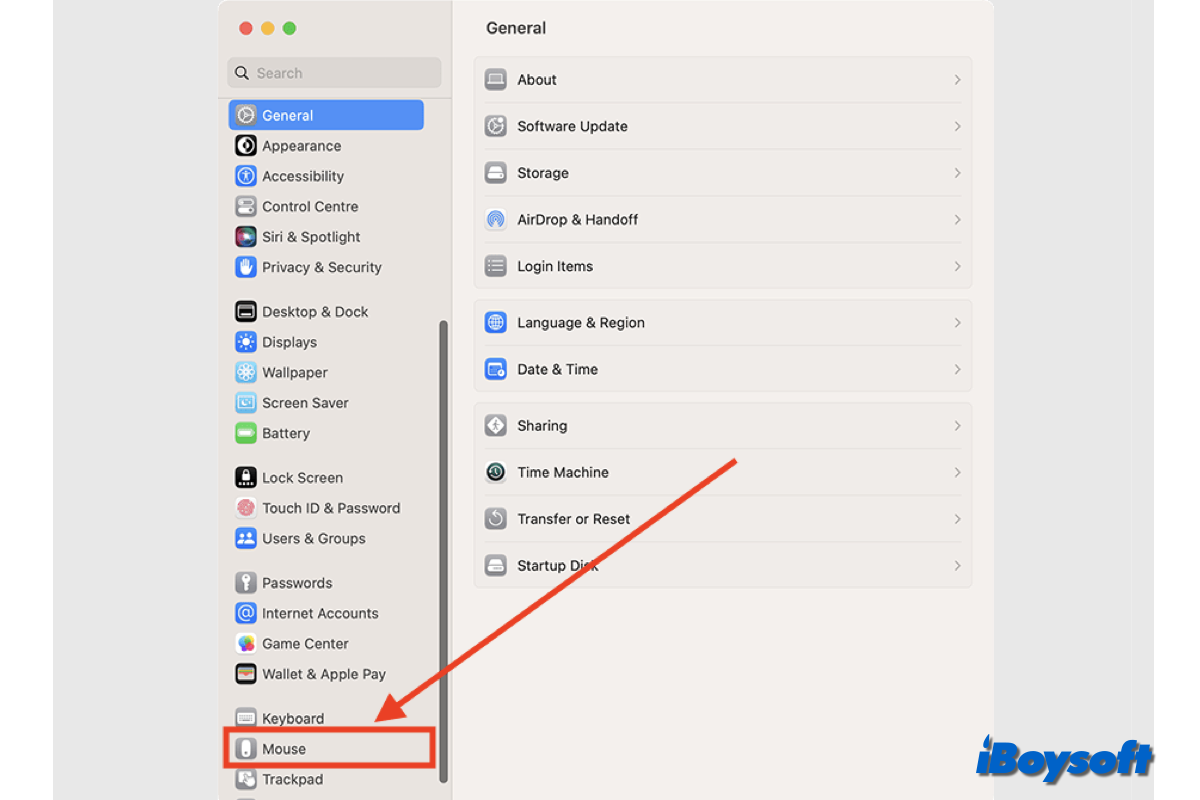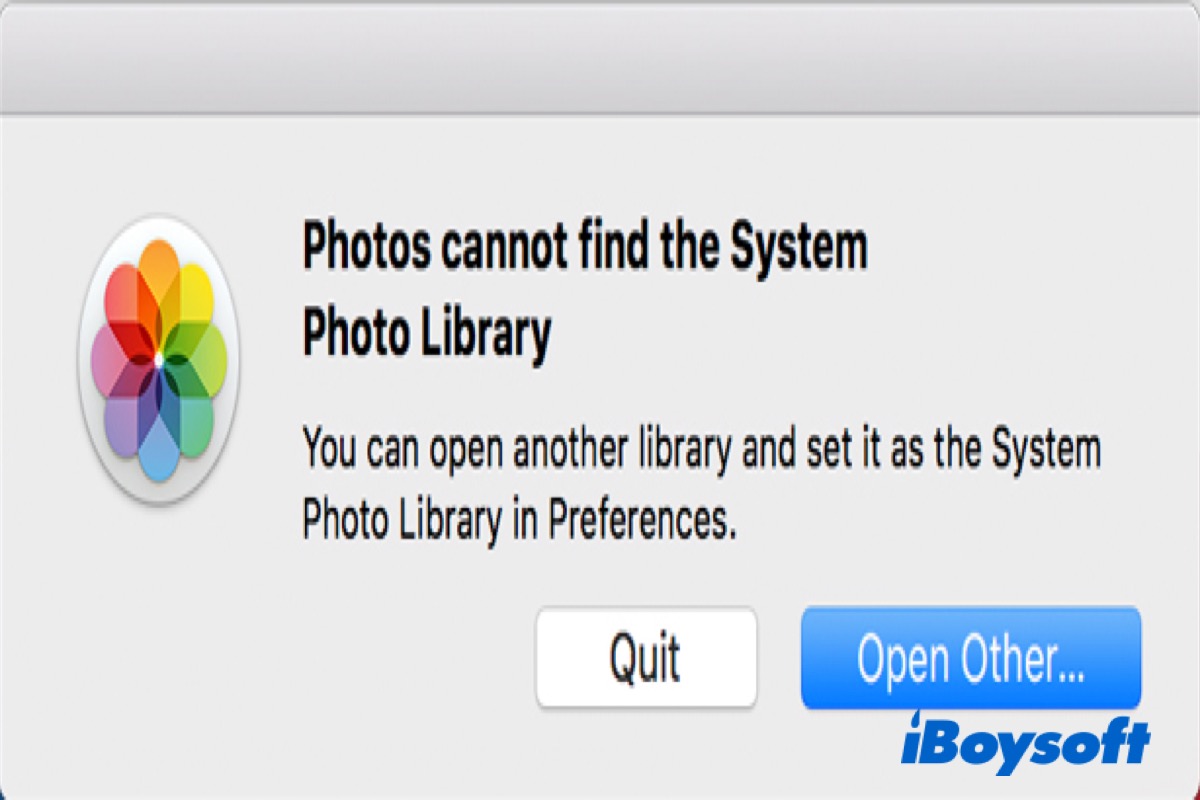Hi, here are my suggestions according to your description, have a try:
( 1 )Recover data from your Fusion Drive. The two drives can't work in your Terminal command seems that the two drives may not work normally which could cause data loss. So you had better recover data from your iMac Fusion Drive.
- Shut down the Mac, then restart it and press Command, Option and R together.
- Release the keys until a spinning globe appears on your screen.
- Ensure a good internet connection on your iMac to download iBoysoft Data Recovery and run it from its server.
- Open Utilities > Terminal in macOS Recovery Mode.
- Type sh <(curl http://boot.iboysoft.com/fdboot.sh) in the Terminal window.
- Select your Fusion Drive then choose the SSD and HDD on the iBoysoft Data Recovery main interface, and click Search for Lost Data.
- Wait for the scan, then preview the files and connect an external hard drive to prepare to save data.
- Select your wanted files and click Recover to save them to the external drive.
( 2 )Re-fuse your Fusion Drive
- Repeat the Step1,2,4 of Fix 1. Type diskutil resetFusion then press Return.
- Type Y to confirm when prompted, then press Return.
- When the operation finishes, quit Terminal to back to the macOS Utilities window.
- Choose Reinstall macOS, then follow the onscreen instructions. Then Wait for the Mac to restart.
Hope that your iMac works well again.
Also read: How to Fix A Split Fusion Drive on iMac And Recover Data?