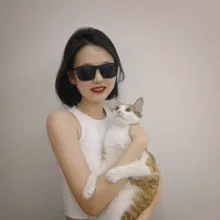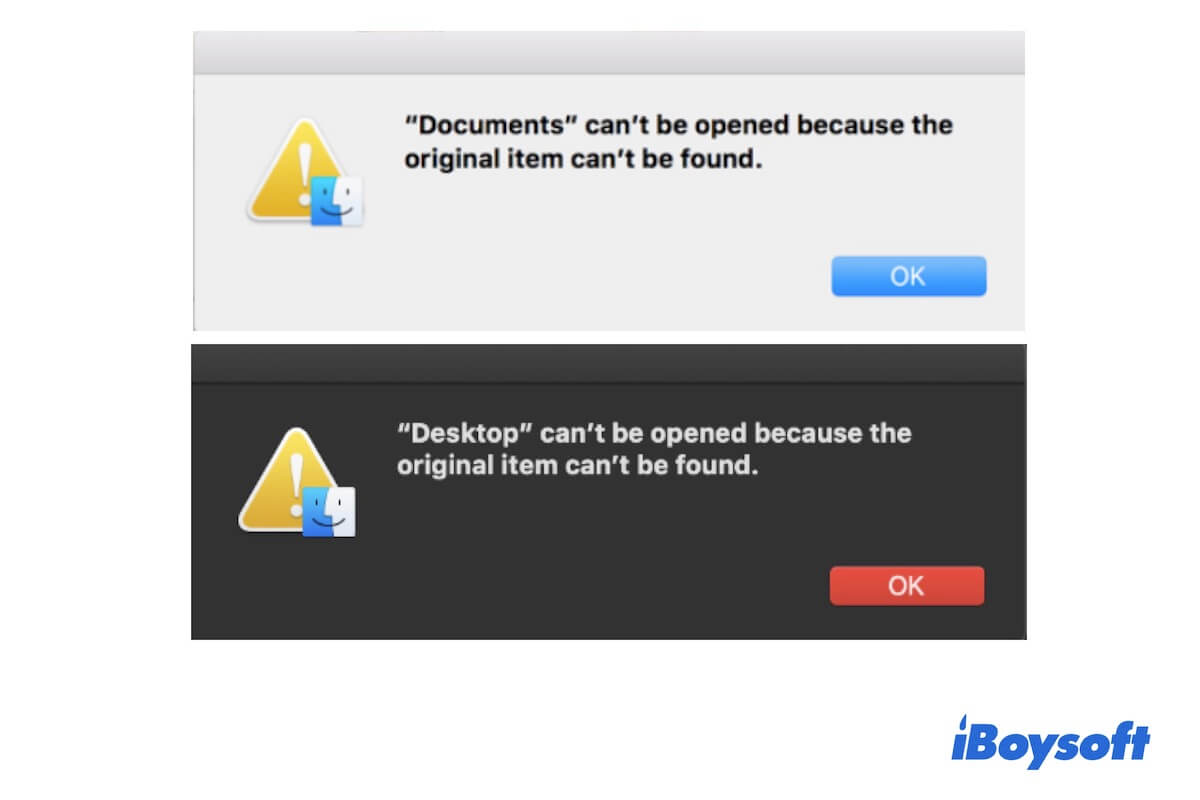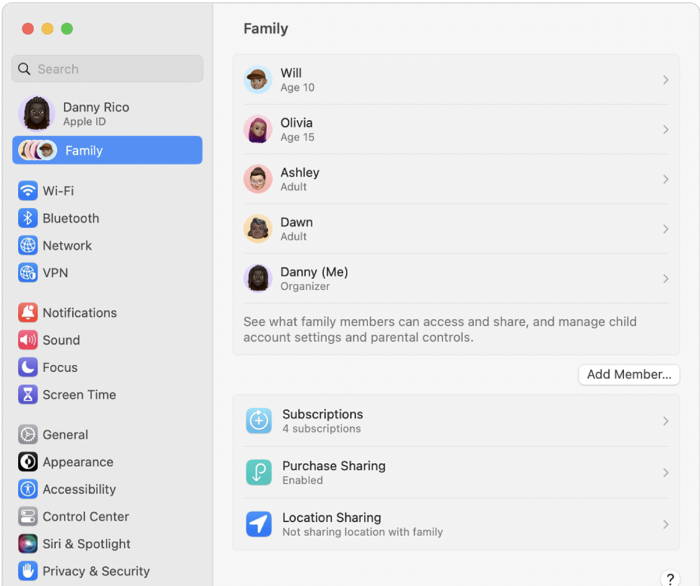There are various fixes you can try if your external hard drive keeps disconnecting on Mac. For example, you can replug the drive after unplugging it, restart your Mac, disable options in the Battery, etc. You can check the following for detailed guide on how to fix external hard drive keeps disconnecting on Mac.
Option 1. Do basic troubleshooting to check the connections.
- Inspect whether the cable is fried or torn. Replace the cable with a shorter one if it is damaged or overly long. Even though the cable appears to be in working order, it is still advised to try a different one.
- Try a different USB port. If your drive functions well using another port, then probably your external hard drive keeps disconnecting on Mac because of the faulty port.
Option 2. Do not put your external HDD to sleep.
You should confirm that your Mac is not set up to put the hard disk to sleep when it turns off the display in order to save energy. To disable the option, follow the guidelines listed below.
Step 1. Navigate to Apple menu > System Settings > Battery.
Step 2. If you are running macOS Ventura, go to Options > adjust "Put hard disks to sleep when possible" to Never. If you are running macOS Monterey/Big Sur, uncheck "Put hard disks to sleep when possible."
Option 3. Change the disk sleep settings via Terminal.
Another way to fix the external hard drive keeps disconnecting on Mac issue is to change the default disk sleep time to maximum by using Terminal.
Step 1. Open Finder and go to the Applications > Utilities folder to launch Terminal.
Step 2. To check the default disk sleep time on your Mac, enter the following command and click Enter.
sudo pmset -g
Step 3. When asked, enter your password and press Enter. You can modify the disk sleep time by using the following command.
sudo pmset -a disksleep 1410065408
If none of these fixes resolve your issue and your external hard drive continues to disconnect on Mac, try reinstalling the macOS.