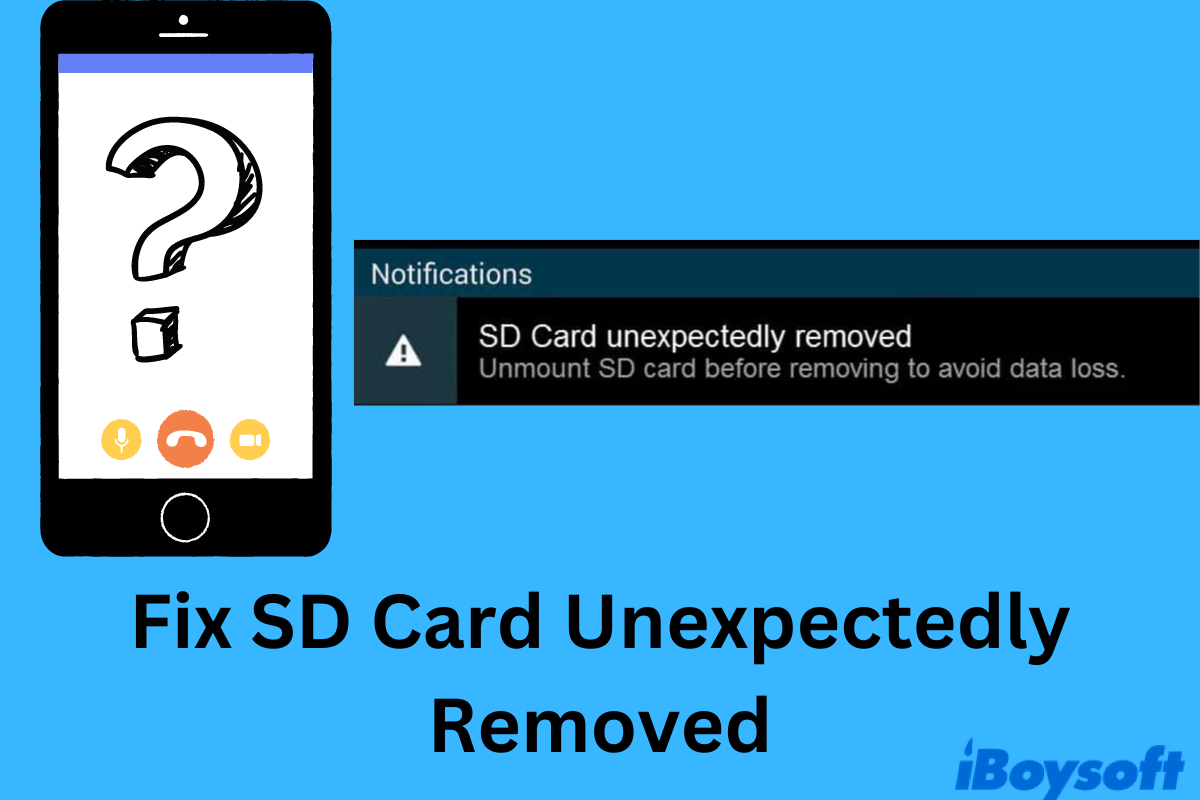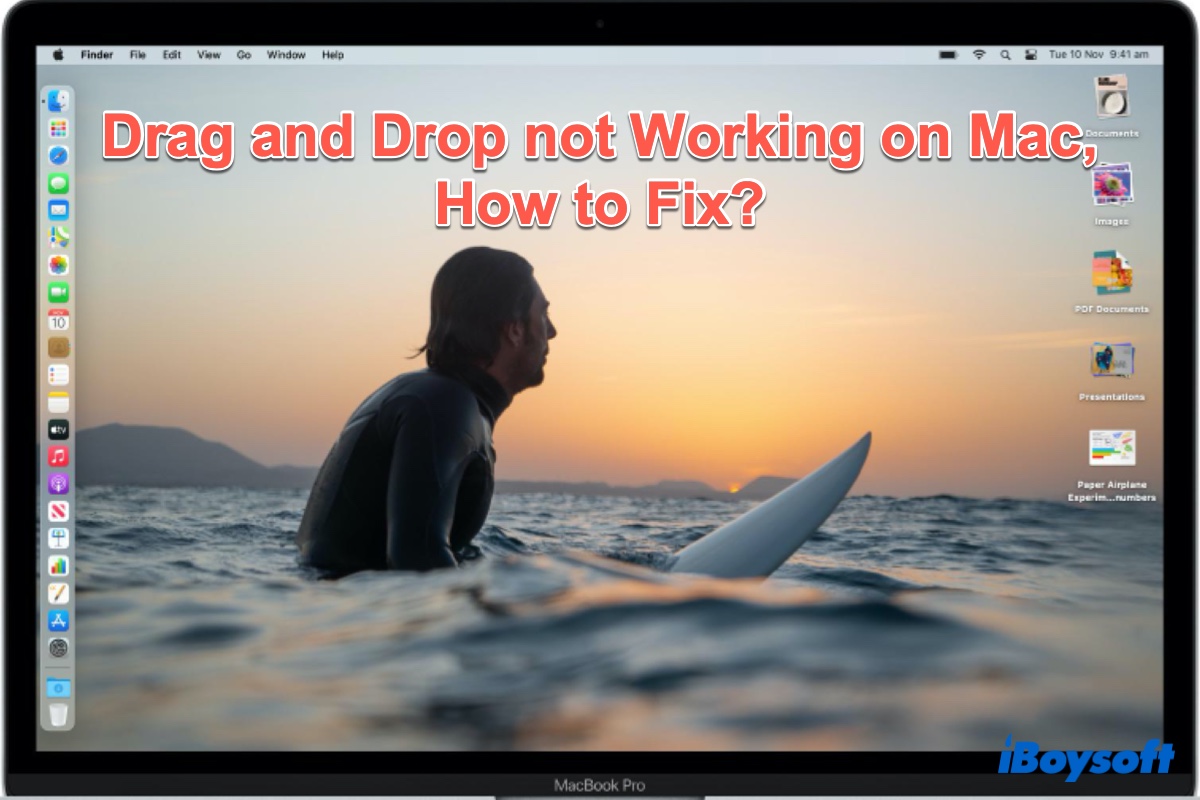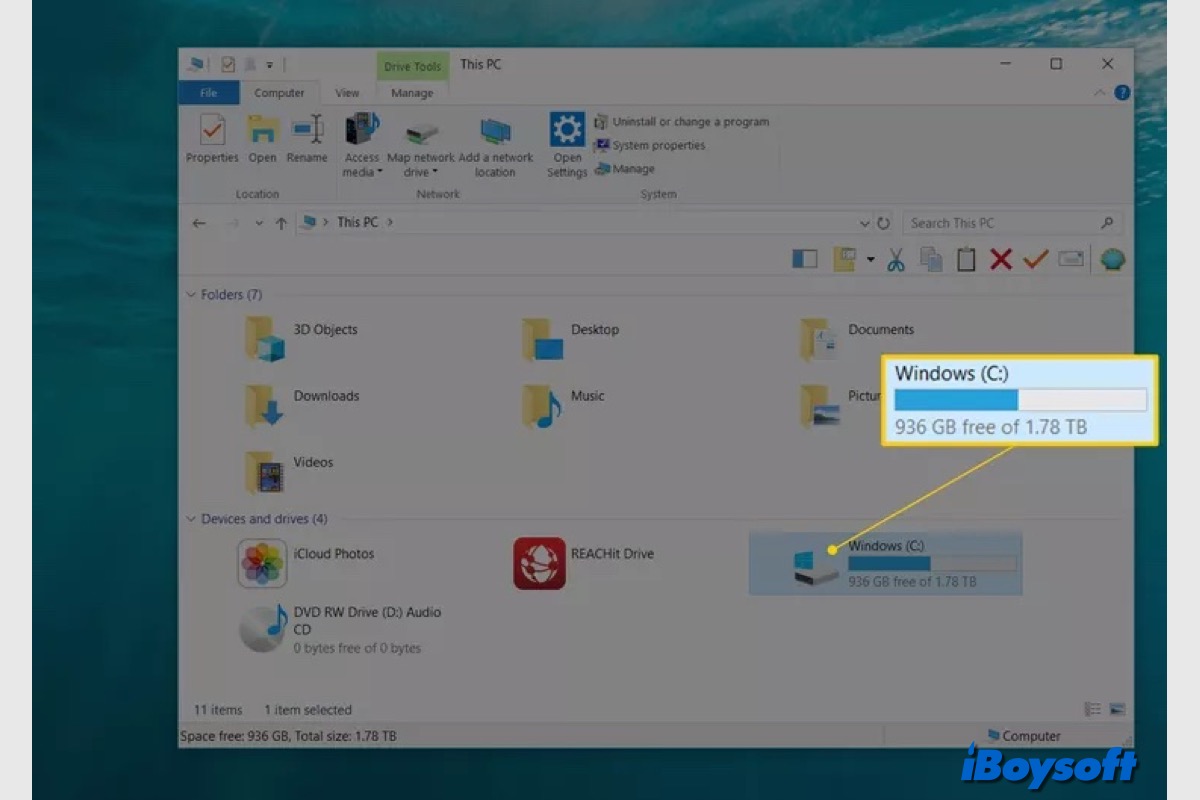The issue lies in the second 2GB partition and you need to remove it in Desktop mode > Settings > Library for your SD card to show up in the Storage section of SteamOS and the Desktop mode.
Alternatively, you can also try the following steps:
- Press the Steam button to bring up the Steam menu.
- Choose Power > Switch to Desktop.
- Click Steam > Settings.
- Select Downloads > Steam Library Folders.
- Hit the plus button.
Your SD card will then show up with a pop-up. Note that you need to ensure the steamapps folder is inside the Steam Library folder. Otherwise, you may not see the games. If there's an empty steamapps folder in the Steam Library, you can replace it with the one that has all your apps.
Also read: