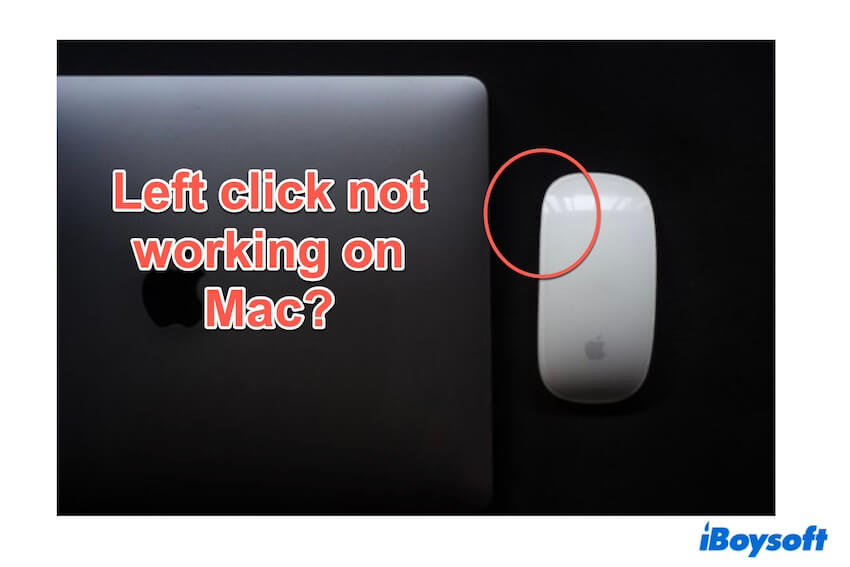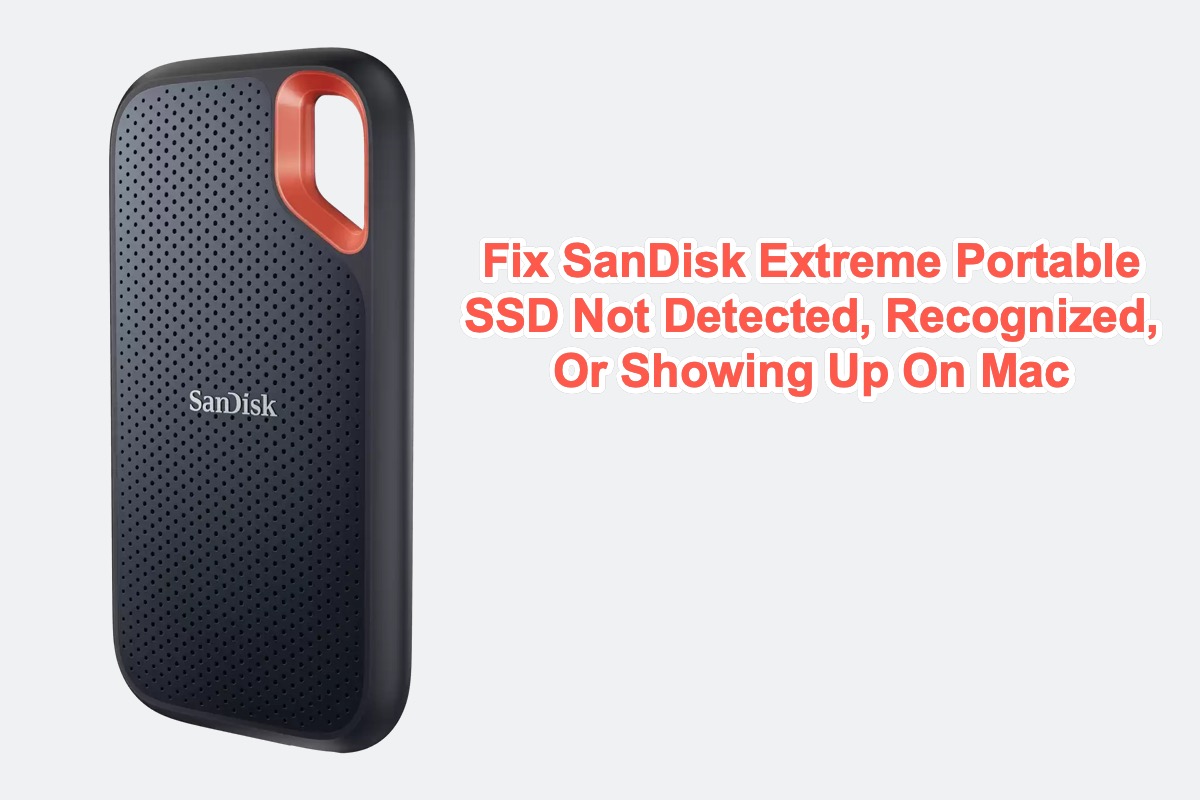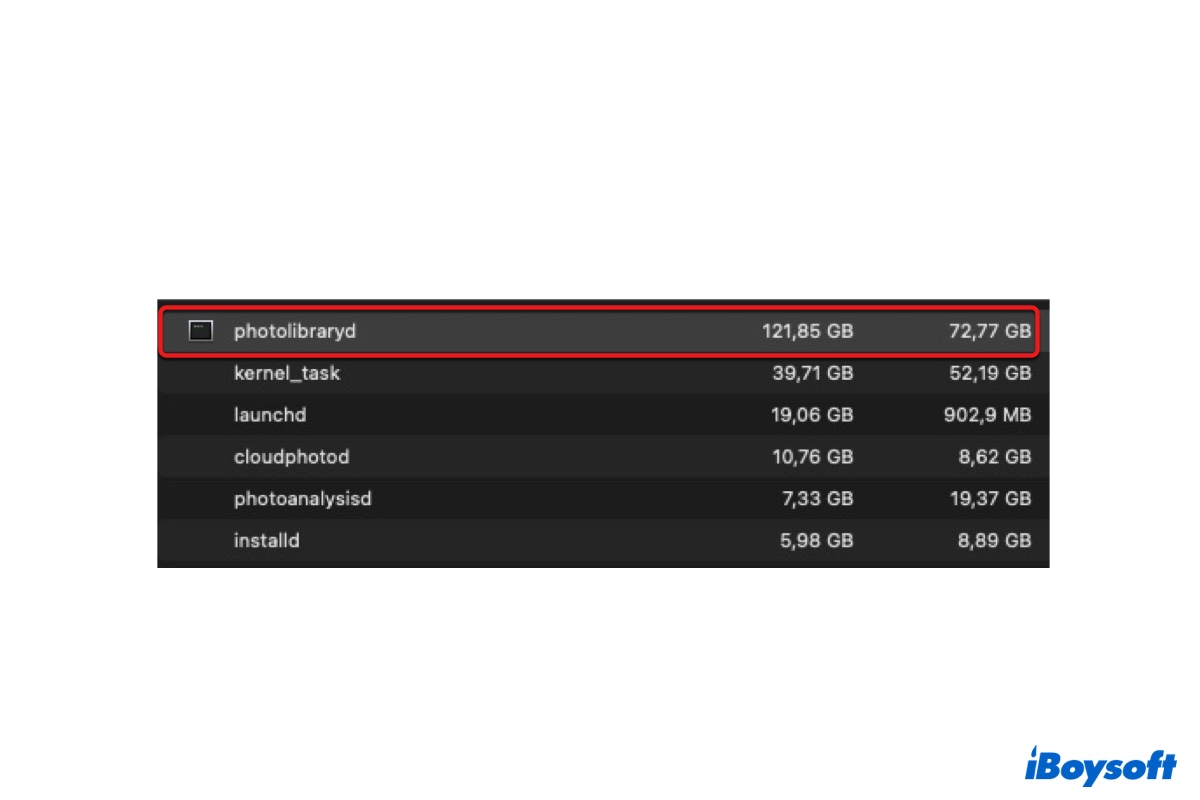Hello my pal, provided that your SD card works well on your MBP before the Safari update, the file system incompatibility should be ruled out. I suggest you can launch Disk Utility to check your SD card for the first place, if this method fails to fix your SD card not readable issue, formatting is worth a shot.
Fix 1: Launch Disk Utility to repair the SD card
Disk Utility is a wonderful toolset which can repair the tiny errors on your SD card. Here I am. gonna show you how to run First Aid to repair disk on Mac in detail:
Step 1: Open Finder > Applications > the Utilities folder. Then, open Disk Utility.
Step 2: Click View at the upper-left corner and select Show All Devices to list all detected disks and volumes.
Step 3: Select the target disk or volume at the left sidebar.
Step 4: Click First Aid and then select Run on the popup window.
Step 5: Wait until the First Aid finishes running. (Don't do other operations on Mac when First Aid running).
Fix 2: Format the SD card on computer
If the First Aid failed to make your SD card readable, you'd better format the SD card. Please think carefully before you format the SD card because formatting wipes everything on the disk. Here are how to format an external hard drive on your computer:
1. Connect the external hard drive with your Mac, and the computer will mount your drive.
2. Launchpad → Other → Disk Utility, and click the Disk Utility.
3. Choose your target external hard drive or volume, and click the Erase button on the top of Disk Utility.
4. Edit the disk name, and select a file format and a scheme.
5. After choosing the partition parameters, click Erase at the bottom of the window to confirm the formatting of the drive.
6. Click Done, and you have finished all the steps. Then you can quit the Disk Utility.
Now you can head to check if your SD card is readable by your MacBook Pro.
Also read: [Solved] How to fix SD card not readable by Mac computer?