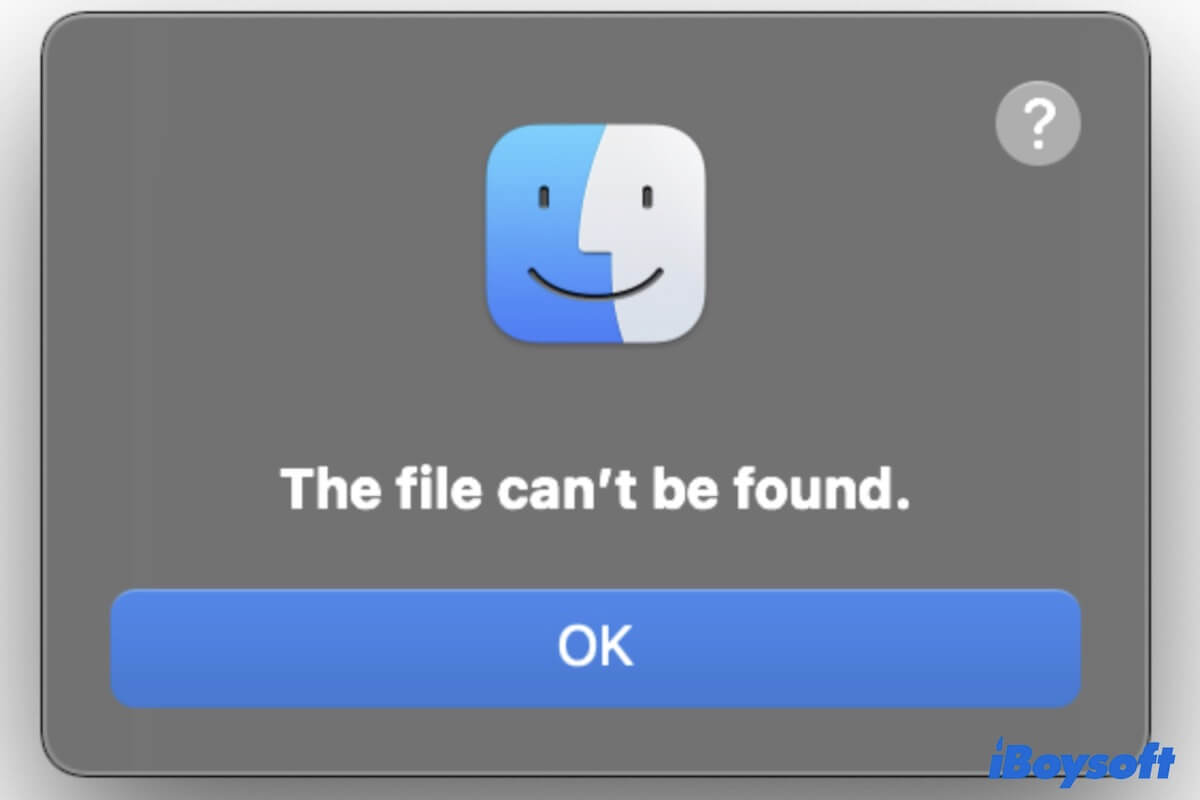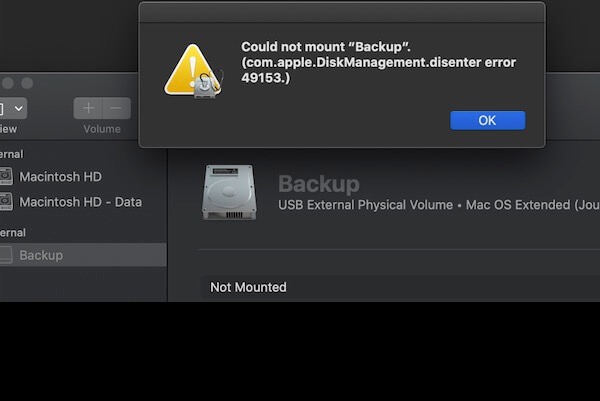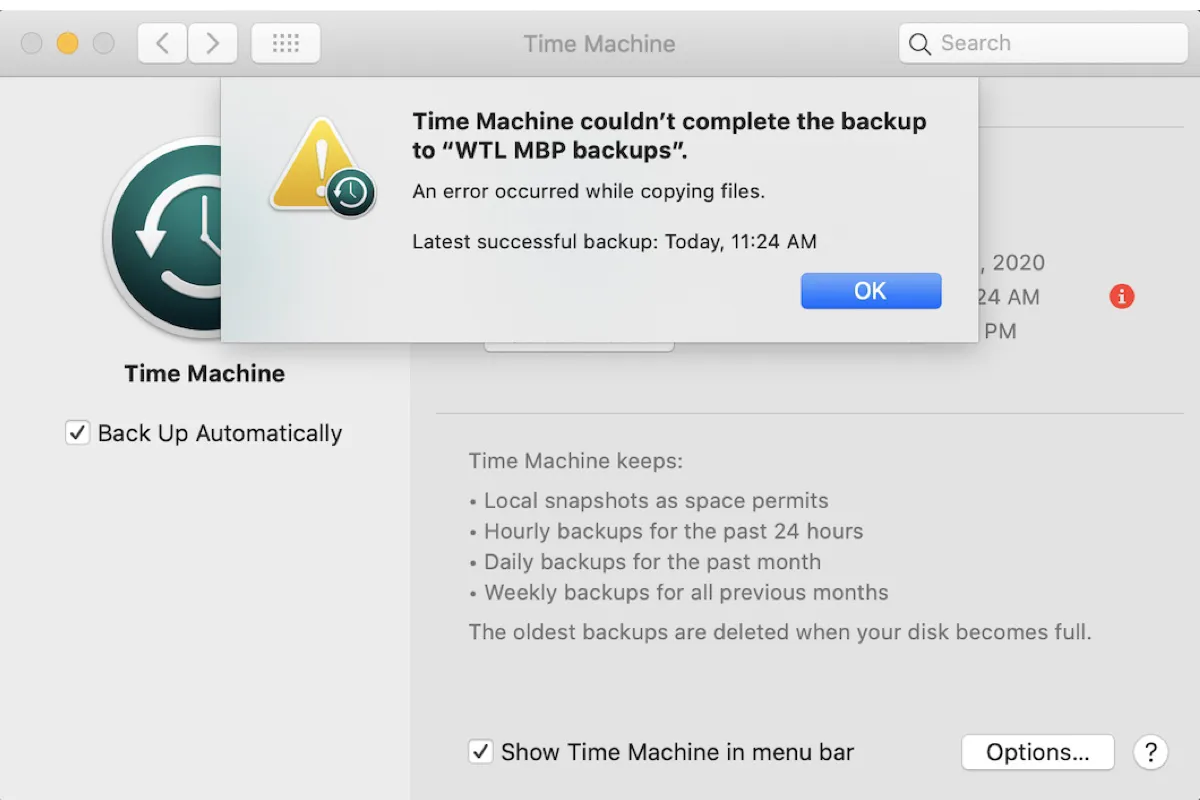The error prompt showing "the USB can't reformat or delete files due to the partition map." may appear when you are formatting the USB flash drive in Mac's Disk Utility app. Generally, the common reason for a USB stick showing this error on Mac is that it is physically locked or it has a corrupted partition map. Therefore, check if the physical lock on USB is toggled down to protect it from being written first.
Basically, you can find the physical write protection switch on all standard USB drives, SD cards, or SD card readers. To disable the write protection on your USB drive, do the following:
Step 1. Find the lock button on the USB drive.
Step 2. Slide the USB mechanical lock up to the unlock position.
Step 3. Connect the USB to your Mac. Try to format the USB drive on Mac or delete files from it to see if the error still occurs.
If the error message still prompts, maybe the problem is not the write protection. It could be the corrupted partition map, to fix a corrupted partition map, try to use Disk Utility First Aid to solve it.
- Open Disk Utility from Finder > Applications > Utilities.
- Connect the USB drive to your Mac.
- Click View > Show All Devices in Disk Utility.
- Select the USB stick from the left device list and click First Aid.
- Choose Run to start checking and repairing the USB drive.
- When the process completes, click Format again.