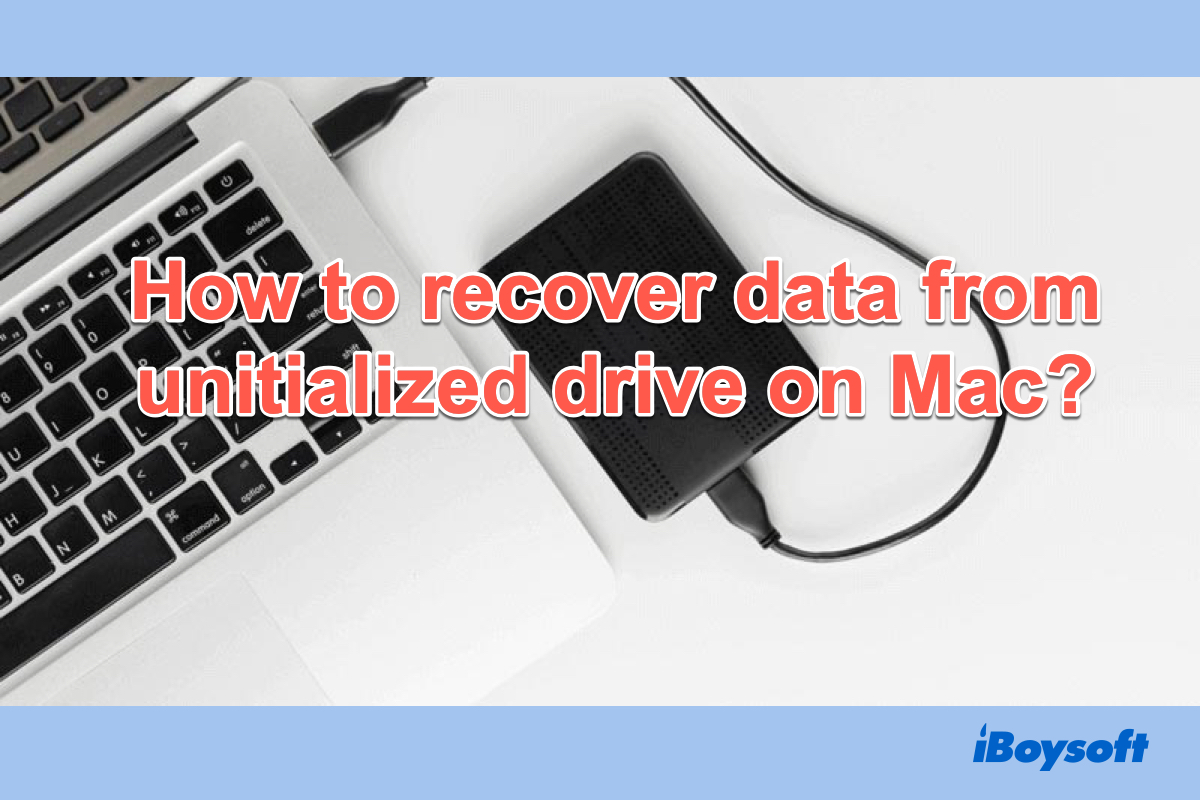When there are additional users on your Mac, their information is also encrypted when you log in as an admin and enable FileVault. Users can unlock the encrypted disk with their login password. If you find the volume is unmounted in Disk Utility, you can run commands in Terminal to manually mount it.
You should log in with an admin account and remember the password to unlock FileVault. The first step is to launch Terminal from the macOS Utilities folder, then, run the command below to mount the sparse bundle directly with sudo:
sudo hdiutil attach /Users/username/username.sparsebundle
Enter the password when asked. After it is mounted on the Desktop, you can create a new folder somewhere on your hard drive and copy all the files across to that folder.