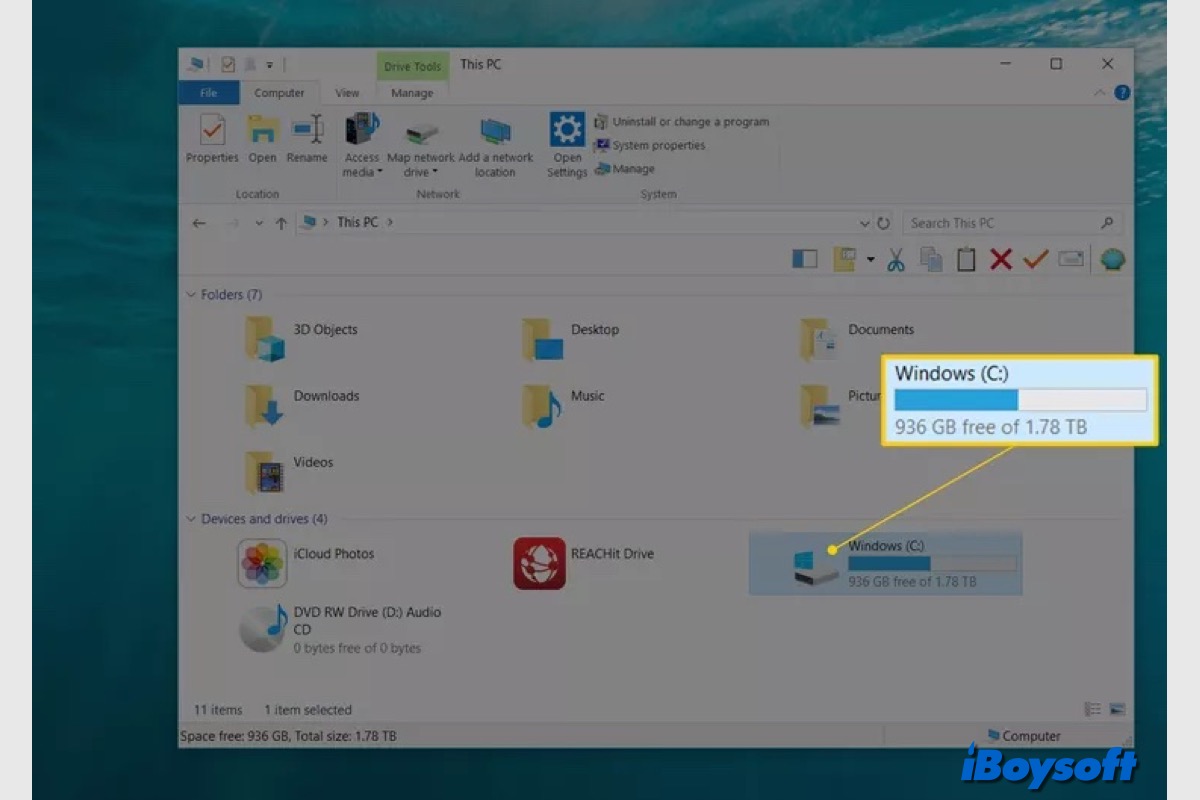Here are suggestions for enabling BitLocker and saving the recovery keys to the portal using Atera:
Define Encryption Policies:
Start by defining your encryption policies based on your organization's security requirements. Decide whether you want to encrypt entire drives or just specific folders.
Enable BitLocker:
- In your Atera dashboard, navigate to the device management section.
- Select the device you want to enable BitLocker on.
- Look for the option to enable BitLocker and follow the prompts to initiate the encryption process.
- Once BitLocker is enabled, configure settings such as encryption strength, authentication methods (password, PIN, TPM), and recovery options.
Save Recovery Keys to the Portal Atera:
Atera should have a feature or section specifically for managing BitLocker recovery keys. Look for options related to key management or recovery. If possible, set up automation to ensure that BitLocker recovery keys are automatically saved to the portal whenever encryption is enabled on a device.
Monitor Encryption Status:
Regularly monitor the encryption status of your devices through Atera, the all-in-one remote monitoring and management software. This allows you to quickly identify any issues or devices that may require attention.
You can also refer to BitLocker Recovery & How to Find BitLocker Recovery Key?