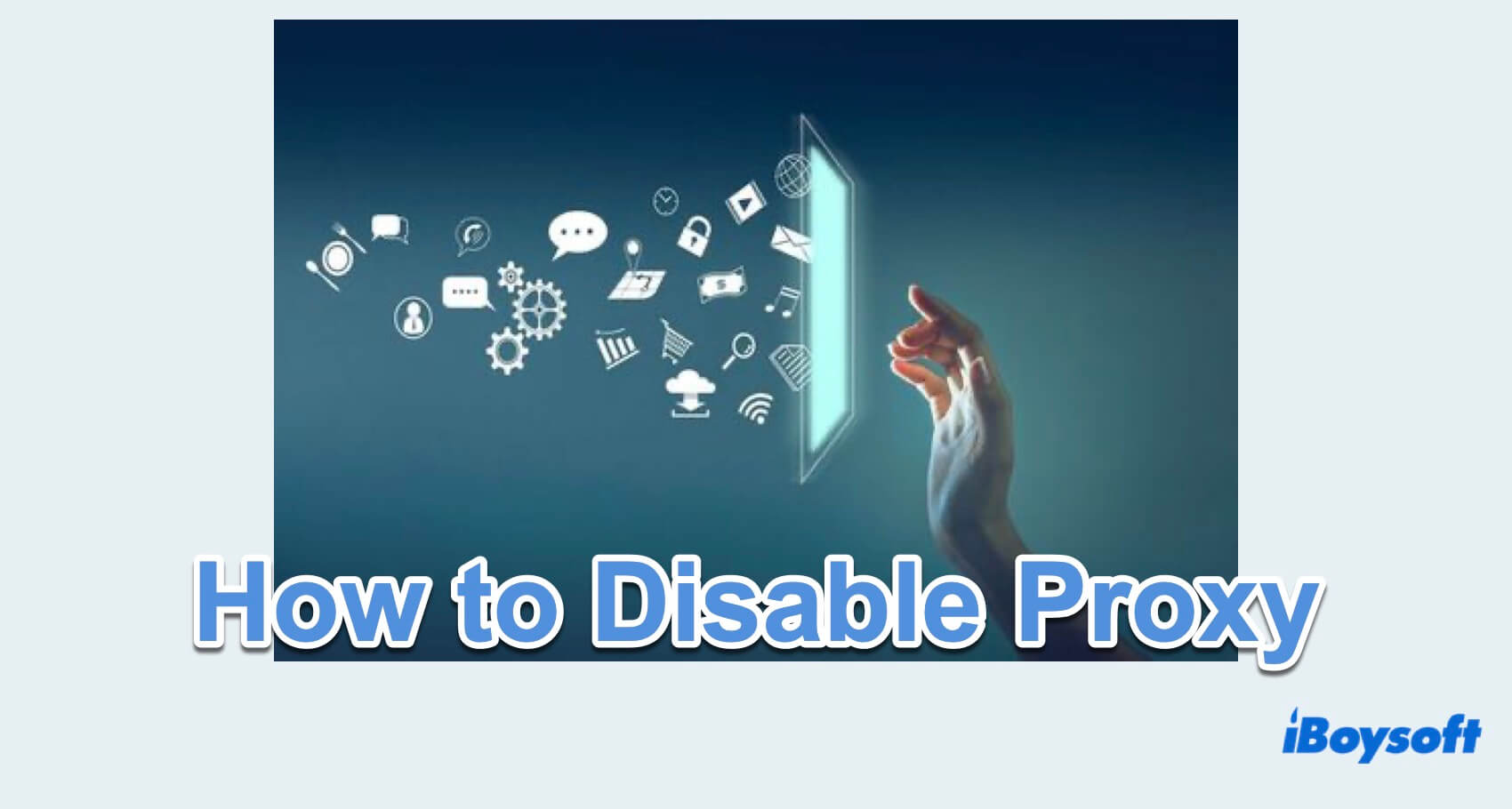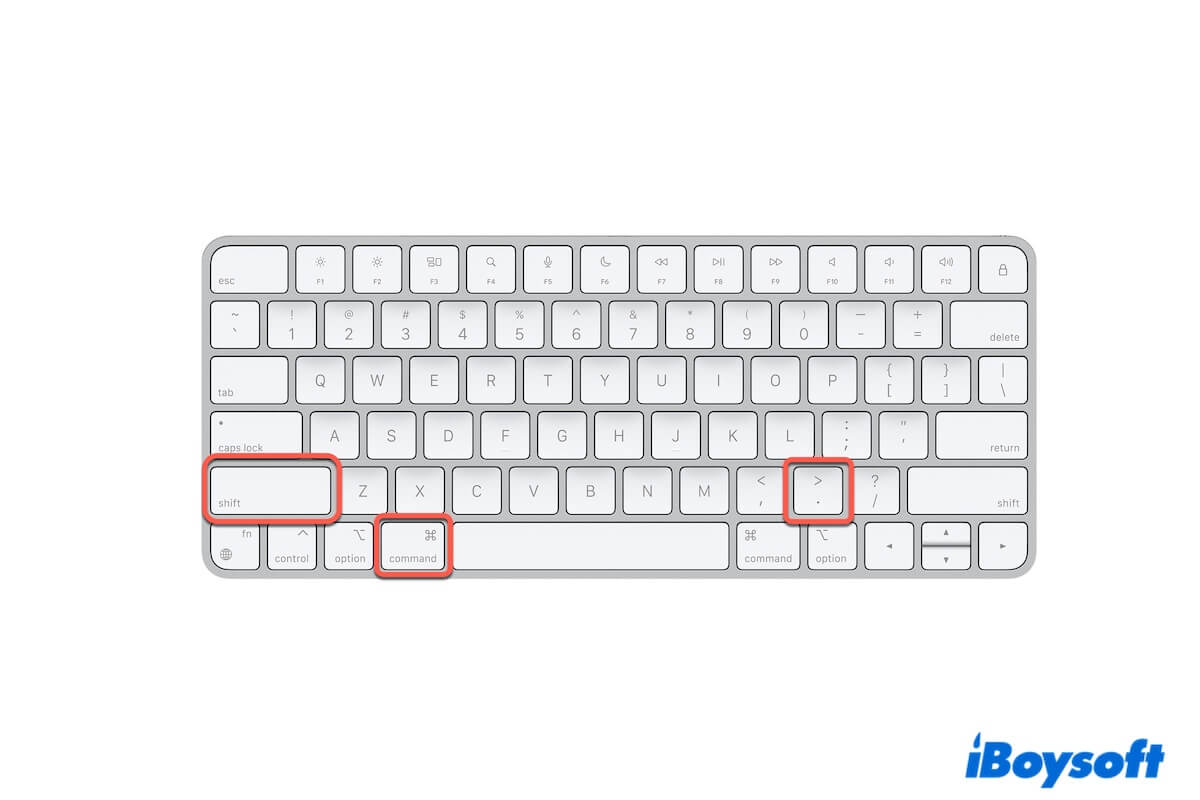Since Terminal lists your external hard drive, it means that the disk is recognized by your Mac but is likely not mounted. That's why you can't find it on your desktop.
You can check it in Disk Utility, if it's grayed out, it's not mounted. To mount your external hard drive, you can select it and click the Mount button. If it doesn't work, I suspect the issue is with your drive's partition map.
FDisk_partition_scheme isn't a typical macOS partition scheme. Disks working on a Mac should be formatted with the GUID partition scheme. To rebuild the partition map, you'll need to erase your external hard drive, which will delete all data on it.
Therefore, you need to restore data from the unmounted drive beforehand. A highly recommended tool for this job is iBoysoft Data Recovery for Mac. It's a reliable data recovery program that can recover documents, photos, videos, audio, and other types of data from inaccessible or unmounted external hard drives, USB flash drives, SD cards, etc.
It also allows you to preview recoverable files for free. Click the button below to get it and restore your files.
After you have restored your data, you can erase it in Disk Utility with the steps below:
- Open Disk Utility.
- Click View > Show All Devices.
- Select the physical disk (the one with the manufacturer name, such as TOSHIBA TransMemory Media) and click Erase.
- Give it a name.
- Choose APFS or Mac OS Extended (Journaled) as the format.
- Choose GUID Partition Map as the scheme.
- Click Erase.